Handleiding
Je bekijkt pagina 276 van 462
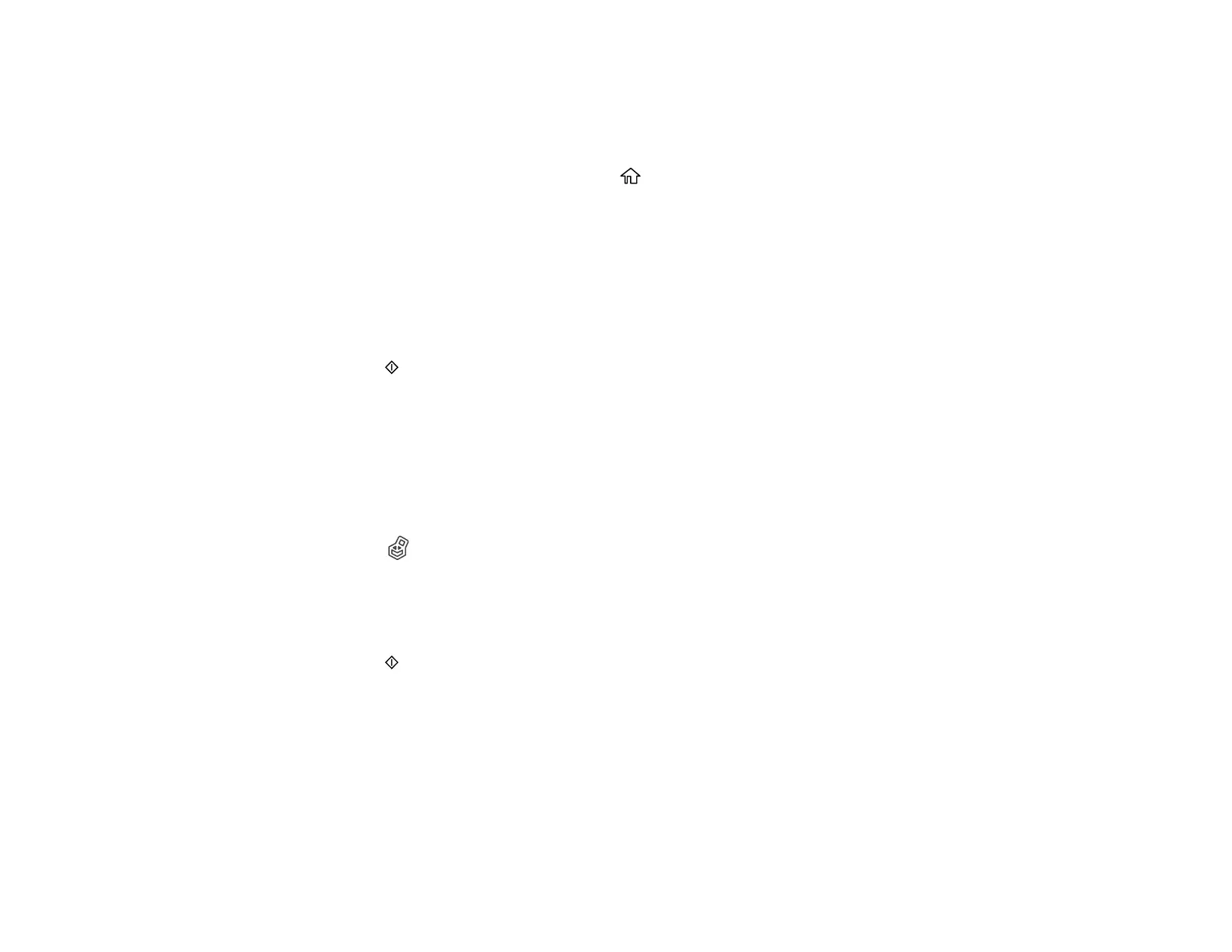
276
Saving Data from a USB Memory Device to Storage
You can save data from a USB memory device to Storage.
1. Connect the USB memory device to the product's USB memory port.
2. On the product's control panel, select the home icon, if necessary.
3. Select Memory Device.
4. Select the type of data you want to save, and then select a file.
5. Select the Advanced tab, and set the File Storing setting to On.
6. Specify the Storage space, and select other settings as necessary.
Note: In the Setting menu, select whether you want to print the file when saving it to Storage.
7. Press the start button.
Parent topic: Saving Data to Storage
Related references
Memory Device Settings Menu
Printing Stored Data
You can print the data stored on the SSD unit.
1. Select the Storage icon on the product's control panel.
2. Select the file you want to print.
3. Set the number of copies you want to print.
4. Make other print settings as necessary.
5. Press the start button.
Parent topic: Using the Solid State Drive (SSD) Unit
Managing Storage Spaces and Documents
Follow the instructions in these sections to manage your storage spaces and documents on the SSD
unit.
Searching for Storage Spaces and Documents
Deleting a Document from Storage
Bekijk gratis de handleiding van Epson SureColor T7770DM, stel vragen en lees de antwoorden op veelvoorkomende problemen, of gebruik onze assistent om sneller informatie in de handleiding te vinden of uitleg te krijgen over specifieke functies.
Productinformatie
| Merk | Epson |
| Model | SureColor T7770DM |
| Categorie | Printer |
| Taal | Nederlands |
| Grootte | 41073 MB |







