Handleiding
Je bekijkt pagina 264 van 462
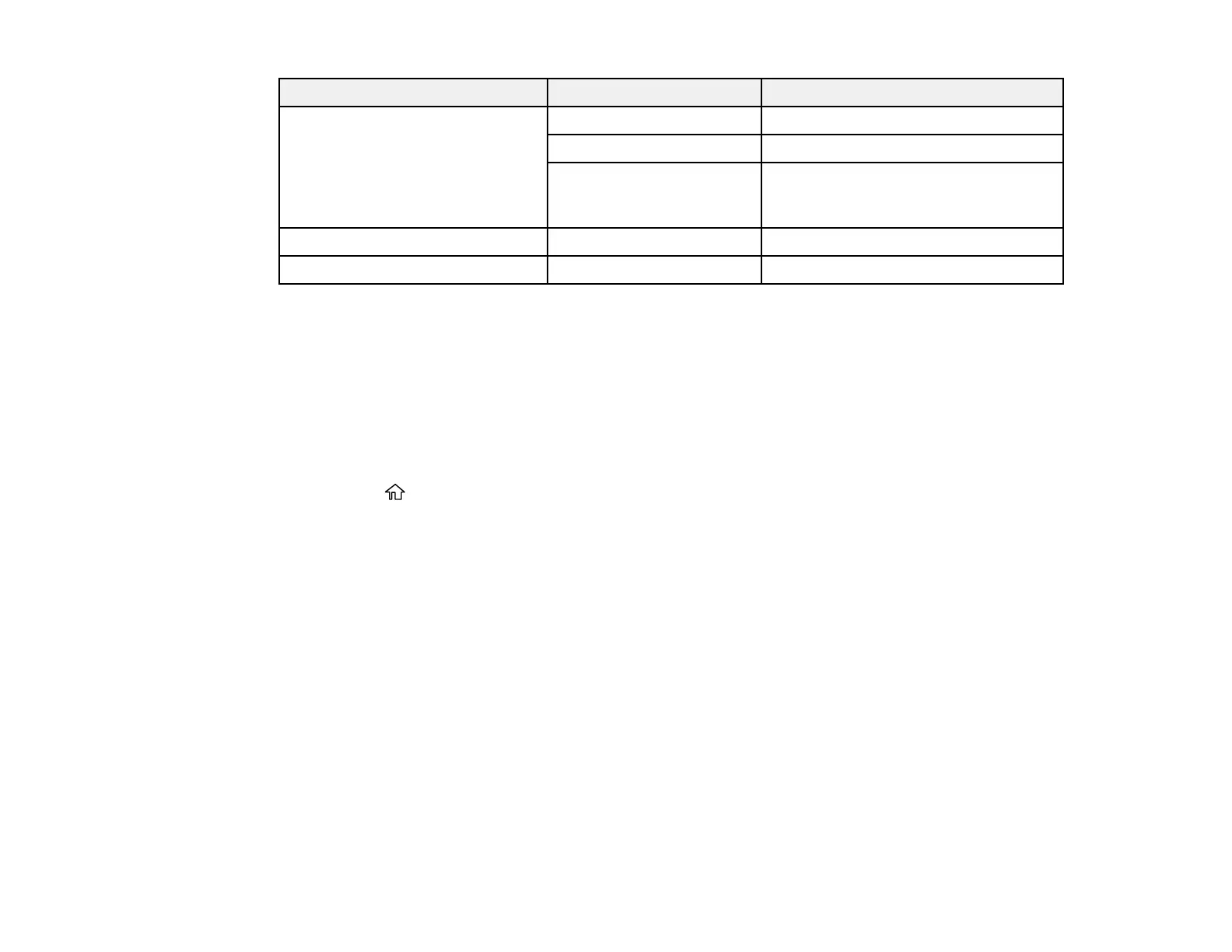
264
Setting Options Description
Image Quality Contrast Adjusts the contrast of the image
Sharpness Adjusts the sharpness of the image
Remove Background Removes backgrounds from thin
originals or images with unwanted
backgrounds
File Storing — Save scanned data to a storage space
File Name — Set a file name for the scanned data
Parent topic: Scanning to a Memory Device
Scanning to a Computer
You can scan an image and save it to your computer using your product's control panel.
Note: Make sure the date and time are set correctly before using this feature.
1. Place your original on the product for scanning.
2. Press the home button, if necessary.
3. Select Scan.
4. Select Computer.
5. Select the computer on which Document Capture Pro is installed.
The scanner slot opens automatically.
6. Select the Scan icon.
Document Capture Pro opens and your product scans the original and sends the scanned file to the
connected computer.
Parent topic: Using the Integrated Scanner (SureColor T5770DM/T7770DM)
Scanning to the SSD Unit
You can scan an image and save it to the built-in SSD unit using your product's control panel.
Note: Make sure the date and time are set correctly before using this feature.
Bekijk gratis de handleiding van Epson SureColor T7770DM, stel vragen en lees de antwoorden op veelvoorkomende problemen, of gebruik onze assistent om sneller informatie in de handleiding te vinden of uitleg te krijgen over specifieke functies.
Productinformatie
| Merk | Epson |
| Model | SureColor T7770DM |
| Categorie | Printer |
| Taal | Nederlands |
| Grootte | 41073 MB |







