Handleiding
Je bekijkt pagina 253 van 462
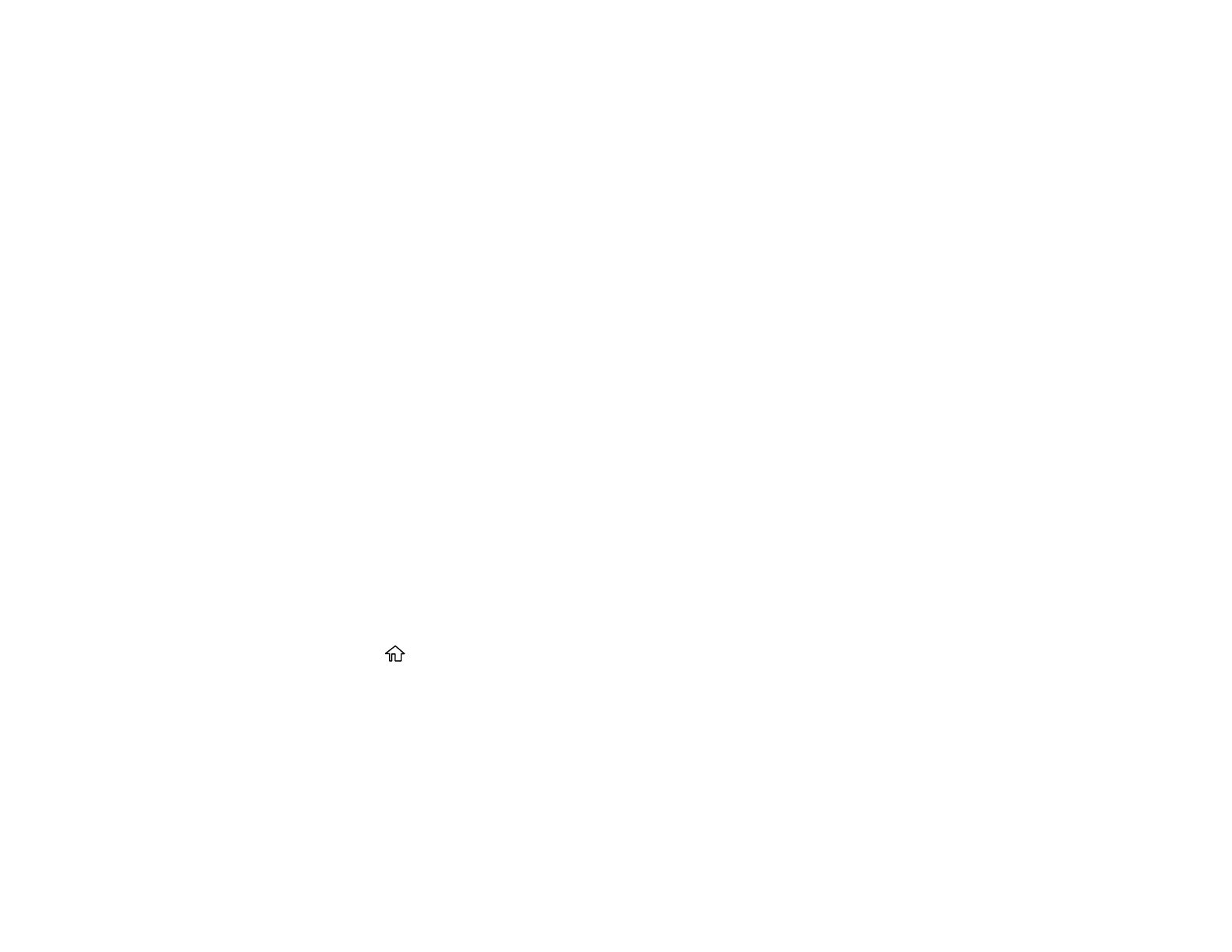
253
• Email Address: For email contacts, enter the email address
• Save to: The network path to the shared folder.
Enter the folder path name in one of the following formats depending on the Type setting you
selected:
• SMB: host_name\folder
• FTP: host_name/folder_name
• User Name and Password: Enter only if you have set up a password on your computer.
• Connection Mode: For FTP locations, select Passive Mode if there is a firewall between the
product and FTP server.
• Port Number: For FTP locations, enter the port number.
• Certification Validation: For FTP locations, select whether to require certification validation.
9. Click Apply.
After a moment, you see a message telling you that contact registration is complete.
10. Close your web browser.
Parent topic: Creating Scanning Contacts
Scanning to a Network Folder or FTP Server
You can scan an image and save it to a network folder using your product's control panel. You can either
enter the folder path directly on the product's control panel or select a folder from the Contacts list.
Note: Make sure the date and time are set correctly before using this feature.
1. Place your original on the product for scanning.
2. Press the home button, if necessary.
3. Select Scan.
You see a screen like this:
Bekijk gratis de handleiding van Epson SureColor T7770DM, stel vragen en lees de antwoorden op veelvoorkomende problemen, of gebruik onze assistent om sneller informatie in de handleiding te vinden of uitleg te krijgen over specifieke functies.
Productinformatie
| Merk | Epson |
| Model | SureColor T7770DM |
| Categorie | Printer |
| Taal | Nederlands |
| Grootte | 41073 MB |







