Handleiding
Je bekijkt pagina 199 van 462
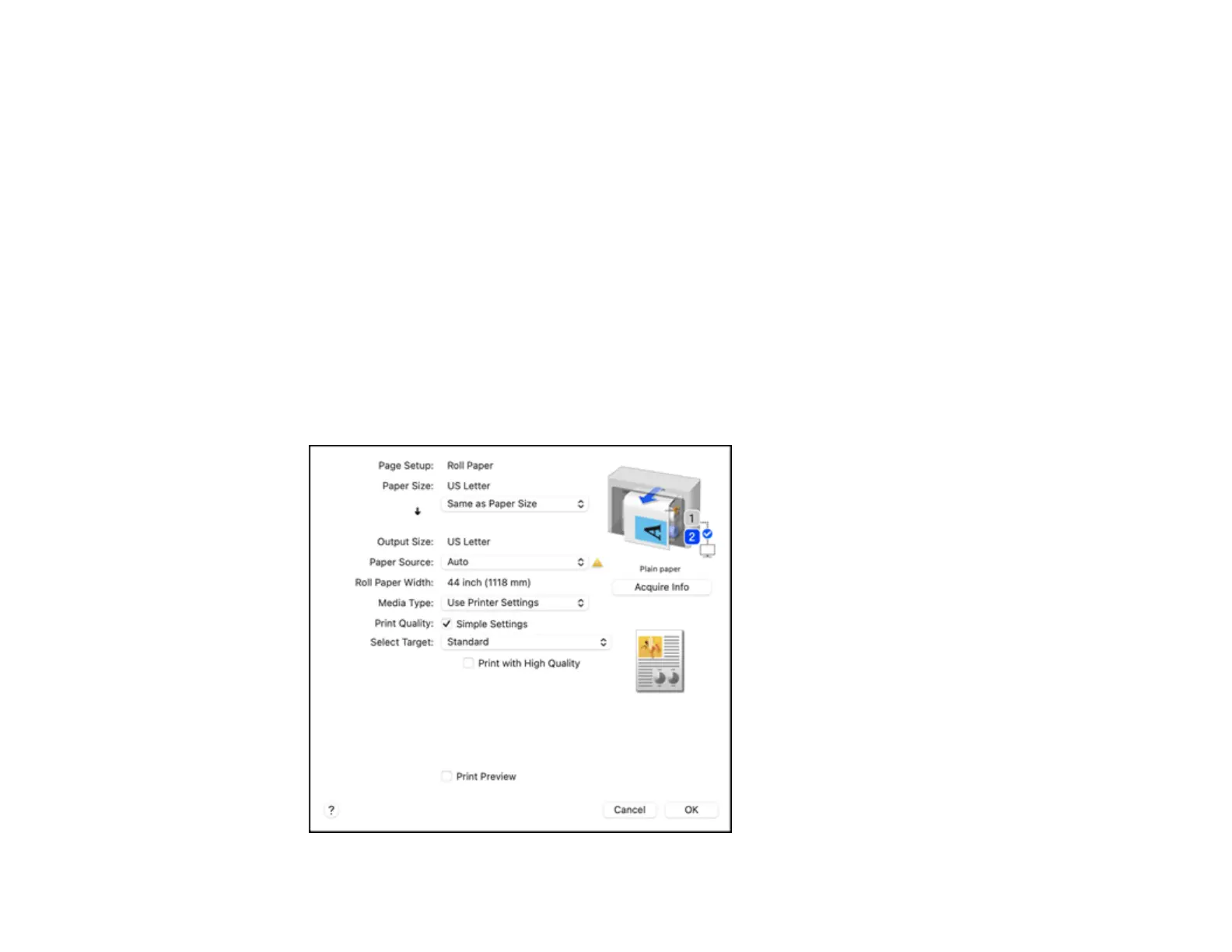
199
5. Select the Copies and Pages settings as necessary.
Note: If you do not see these settings in the print window, check for them in your application before
printing. They may be accessible by selecting Page Setup from the File menu.
6. Select the page setup options: Paper Size and Orientation.
Note: If you do not see these settings in the print window, check for them in your application before
printing. They may be accessible by selecting Page Setup from the File menu. Paper sizes may
include additional options such as Borderless.
7. Select any application-specific settings that appear on the screen.
8. Do one of the following:
• macOS 13: Select the Printer Options menu and then select Printer Settings.
• macOS 12 and earlier: Select Print Settings or Printer Features from the pop-up menu.
You see a screen like this:
Bekijk gratis de handleiding van Epson SureColor T7770DM, stel vragen en lees de antwoorden op veelvoorkomende problemen, of gebruik onze assistent om sneller informatie in de handleiding te vinden of uitleg te krijgen over specifieke functies.
Productinformatie
| Merk | Epson |
| Model | SureColor T7770DM |
| Categorie | Printer |
| Taal | Nederlands |
| Grootte | 41073 MB |







