Handleiding
Je bekijkt pagina 207 van 462
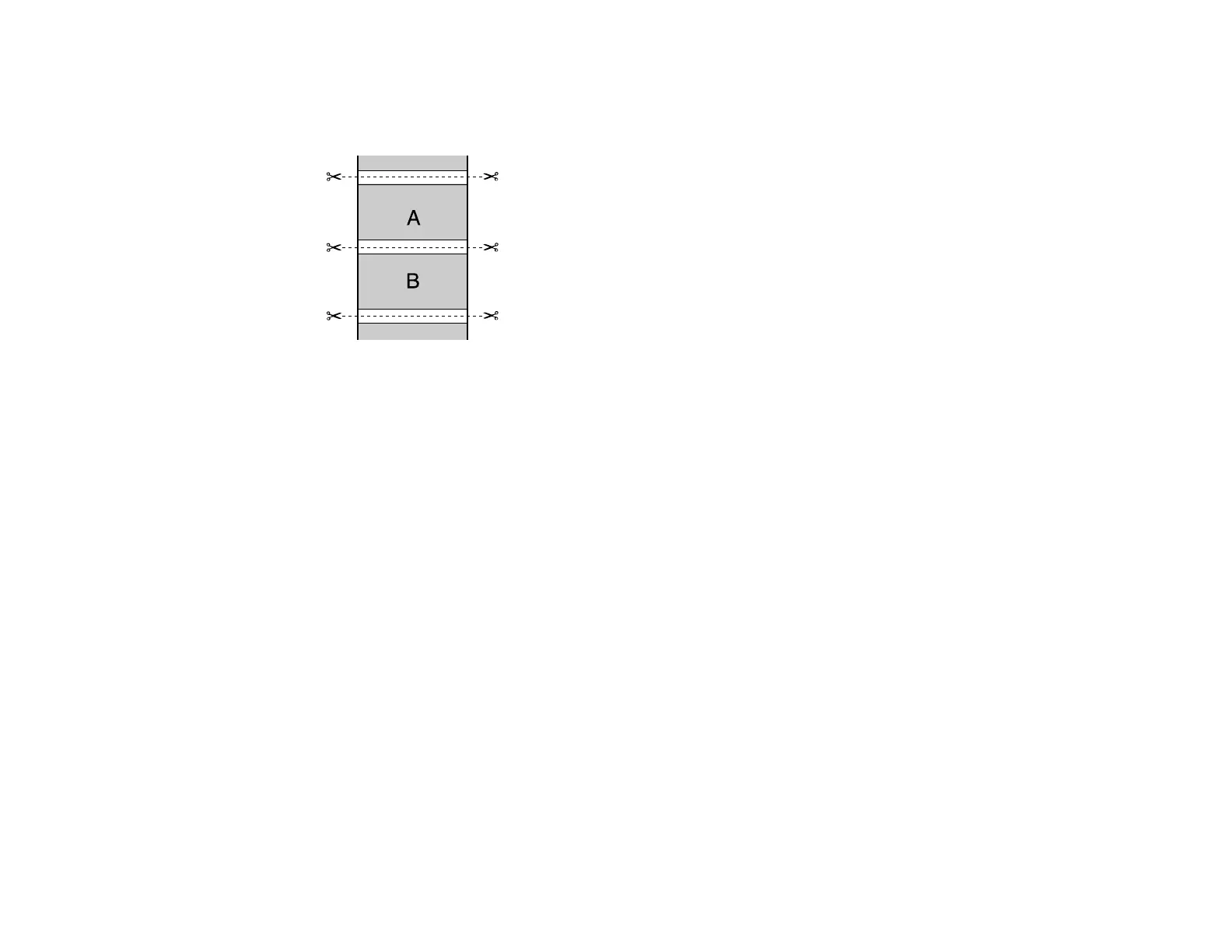
207
• Normal Cut: Creates a margin at the top and bottom of your image and automatically cuts the
paper. These margins vary by media type and may be changed from their defaults using custom
media settings.
3. Select the following settings as necessary:
• Select the Auto Rotate checkbox to automatically position the image or print data to fit the roll
paper.
• Select the Print Page Line checkbox to print lines between pages as a guide for manual cutting.
• When Auto Cut is enabled, select the Save Roll Paper checkbox to have the printer cut the roll
paper at the end of the image as positioned on the page.
4. If you want to adjust color density, adjust the Black and Color settings, and click OK.
5. Adjust the amount of image expansion when printing borderless images, if necessary.
Note: This option is available only when you choose a Paper Size setting with a Borderless option.
Parent topic: Printing on a Mac
Selecting Roll Paper Settings - Mac
To print on roll paper, you select the roll paper size and roll paper options from the Printer Settings
menu.
1. Select Manage Custom Sizes as the Paper Size setting.
2. Click +, double-click Untitled, and enter a name for your roll paper size.
Bekijk gratis de handleiding van Epson SureColor T7770D, stel vragen en lees de antwoorden op veelvoorkomende problemen, of gebruik onze assistent om sneller informatie in de handleiding te vinden of uitleg te krijgen over specifieke functies.
Productinformatie
| Merk | Epson |
| Model | SureColor T7770D |
| Categorie | Printer |
| Taal | Nederlands |
| Grootte | 41073 MB |







