Handleiding
Je bekijkt pagina 49 van 462
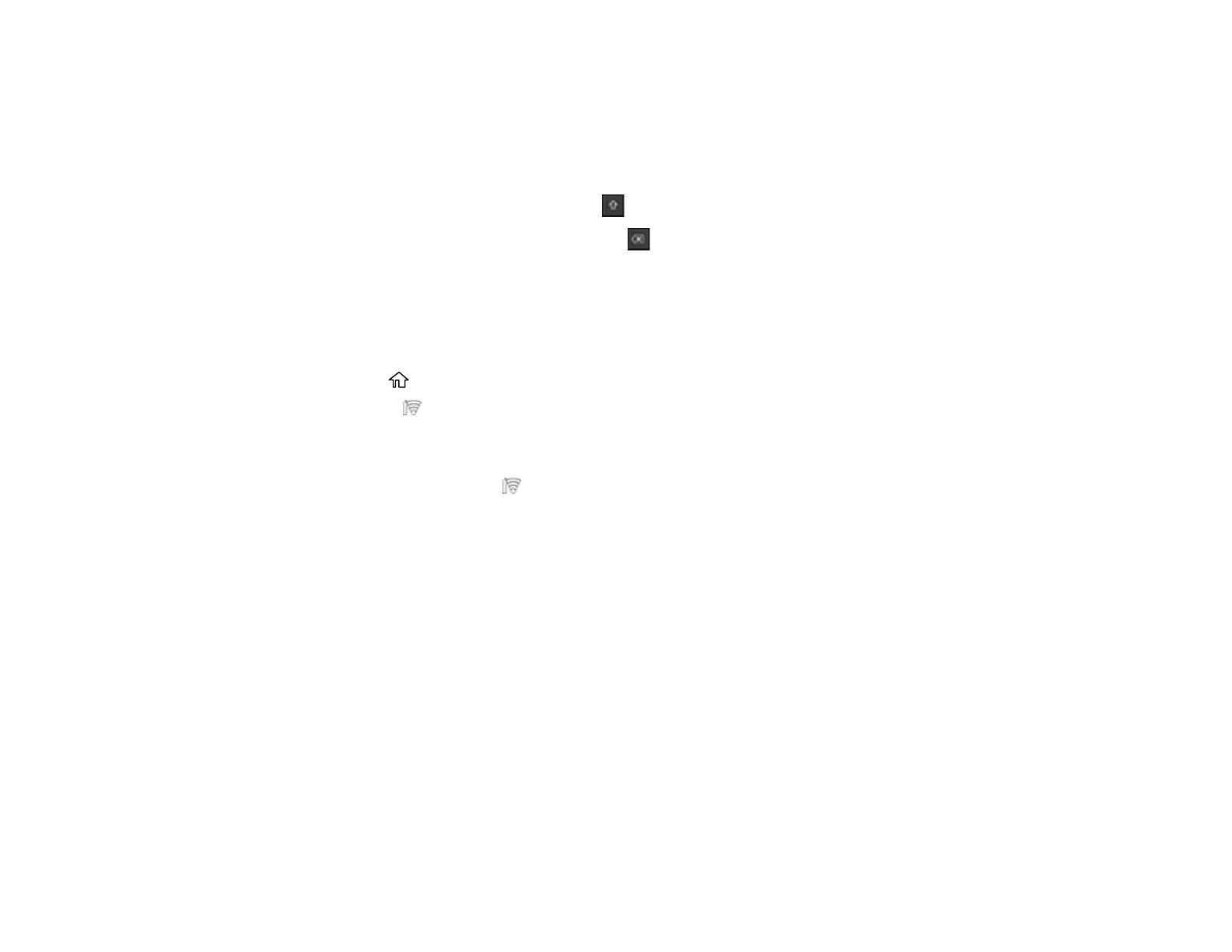
49
Note: The network name and password are case sensitive. Be sure to correctly enter uppercase and
lowercase letters, and numeric or special characters.
• To move the cursor, press the left or right arrows.
• To enter numbers or symbols, select 123#.
• To change the case of letters, select .
• To delete the previous character, select .
• To enter a space, select Space.
6. Select OK when you finish entering your password.
7. Confirm the displayed network settings and select Start Setup to save them.
8. If you want to print a network connection report, select Print Check Report. (Otherwise, select OK.)
9. Select the home icon to exit.
You see the Wi-Fi Direct icon on the LCD screen and should be able to connect to your product
directly from your computer or device, and then print. If you are printing from a computer, make sure
you installed the network software from the Epson website.
Note: If you don't see the Wi-Fi Direct icon, you may have selected the wrong network name or
entered the password incorrectly. Repeat these steps to try again.
Parent topic: Wi-Fi Infrastructure Mode Setup
Related references
Control Panel
Related tasks
Accessing the Web Config Utility
Bekijk gratis de handleiding van Epson SureColor T5770, stel vragen en lees de antwoorden op veelvoorkomende problemen, of gebruik onze assistent om sneller informatie in de handleiding te vinden of uitleg te krijgen over specifieke functies.
Productinformatie
| Merk | Epson |
| Model | SureColor T5770 |
| Categorie | Printer |
| Taal | Nederlands |
| Grootte | 41073 MB |







