Handleiding
Je bekijkt pagina 122 van 251
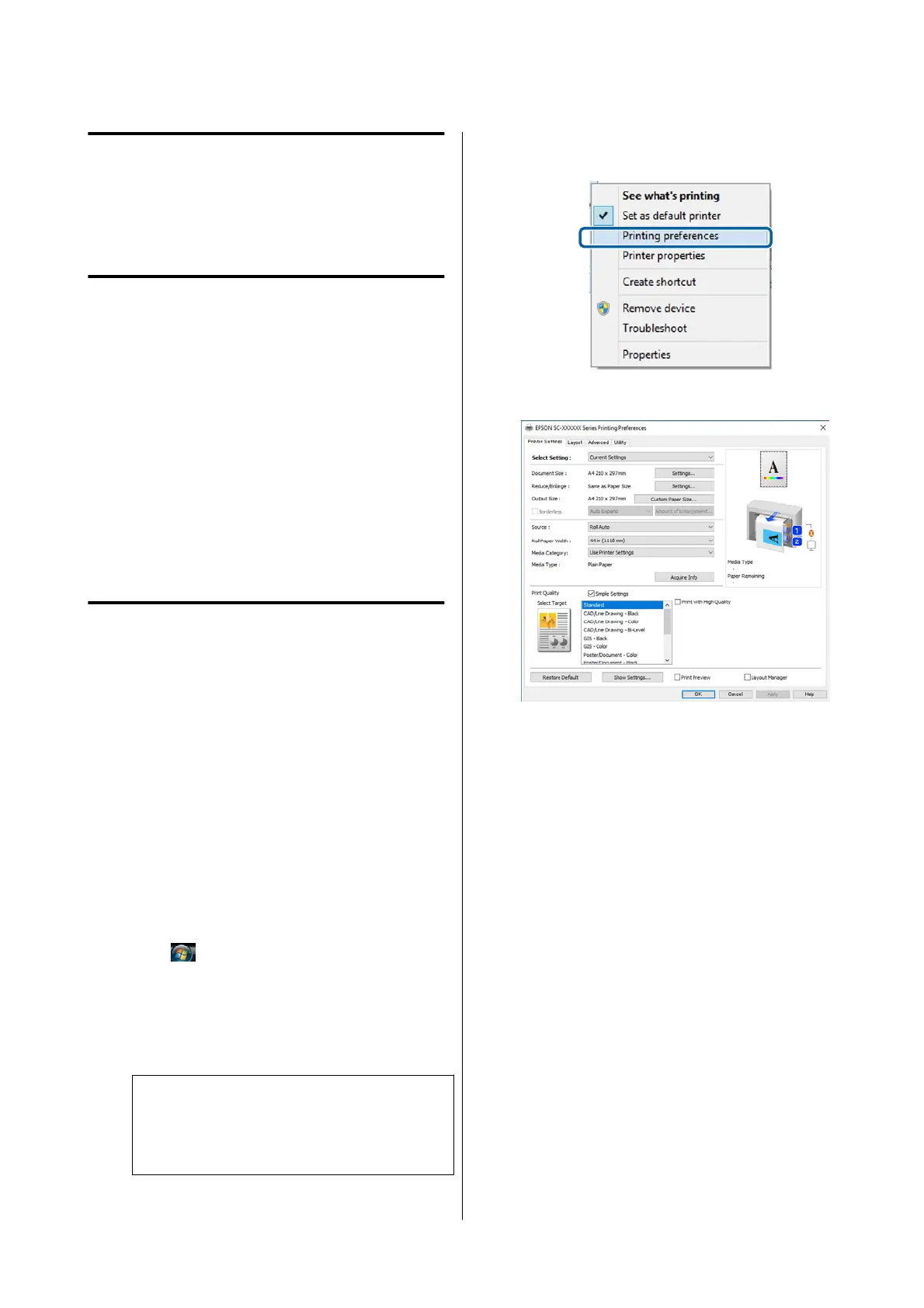
Using the Printer
Driver
(Windows)
Displaying the Settings
Screen
You can access the printer driver in the following
ways:
❏ From Windows applications
U “Types of Borderless Printing Methods” on
page 96
❏ With the Start button
With the Start button
Follow the steps below when specifying common
settings among applications or performing printer
maintenance, such as Print Head Nozzle Check or
Print Head Cleaning.
A
On the Control Panel click Hardware and
Sound and then View devices and printers.
Windows 11/10/8.1/8/7
Click Hardware and Sound (or Hardware) and
then View devices and printers (or Devices
and Printers).
For Windows Vista
Click
, Control Panel, Hardware and
Sound, and then Printer.
For Windows XP
Click Start, Control Panel, Printers and Other
Hardware, and then Printers and Faxes.
Note:
If your Windows XP Control Panel is in Classic
View, click Start, Control Panel, and then
Printers and Faxes.
B
Right-click your printer icon, and click
Printing preferences.
The printer driver setting screen is displayed.
Make the necessary settings. These settings become
the default settings of the printer driver.
SC-P8500DM/SC-P8500D/SC-P6500D/SC-P6500DE/SC-P6500E/SC-T7700DM/SC-T5700DM/SC-T7700D/SC-T5700D/SC-3700D/SC-T3700DE/SC-T3700E/SC-P8500DL/SC-T7700DL Series User's Guide
Using the Printer Driver(Windows)
122
Bekijk gratis de handleiding van Epson SureColor T5700DM, stel vragen en lees de antwoorden op veelvoorkomende problemen, of gebruik onze assistent om sneller informatie in de handleiding te vinden of uitleg te krijgen over specifieke functies.
Productinformatie
| Merk | Epson |
| Model | SureColor T5700DM |
| Categorie | Printer |
| Taal | Nederlands |
| Grootte | 43833 MB |







