Handleiding
Je bekijkt pagina 52 van 462
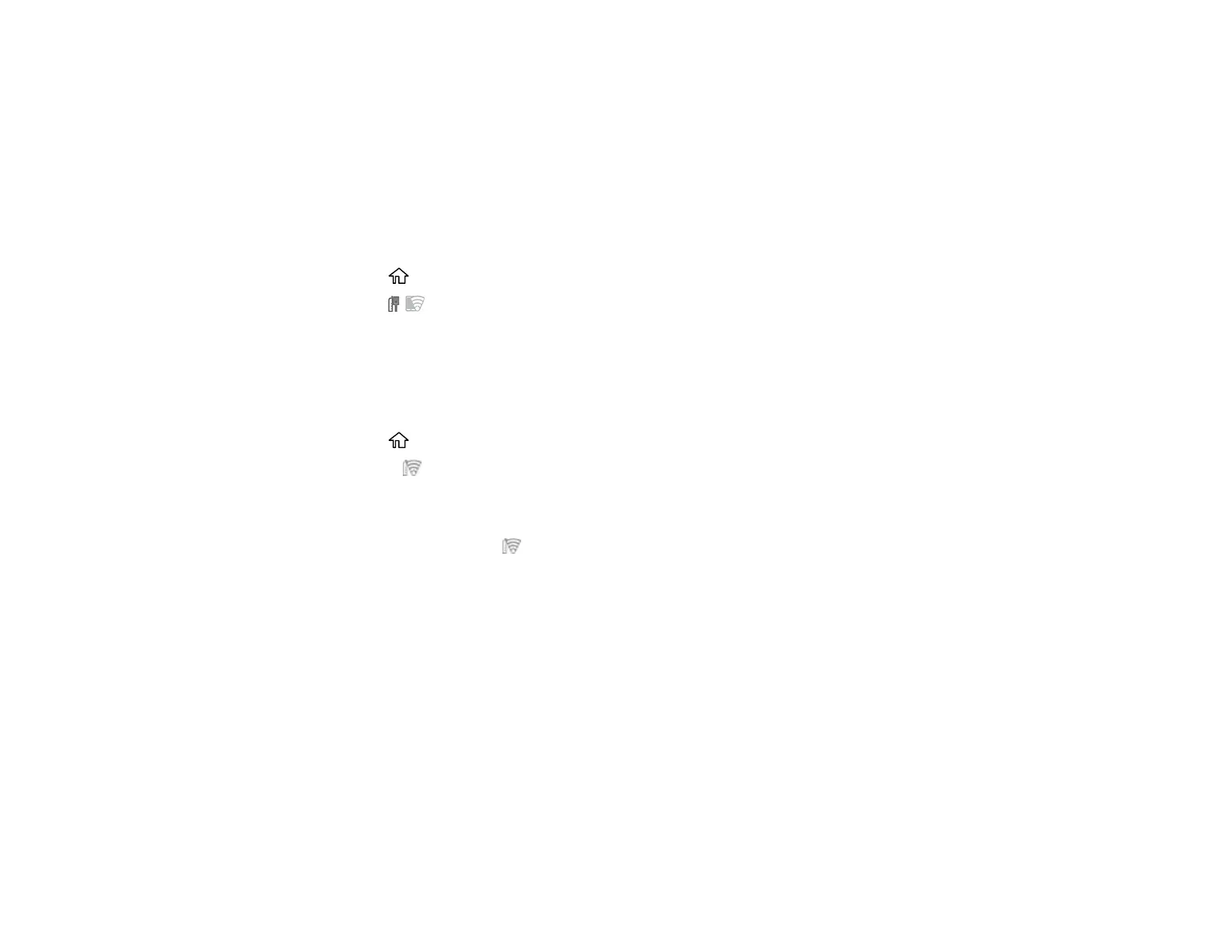
52
Parent topic: Wi-Fi or Wired Networking
Using WPS to Connect to a Network
If you have a WPS-enabled wireless router or access point, you can use Wi-Fi Protected Setup (WPS) to
connect your product to the network.
Note: This setting can be locked by an administrator. If you cannot access or change this setting,
contact your administrator for assistance.
1. Select the home icon, if necessary.
2. Select the network icon.
Note: Icon may look different depending on connection status.
3. Select Router > Start Setup or Change Settings > Push Button Setup (WPS).
4. Follow the instructions on the LCD screen to complete WPS setup.
5. Select the home icon to exit.
You see the Wi-Fi icon on the LCD screen and should be able to connect to your product directly
from your computer or device, and then print. If you are printing from a computer, make sure you
installed the product software from the Epson website.
Note: If you don't see the Wi-Fi icon, restart the access point, move it closer to the printer, and
repeat these steps to try again. If it still does not work, print a network connection report and check
the solution.
Parent topic: Wi-Fi Protected Setup (WPS)
Related references
Control Panel
Related tasks
Accessing the Web Config Utility
Printing a Network Status Sheet
You can print a network status sheet to help you determine the causes of any problems you may have
using your product on a network.
Before you begin, make sure paper is loaded in the product.
Bekijk gratis de handleiding van Epson SureColor SC-P8570D, stel vragen en lees de antwoorden op veelvoorkomende problemen, of gebruik onze assistent om sneller informatie in de handleiding te vinden of uitleg te krijgen over specifieke functies.
Productinformatie
| Merk | Epson |
| Model | SureColor SC-P8570D |
| Categorie | Printer |
| Taal | Nederlands |
| Grootte | 41073 MB |







