Handleiding
Je bekijkt pagina 36 van 462
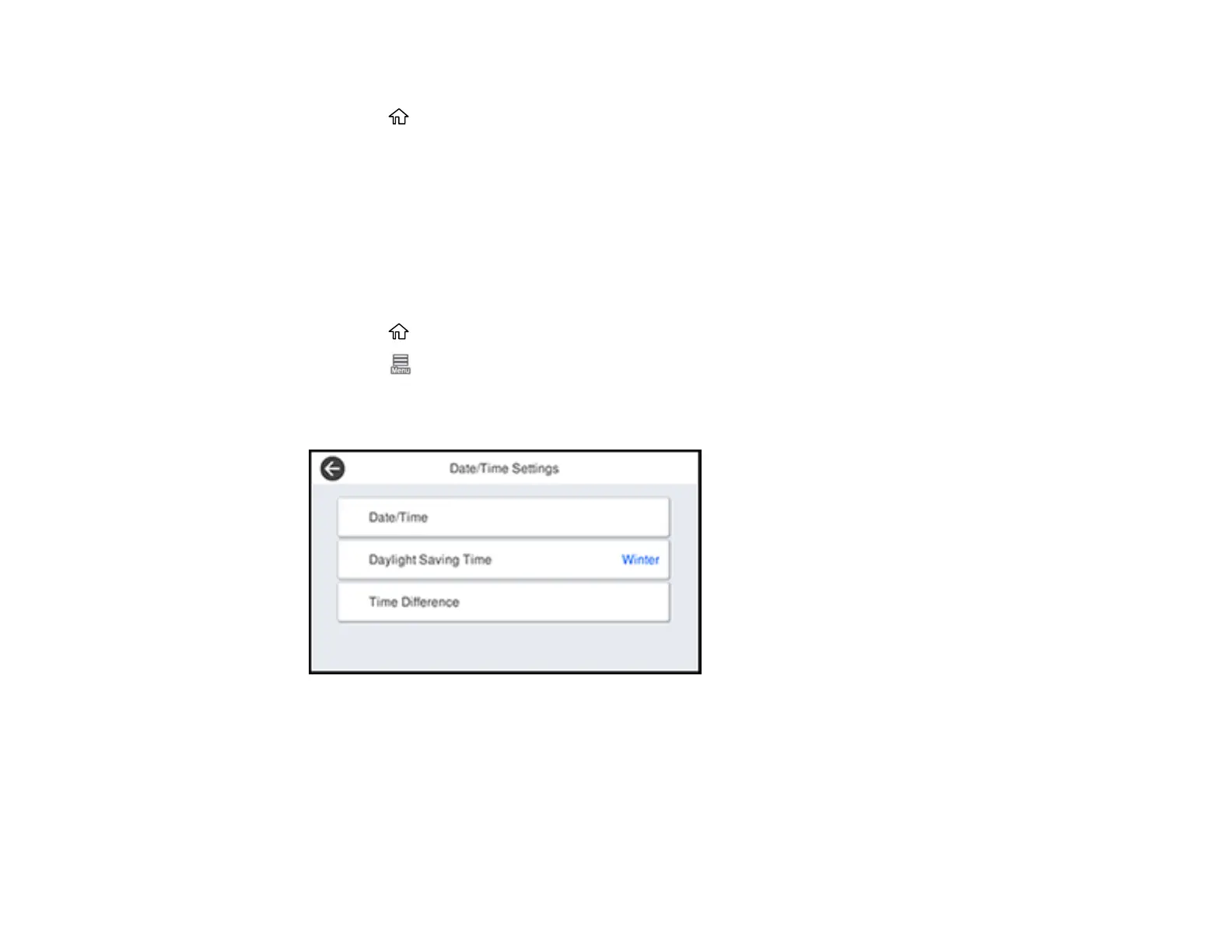
36
4. Select a language.
5. Select the home icon to exit.
Parent topic: Using the Control Panel
Selecting the Date and Time
Before using your product, select the current date, time, and daylight saving phase in your area, and
choose your preferred date and time format.
Note: This setting can be locked by an administrator. If you cannot access or change this setting,
contact your administrator for assistance.
1. Select the home icon, if necessary.
2. Select the Menu icon.
3. Select General Settings > Basic Settings > Date/Time Settings.
You see this screen:
4. Select Date/Time.
5. Select the date format you want to use.
6. Use the on-screen keyboard to enter the current date and select OK.
7. Select the time format you want to use.
8. Use the on-screen keyboard to enter the current time and select OK.
Bekijk gratis de handleiding van Epson SureColor SC-P8570D, stel vragen en lees de antwoorden op veelvoorkomende problemen, of gebruik onze assistent om sneller informatie in de handleiding te vinden of uitleg te krijgen over specifieke functies.
Productinformatie
| Merk | Epson |
| Model | SureColor SC-P8570D |
| Categorie | Printer |
| Taal | Nederlands |
| Grootte | 41073 MB |







