Handleiding
Je bekijkt pagina 169 van 462
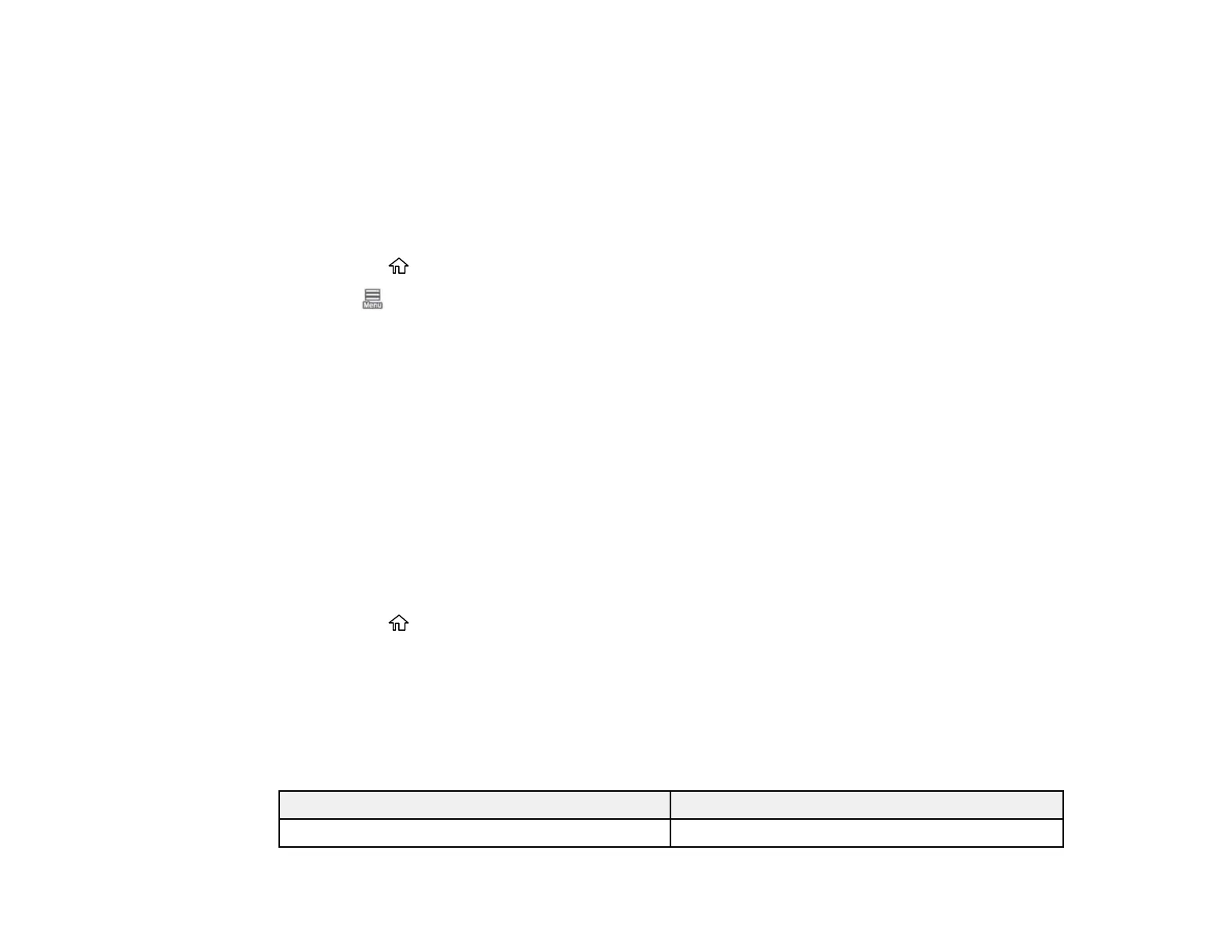
169
Note: The settings listed here are available only when printing from your computer; they do not apply to
your product's control panel settings.
Parent topic: Media Handling
Selecting the Paper Settings for Each Source - Control Panel
You can change the default paper size and paper type for each source using the control panel on the
product.
1. Select the home icon, if necessary.
2. Select > Paper Setting.
3. Select the paper source you want to select settings for from the following options:
• SureColor
P6570D/P6570DE/P8570D/P8570DL/T3770D/T3770DE/T5770D/T5770DM/T7770D/T7770DL/T7
770DM: Roll 1, Roll 2, Cut Sheet, Poster Board
• SureColor P6570E/T3770E: Roll, Cut Sheet, Poster Board
4. Select the following settings depending on your paper source selection:
• Roll 1/Roll/Roll 2:
Select Change Paper Type > Paper Type and select the type of paper you loaded, then select
Paper Width and select the width of the loaded paper.
• Cut Sheet/Poster Board:
Select Change Paper Type/Paper Size > Paper Type and select the type of paper you loaded,
then select Paper Size and select the size of the loaded paper.
5. Select the home icon to exit.
Paper Type Settings - Control Panel
Parent topic: Media Handling
Paper Type Settings - Control Panel
Select a Paper Type setting that matches the paper you loaded. If you do not see your paper type listed,
select Others in the menu.
Paper type loaded Paper Type setting
Plain paper 16 to 20 lb (60 to 75 g/m
2
) Plain Paper
Bekijk gratis de handleiding van Epson SureColor SC-P8570D, stel vragen en lees de antwoorden op veelvoorkomende problemen, of gebruik onze assistent om sneller informatie in de handleiding te vinden of uitleg te krijgen over specifieke functies.
Productinformatie
| Merk | Epson |
| Model | SureColor SC-P8570D |
| Categorie | Printer |
| Taal | Nederlands |
| Grootte | 41073 MB |







