Handleiding
Je bekijkt pagina 63 van 259
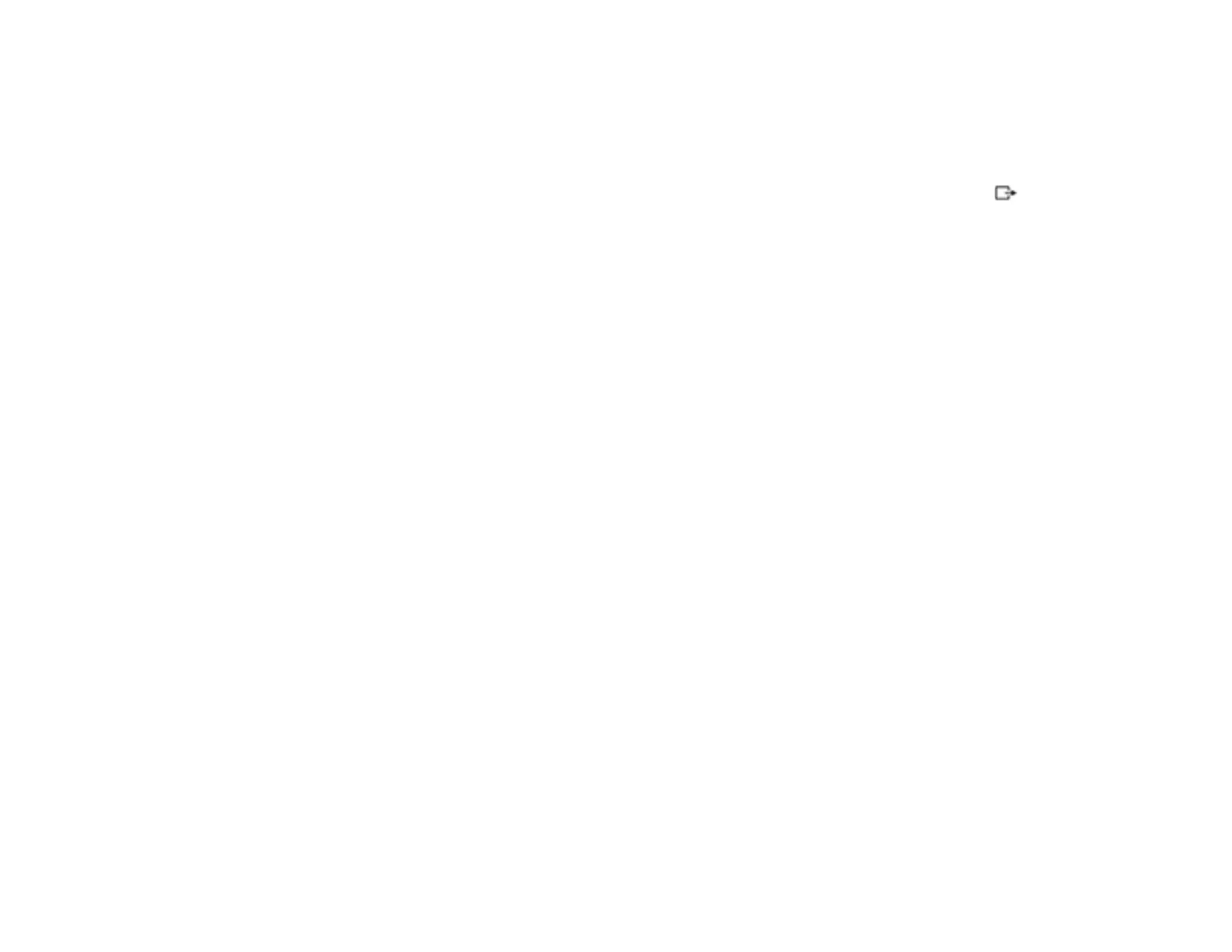
63
Select the Utility tab and click Epson Media Installer.
• Mac: Open the Applications > Epson Software > Epson Utilities folder and double-click Epson
Media Installer.
2. Create a custom media setting in Epson Media Installer. See the link below.
3. On the Media Management tab, select the custom media setting you created and then click
(export).
A confirmation message appears.
4. Click Next.
A message appears.
5. Read the on-screen text and click OK to continue.
6. Select the location where you want to save the custom media setting file.
7. Enter a name for the file and then click Save.
The custom media setting file is saved.
8. Transfer the file to the other computers you wish to import the settings to, if necessary.
9. Open the Epson Media Installer software on the computer you want to add the custom media setting
to.
Note: The computer must be connected to the same printer.
10. Select the Media Management tab, if necessary.
Bekijk gratis de handleiding van Epson SureColor SC-P20570, stel vragen en lees de antwoorden op veelvoorkomende problemen, of gebruik onze assistent om sneller informatie in de handleiding te vinden of uitleg te krijgen over specifieke functies.
Productinformatie
| Merk | Epson |
| Model | SureColor SC-P20570 |
| Categorie | Printer |
| Taal | Nederlands |
| Grootte | 20338 MB |







