Handleiding
Je bekijkt pagina 124 van 259
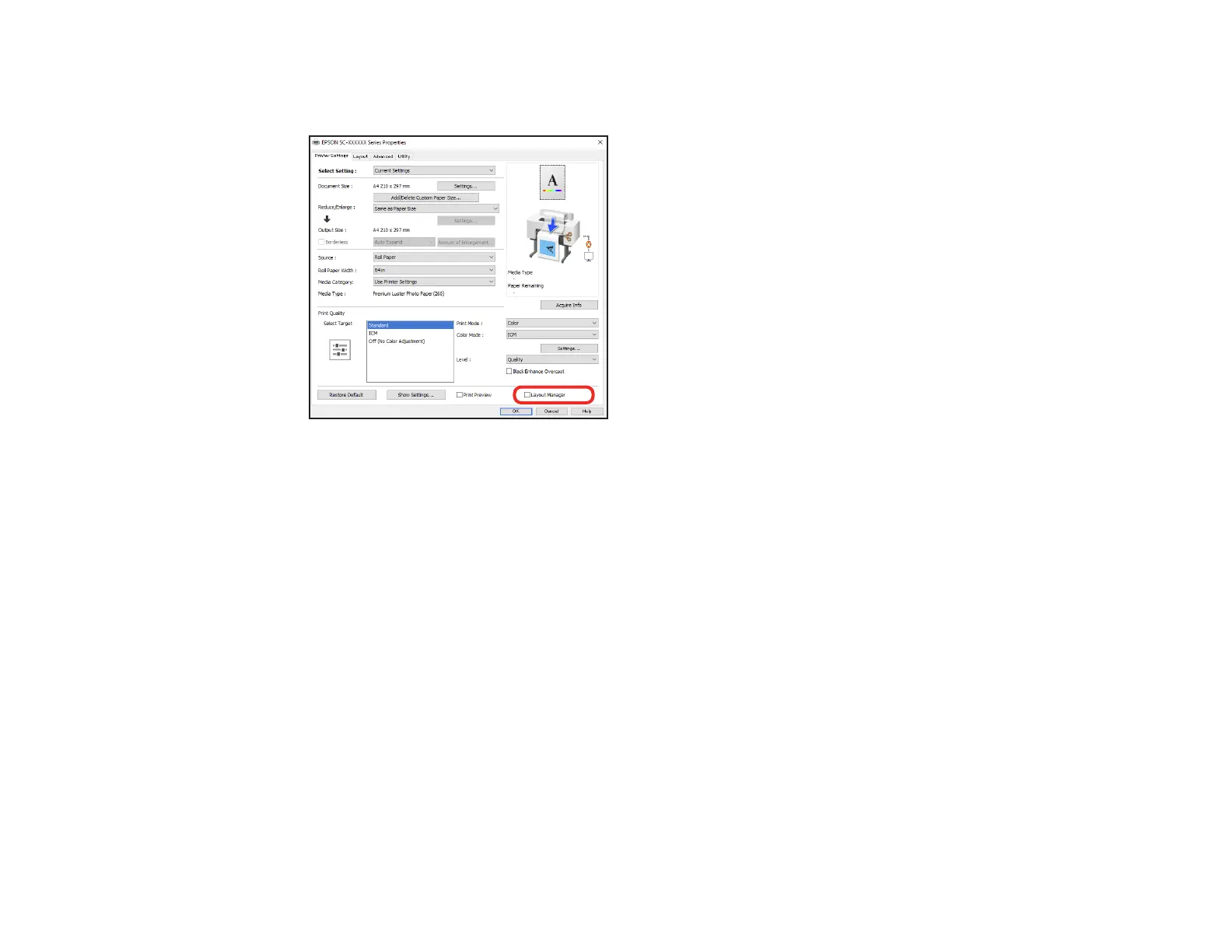
124
3. Select Layout Manager on the Main tab and choose an option for the Document Size setting that
matches the size of the document in your application.
Note: You select the size of the paper you are printing on in a later step.
4. Click OK and then click Print, if necessary.
The Layout Manager screen opens and displays one page in the layout.
5. Leave the Layout Manager screen open and repeat steps 1 to 4 to arrange additional print data. The
pages are added to the Layout Manager screen.
6. Do the following to arrange objects on the Layout Manager screen:
• Drag pages to move and resize them.
• Use the tool buttons and the Object menu to align and rotate pages.
• Resize and replace whole pages in the Preferences or Arrangement Settings screens.
Note: See the Layout Manager screen help for details.
7. Click File > Properties, then select your print settings, including the size of the paper you are
printing on, on the Main tab.
Bekijk gratis de handleiding van Epson SureColor SC-P20570, stel vragen en lees de antwoorden op veelvoorkomende problemen, of gebruik onze assistent om sneller informatie in de handleiding te vinden of uitleg te krijgen over specifieke functies.
Productinformatie
| Merk | Epson |
| Model | SureColor SC-P20570 |
| Categorie | Printer |
| Taal | Nederlands |
| Grootte | 20338 MB |







