Handleiding
Je bekijkt pagina 30 van 48
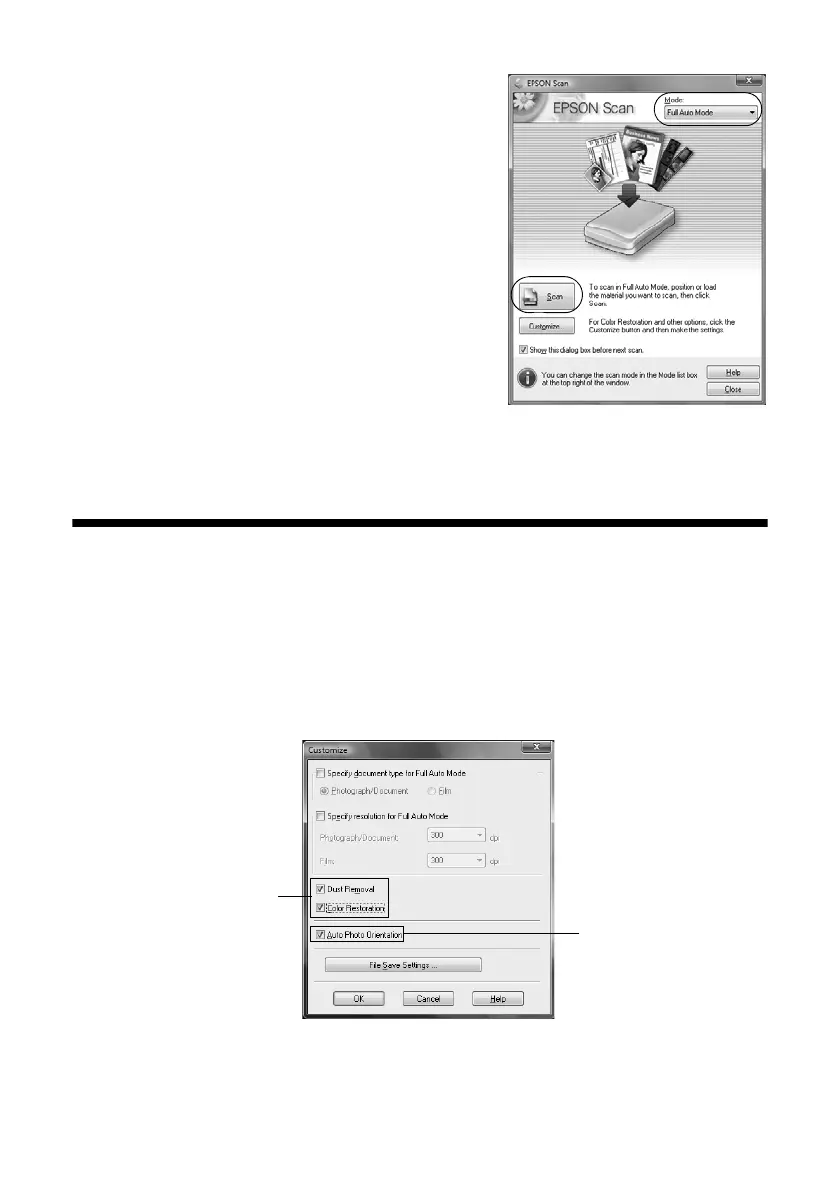
30 Scanning a Photo or Document
You see the Epson Scan standby window:
3. If the Mode is set to
Full Auto Mode, click
the
Scan button.
If you are in Home or Professional Mode,
you see a different Epson Scan window.
(To change the mode, select it in the upper
right corner.)
4. To restore color in a faded photo or make
other corrections, click
Customize and
follow the instructions below.
5. Click
OK. The image is scanned and you see
its icon in Windows Explorer or Macintosh
Finder.
Restoring and Correcting Photos
You can automatically transform a faded, dusty, or badly exposed color photo into
one with true-to-life color and sharpness as you scan. Use the
Color Restoration
and
Dust Removal options in Epson Scan’s Full Auto mode. In Home and
Professional Mode, you can also select
Backlight Correction to remove shadows
from images with too much background light.
Note:
For detailed instructions, see the on-screen User’s Guide. You can also click Help on the
Epson Scan screen for information about all the available settings.
Full Auto Mode
Click the Customize button,
click Dust Removal and/or
Color Restoration, click
OK, and click Scan.
Automatically orients
your photos based on
detected faces, sky, etc.
If your photo is not
oriented correctly, turn
off Auto Photo
Orientation.
sprx680_qg.book Page 30 Wednesday, June 6, 2007 8:40 AM
Bekijk gratis de handleiding van Epson Stylus Photo RX680, stel vragen en lees de antwoorden op veelvoorkomende problemen, of gebruik onze assistent om sneller informatie in de handleiding te vinden of uitleg te krijgen over specifieke functies.
Productinformatie
| Merk | Epson |
| Model | Stylus Photo RX680 |
| Categorie | Printer |
| Taal | Nederlands |
| Grootte | 5599 MB |







