Handleiding
Je bekijkt pagina 28 van 56
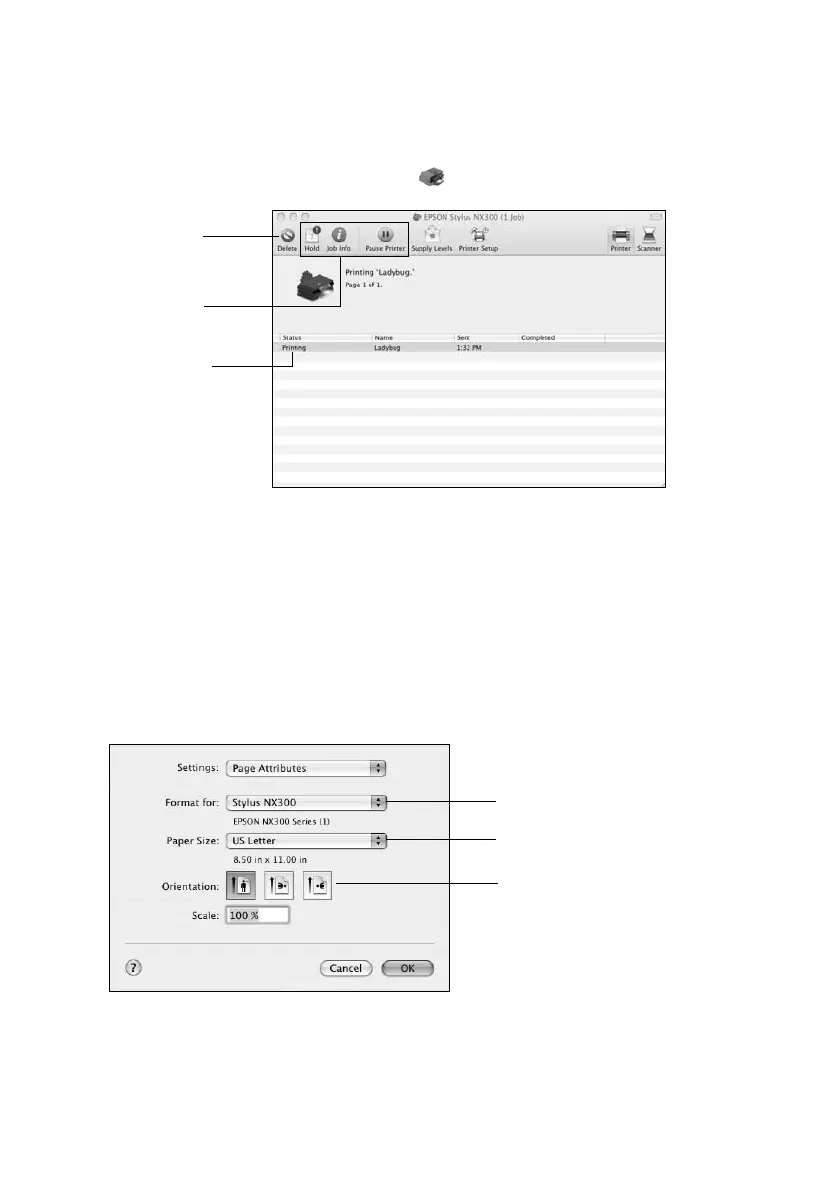
28
Printing From Your Computer
6. Choose any other printing options you may need from the pop-up menu. See
the online User’s Guide for details.
7. Click
Print
.
8. To monitor your print job, click the printer icon in the dock.
Mac OS X 10.4
1. Open a document or photo in an application, open the
File
menu, and select
Page Setup
.
2. Select
Stylus NX300
as the
Format for
setting.
3. Select the following basic page settings. For borderless printing, choose a
Sheet Feeder - Borderless
option in the
Paper Size
list.
4. Click
OK
.
5. Open the
File
menu and select
Print
.
6. Make sure
Stylus NX300
is selected as the
Printer
setting.
Cancel
printing
Select the
print job
Pause or
resume
printing
Select Stylus NX300
Select your Paper Size
Select your document or
image orientation
Bekijk gratis de handleiding van Epson Stylus NX300, stel vragen en lees de antwoorden op veelvoorkomende problemen, of gebruik onze assistent om sneller informatie in de handleiding te vinden of uitleg te krijgen over specifieke functies.
Productinformatie
| Merk | Epson |
| Model | Stylus NX300 |
| Categorie | Printer |
| Taal | Nederlands |
| Grootte | 5846 MB |







