Handleiding
Je bekijkt pagina 97 van 239
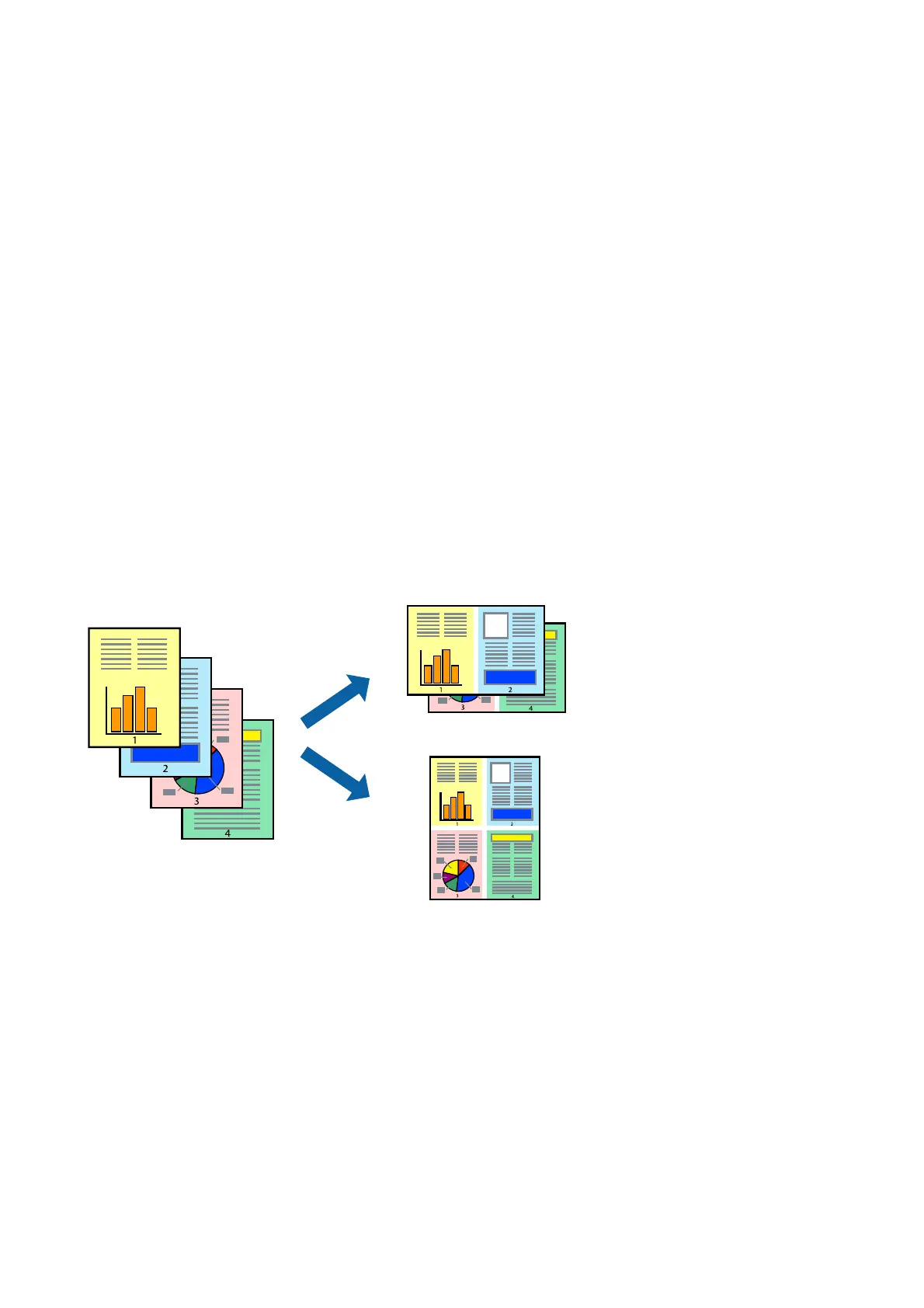
6. Select the type of original in Document Type.
Note:
❏ Printing may be slow depending on the Document Type setting.
❏ If you are printing high-density data such as photos or graphs, select Text with Ph oto or Photo as the Document
Ty pe setting. If scung occurs or the image bleeds through to the reverse side, adjust the print density and ink drying
time by clicking the arrow mark next to Adjustments.
7. Set the other items as necessary.
8. Click Print.
Related Information
& “Loading Paper in the Paper Cassette 1” on page 54
& “Loading Paper in the Paper Cassette 2” on page 57
& “Printing Basics - Mac OS” on page 92
Printing Several Pages on One Sheet
You can print two or four pages of data on a single sheet of paper.
Printing Several Pages on One Sheet - Windows
Note:
is feature is not available for borderless printing.
1. Load paper in the printer.
2. Open the le you want to print.
3.
Access the printer driver window.
4. Select 2-Up or 4-Up as the Multi-Page setting on the Main tab.
5. Click Page Order, make the appropriate settings, and then click OK to close the window.
User's Guide
Printing
97
Bekijk gratis de handleiding van Epson Expression Premium XP-6001, stel vragen en lees de antwoorden op veelvoorkomende problemen, of gebruik onze assistent om sneller informatie in de handleiding te vinden of uitleg te krijgen over specifieke functies.
Productinformatie
| Merk | Epson |
| Model | Expression Premium XP-6001 |
| Categorie | Printer |
| Taal | Nederlands |
| Grootte | 31118 MB |







