Handleiding
Je bekijkt pagina 90 van 239
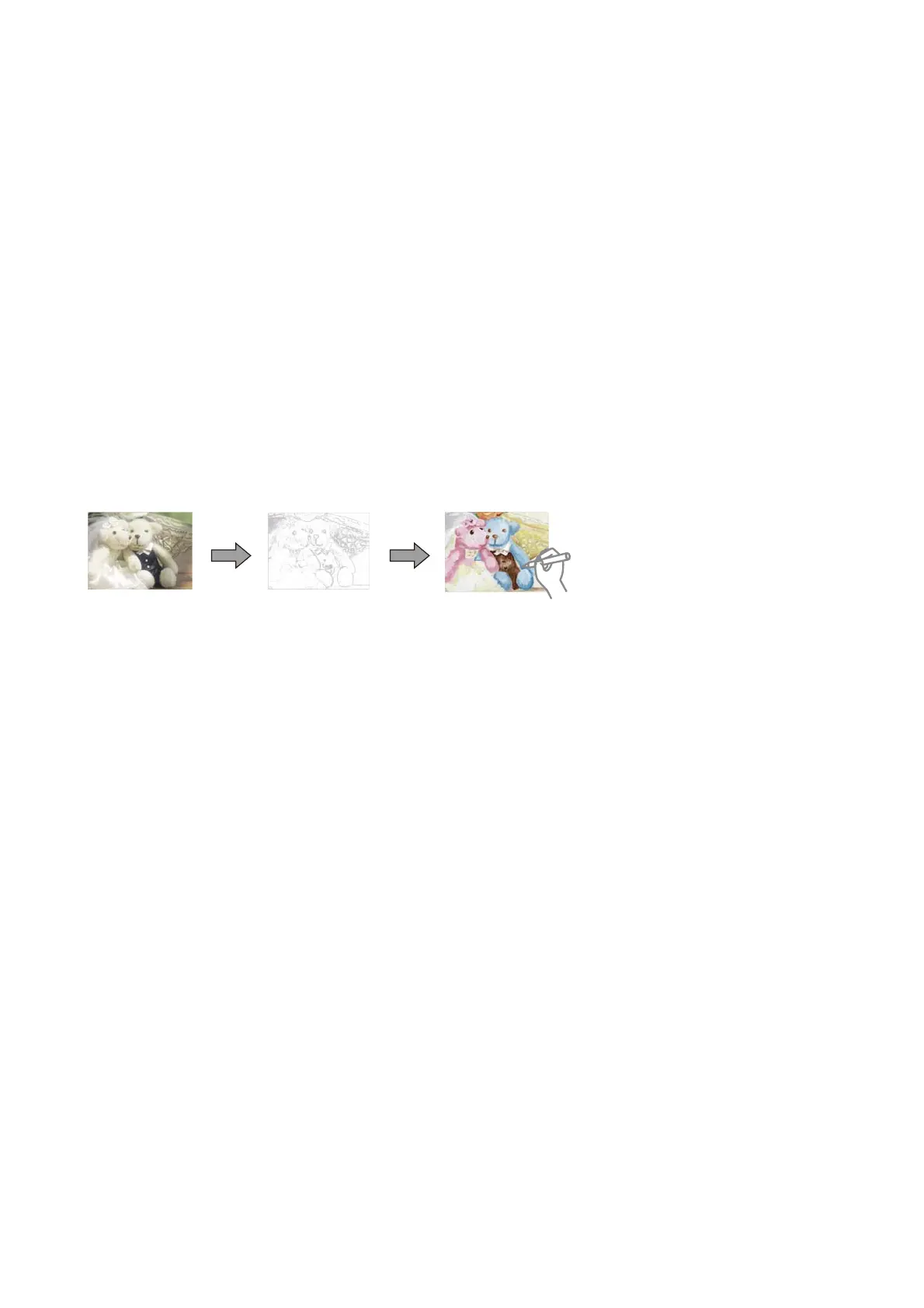
Menu Options for Printing Original Message Cards
Image Position:
Select where you want to place the image on the message card.
Line Type:
Select the type of ruled line to print on the message card.
Line Color:
Select the color of the ruled line to print on the message card.
Printing a Coloring Book
You can print pictures by extracting only the outline of photos or illustrations.
is
allows you to create unique
coloring books.
Note:
Unless they are being used for personal use (at home or other restricted areas), you need permission from the copyright
holder when using copyright protected originals to create a coloring book.
1. Load paper in the printer.
2. If you want to use a photo on a memory device, insert the device into the SD card slot or the external interface
USB port of the printer.
3. Select Various prints on the control panel.
To select an item, move the focus to the item using the
u d l r buttons, and then press the OK button.
4. Select Coloring Book.
5. Do one of the following.
❏ When selecting Scan an original: Make the print settings, and then press the
r button. Place the original
on the scanner glass, and then press the OK button.
❏ When selecting Choose from the memory card: Select a photo, select Use is Photo, and then make the
print settings. Press the
r button.
6. Press the
x button.
Related Information
& “Loading Paper in the Paper Cassette 2” on page 57
&
“Menu Options for Selecting Photos” on page 76
User's Guide
Printing
90
Bekijk gratis de handleiding van Epson Expression Premium XP-6001, stel vragen en lees de antwoorden op veelvoorkomende problemen, of gebruik onze assistent om sneller informatie in de handleiding te vinden of uitleg te krijgen over specifieke functies.
Productinformatie
| Merk | Epson |
| Model | Expression Premium XP-6001 |
| Categorie | Printer |
| Taal | Nederlands |
| Grootte | 31118 MB |







