Handleiding
Je bekijkt pagina 75 van 239
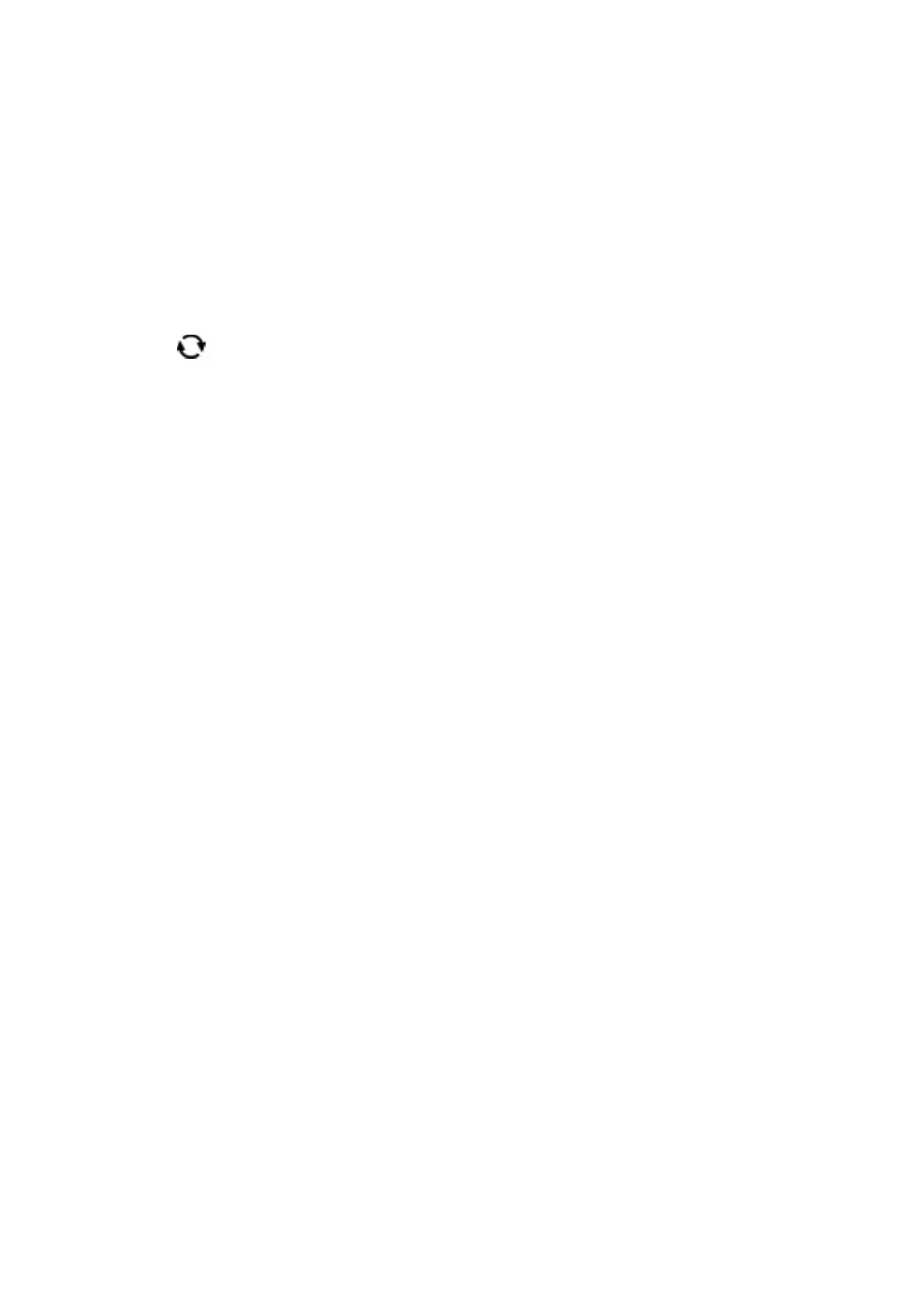
4. Select Print photo ID.
5. When a message telling you that loading photos is complete is displayed, press the OK button.
6. Select the photo you want to print on the select photo screen.
7. Select Print Settings to make paper and print settings.
8.
Press the
r
button, and then
conrm
the settings.
9. Press the
button to edit the photos as necessary.
10.
Enter the number of copies, and then press the
x
button.
Related Information
&
“Loading Paper in the Paper Cassette 1” on page 54
& “Loading Paper in the Paper Cassette 2” on page 57
& “List of Paper Types” on page 52
& “Inserting a Memory Card” on page 66
& “Guide to the Select Photo Screen (Single View)” on page 71
& “Menu Options for Selecting Photos” on page 76
& “Guide to the Select Photo Screen (Single View)” on page 71
&
“Menu Options for Paper and Print Settings” on page 77
& “Guide to the Preview Screen” on page 72
& “Guide to the Edit Photo Screen” on page 72
& “Menu Options for Editing Photos” on page 78
Printing Photos with a Template
You can print the photos on your memory device in various layouts such as 2-up, 4-up, and upper half. You can
select where to place the photos.
1. Load paper in the printer.
2. Insert a memory device into the SD card slot or the external interface USB port of the printer.
3. Select Print Photos on the control panel.
To select an item, move the focus to the item using the
u
d
l
r
buttons, and then press the OK button.
4. Select Print with template.
5. Select the layout.
6. Make print settings.
7. Press the
r
button.
User's Guide
Printing
75
Bekijk gratis de handleiding van Epson Expression Premium XP-6001, stel vragen en lees de antwoorden op veelvoorkomende problemen, of gebruik onze assistent om sneller informatie in de handleiding te vinden of uitleg te krijgen over specifieke functies.
Productinformatie
| Merk | Epson |
| Model | Expression Premium XP-6001 |
| Categorie | Printer |
| Taal | Nederlands |
| Grootte | 31118 MB |







