Handleiding
Je bekijkt pagina 199 van 239
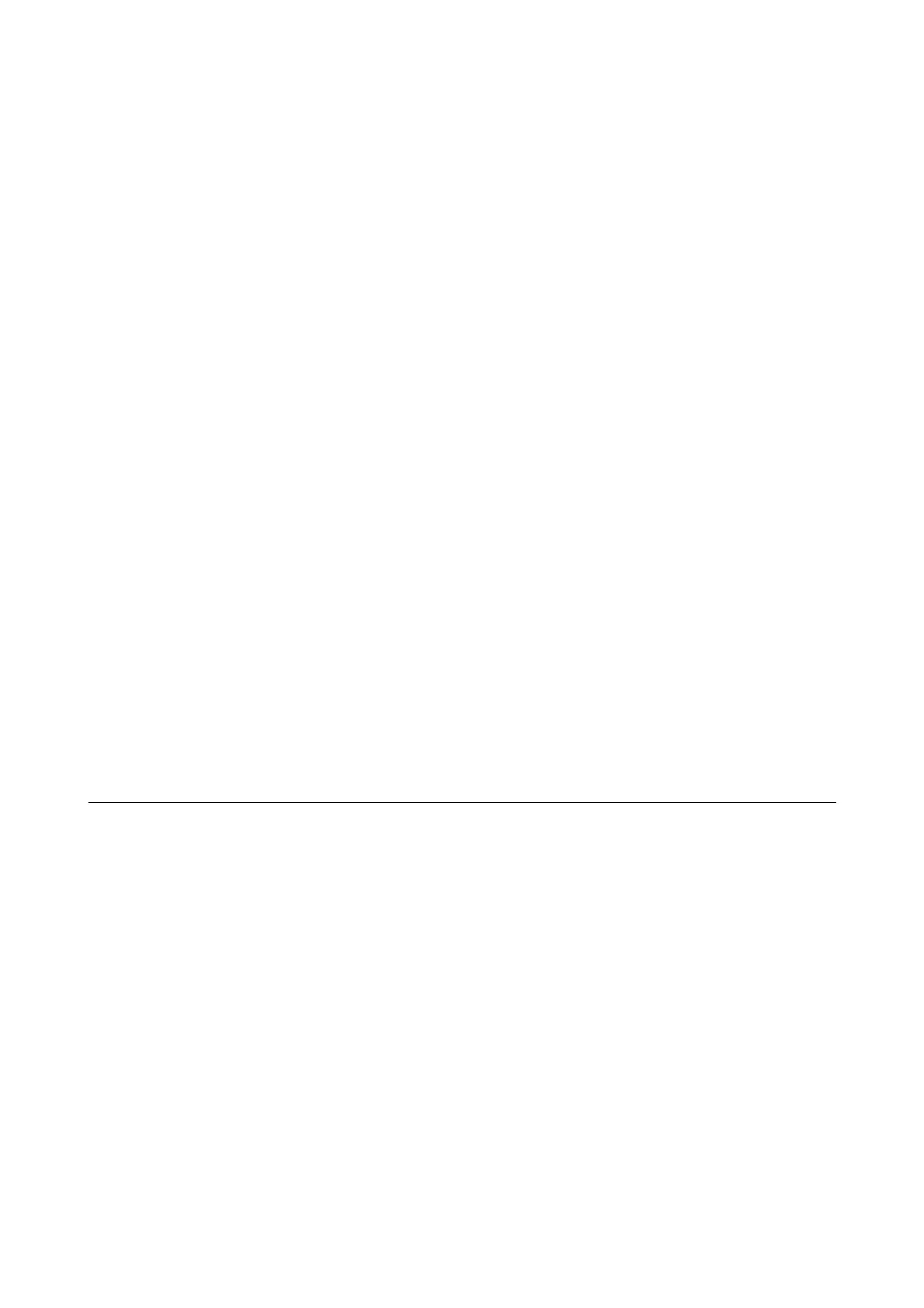
Power Does Not Turn O
Hold down the
P
button for a little longer. If you still cannot turn o the printer, unplug the power cord. To
prevent the print head from drying out, turn the printer back on and turn it o by pressing the
P
button.
Power Turns O Automatically
❏ Select Settings > Basic Settings > Power O Settings, and then disable the Power O If Inactive and Power
O
If Disconnected settings.
❏ Select Settings > Basic Settings, and then disable the Power O Timer Setting.
Note:
Your product may have the Power O Settings or Power O Timer feature depending on the location of purchase.
LCD Screen Gets Dark
e printer is in sleep mode. Press any button on the control panel to return the LCD screen to its former state.
The Auto Power On Features does not Work
❏ Make sure that the Auto Power On setting in Basic Settings has been enabled.
❏ Make sure that the printer is properly connected with a USB cable or to a network.
Related Information
& “Basic Settings” on page 168
Cannot Print from a Computer
Checking the Connection (USB)
❏ Connect the USB cable securely to the printer and the computer.
❏ If you are using a USB hub, try to connect the printer directly to the computer.
❏ If the USB cable cannot be recognized, change the port, or change the USB cable.
User's Guide
Solving Problems
199
Bekijk gratis de handleiding van Epson Expression Premium XP-6001, stel vragen en lees de antwoorden op veelvoorkomende problemen, of gebruik onze assistent om sneller informatie in de handleiding te vinden of uitleg te krijgen over specifieke functies.
Productinformatie
| Merk | Epson |
| Model | Expression Premium XP-6001 |
| Categorie | Printer |
| Taal | Nederlands |
| Grootte | 31118 MB |







