Handleiding
Je bekijkt pagina 193 van 239
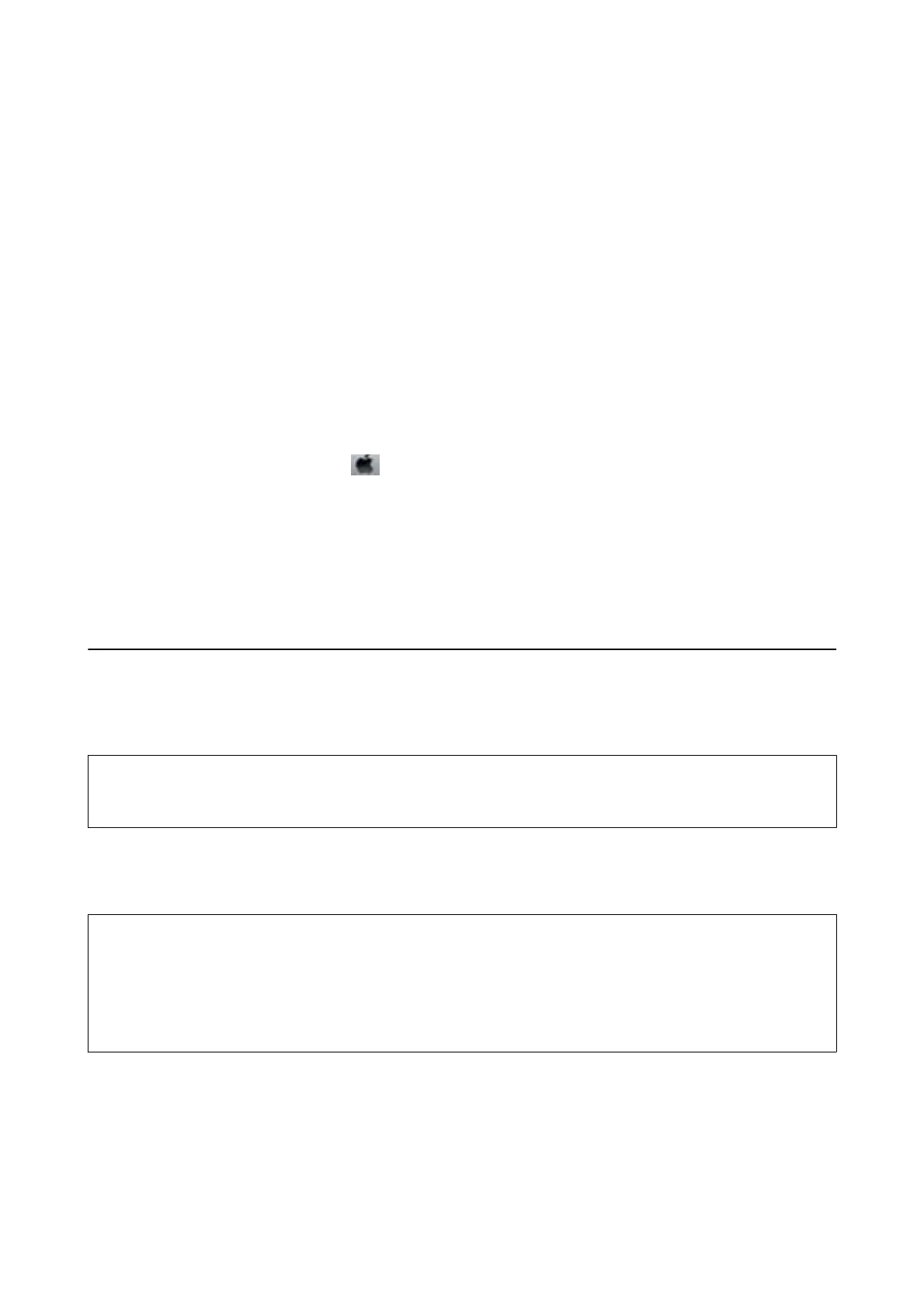
2. Click EPSON Status Monitor 3 on the Maintenance tab.
Note:
❏ You can also check the printer status by double-clicking the printer icon on the taskbar. If the printer icon is not
added to the taskbar, click Monitoring Preferences on the Maintenance tab, and then select Register the shortcut
icon to the taskbar.
❏ If EPSON Status Monitor 3 is disabled, click Extended Settings on the Maintenance tab, and then select Enable
EPSON Status Monitor 3.
Related Information
& “Windows Printer Driver” on page 177
Checking the Printer Status - Mac OS
1. Select System Preferences from the menu > Printers & Scanners (or Print & Scan, Print & Fax), and
then select the printer.
2. Click Options & Supplies > Utility > Open Printer Utility.
3. Click EPSON Status Monitor.
You can check the printer status, ink levels, and error status.
Removing Jammed Paper
Check the error displayed on the control panel and follow the instructions to remove the jammed paper including
any torn pieces. Next, clear the error.
c
Important:
Remove the jammed paper carefully. Removing the paper vigorously may cause damage to the printer.
Removing Jammed Paper from Inside the Printer
!
Caution:
❏ Be careful not to trap your hand or ngers when opening or closing the scanner unit. Otherwise you may be
injured.
❏ Never touch the buttons on the control panel while your hand is inside the printer. If the printer starts operating,
it could cause an injury. Be careful not to touch the protruding parts to avoid injury.
User's Guide
Solving Problems
193
Bekijk gratis de handleiding van Epson Expression Premium XP-6001, stel vragen en lees de antwoorden op veelvoorkomende problemen, of gebruik onze assistent om sneller informatie in de handleiding te vinden of uitleg te krijgen over specifieke functies.
Productinformatie
| Merk | Epson |
| Model | Expression Premium XP-6001 |
| Categorie | Printer |
| Taal | Nederlands |
| Grootte | 31118 MB |







