Handleiding
Je bekijkt pagina 157 van 239
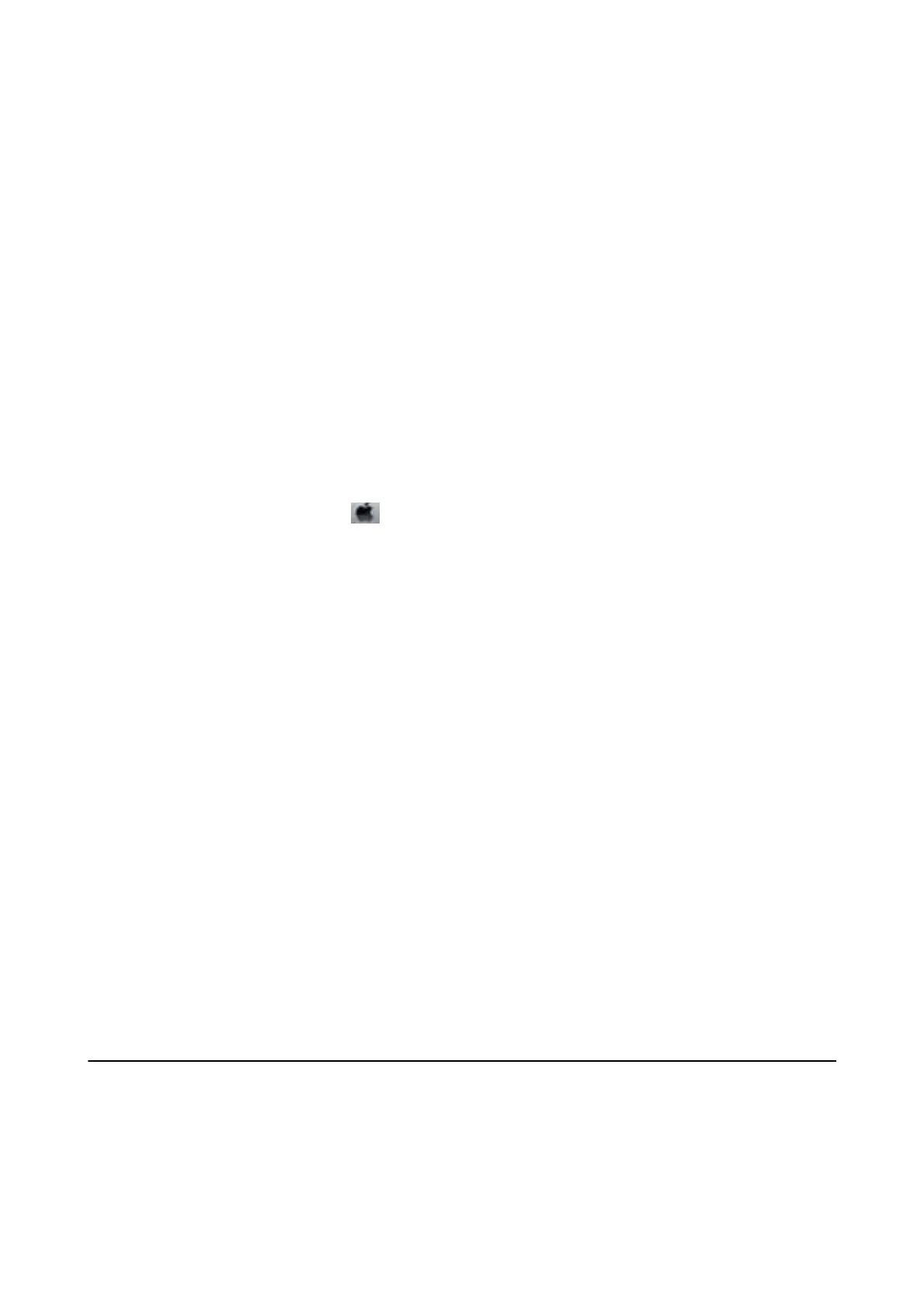
Related Information
& “Loading Paper in the Paper Cassette 1” on page 54
& “Loading Paper in the Paper Cassette 2” on page 57
& “Printing Basics - Windows” on page 91
Temporarily Printing with Black Ink - Mac OS
Note:
To use this feature through a network, connect with Bonjour.
1. Click the printer icon in the Dock.
2.
Cancel the job.
Note:
If you cannot cancel printing from the computer, cancel using the printer's control panel.
3.
Select System Preferences from the
menu > Printers & Scanners (or Print & Scan, Print & Fax), and
then select the printer. Click Options & Supplies > Options (or Driver).
4.
Select On as the Permit temporary black printing setting.
5. Access the print dialog.
6. Select Print Settings from the pop-up menu.
7. Select any paper size except for a borderless size as the Paper Size setting.
8. Select plain papers or Envelope as the Media Type setting.
9. Select Grayscale.
10. Set the other items as necessary.
11. Click Print.
Related Information
& “Canceling Printing” on page 115
& “Loading Paper in the Paper Cassette 1” on page 54
& “Loading Paper in the Paper Cassette 2” on page 57
& “Printing Basics - Mac OS” on page 92
Conserving Black Ink when the Black Ink Is Low (for
Windows Only)
When black ink is running low and there is enough color ink remaining, you can use a mixture of color inks to
create black. You can continue printing while preparing a replacement black ink cartridge.
User's Guide
Replacing Ink Cartridges and Other Consumables
157
Bekijk gratis de handleiding van Epson Expression Premium XP-6001, stel vragen en lees de antwoorden op veelvoorkomende problemen, of gebruik onze assistent om sneller informatie in de handleiding te vinden of uitleg te krijgen over specifieke functies.
Productinformatie
| Merk | Epson |
| Model | Expression Premium XP-6001 |
| Categorie | Printer |
| Taal | Nederlands |
| Grootte | 31118 MB |







