Handleiding
Je bekijkt pagina 137 van 239
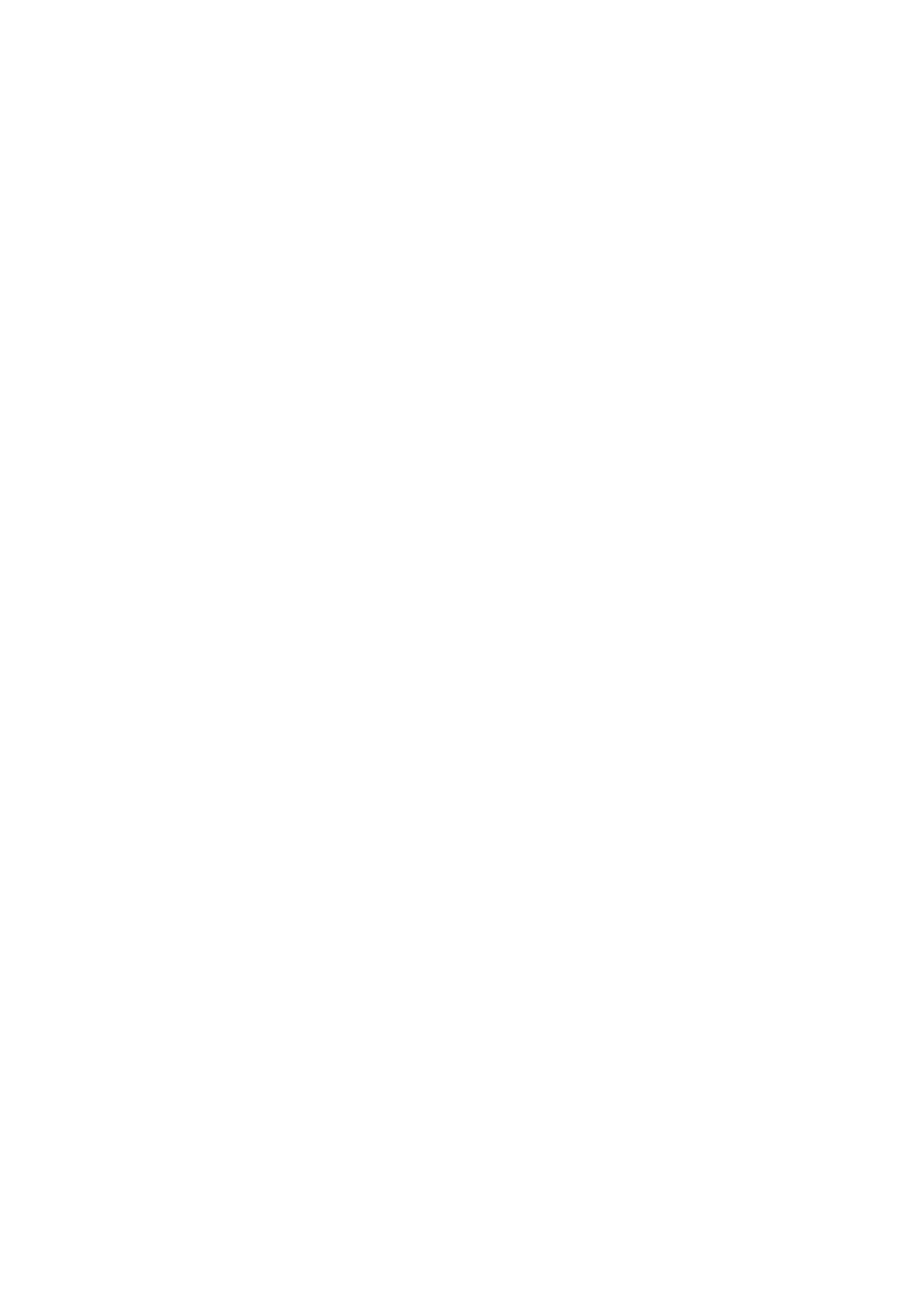
❏ On the Advanced Settings tab, you can make detailed image adjustment settings that are suitable for text
documents, such as the following.
❏ Remove Background: Remove the background of the originals.
❏ Text Enhancement: You can make blurred letters in the original clear and sharp.
❏ Auto Area Segmentation: You can make letters clear and images smooth when performing black and
white scanning for a document that contains images.
❏ Color Enhance: You can enhance the color specied for the scanned image, and then save it in grayscale
or black and white.
❏ Brightness: You can adjust the brightness for the scanned image.
❏ Contrast: You can adjust the contrast for the scanned image.
❏ Gamma: You can adjust the gamma (brightness of the intermediate range) for the scanned image.
❏ reshold: You can adjust the border for monochrome binary (black and white).
❏ Unsharp Mask: You can enhance and sharpen the outlines of the image.
❏ Descreening: You can remove moiré patterns (web-like shadows) that appear when scanning printed
papers such as a magazine.
❏ Edge Fill: You can remove the shadow created around the scanned image.
❏ Dual Image Output (Windows Only): You can scan once and save two images with dierent output
settings at the same time.
Note:
e items may not be available depending on other settings you made.
User's Guide
Scanning
137
Bekijk gratis de handleiding van Epson Expression Premium XP-6001, stel vragen en lees de antwoorden op veelvoorkomende problemen, of gebruik onze assistent om sneller informatie in de handleiding te vinden of uitleg te krijgen over specifieke functies.
Productinformatie
| Merk | Epson |
| Model | Expression Premium XP-6001 |
| Categorie | Printer |
| Taal | Nederlands |
| Grootte | 31118 MB |







