Handleiding
Je bekijkt pagina 46 van 151
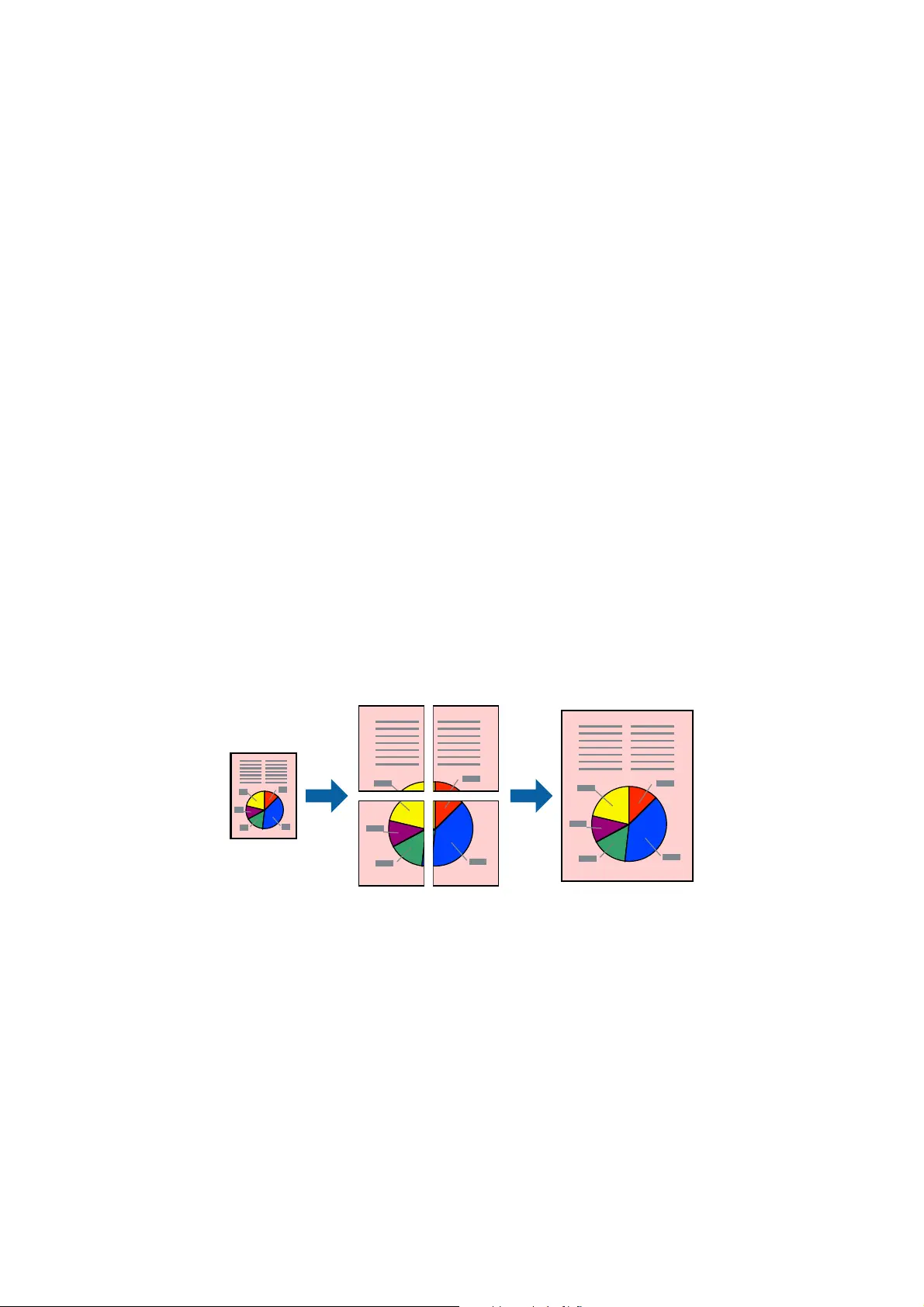
5. Click OK to close the printer driver window.
6. Click Print.
e Job Arranger Lite window is displayed and the print job is added to the Print Project.
7.
Wit h t h e Job Arranger Lite window opened, open the le that you want to combine with the current le, and
then repeat steps 3 to 6.
Note:
If you close the Job Arranger Lite window, the unsaved Print Project is deleted. To print later, select Save from the File
menu.
8. Select the Layout and Edit menus in Job Arranger Lite to edit the Print Project as necessary.
9. Select Print from the File menu.
Related Information
& “Loading Paper in the Paper Cassette” on page 29
& “Printing Basics - Windows” on page 37
Printing One Image on Multiple Sheets to Create a Poster (for
Windows Only)
is
feature allows you to print one image on multiple sheets of paper. You can create a larger poster by taping
them together.
1. Load paper in the printer.
2. Open the le you want to print.
3. Access the printer driver window.
4. Select 2x1 Poster, 2x2 Poster, 3x3 Poster, or 4x4 Poster from Multi-Page on the Main tab.
5. Click Settings, make the appropriate settings, and then click OK.
6. Set the other items on the Main and More Options tabs as necessary, and then click OK.
7. Click Print.
User's Guide
Printing
46
Bekijk gratis de handleiding van Epson EcoTank L656, stel vragen en lees de antwoorden op veelvoorkomende problemen, of gebruik onze assistent om sneller informatie in de handleiding te vinden of uitleg te krijgen over specifieke functies.
Productinformatie
| Merk | Epson |
| Model | EcoTank L656 |
| Categorie | Printer |
| Taal | Nederlands |
| Grootte | 16809 MB |
Caratteristiche Prodotto
| Kleur van het product | Zwart |
| Ingebouwd display | Ja |
| Gewicht | 7400 g |
| Breedte | 515 mm |
| Diepte | 559 mm |







