Handleiding
Je bekijkt pagina 27 van 187
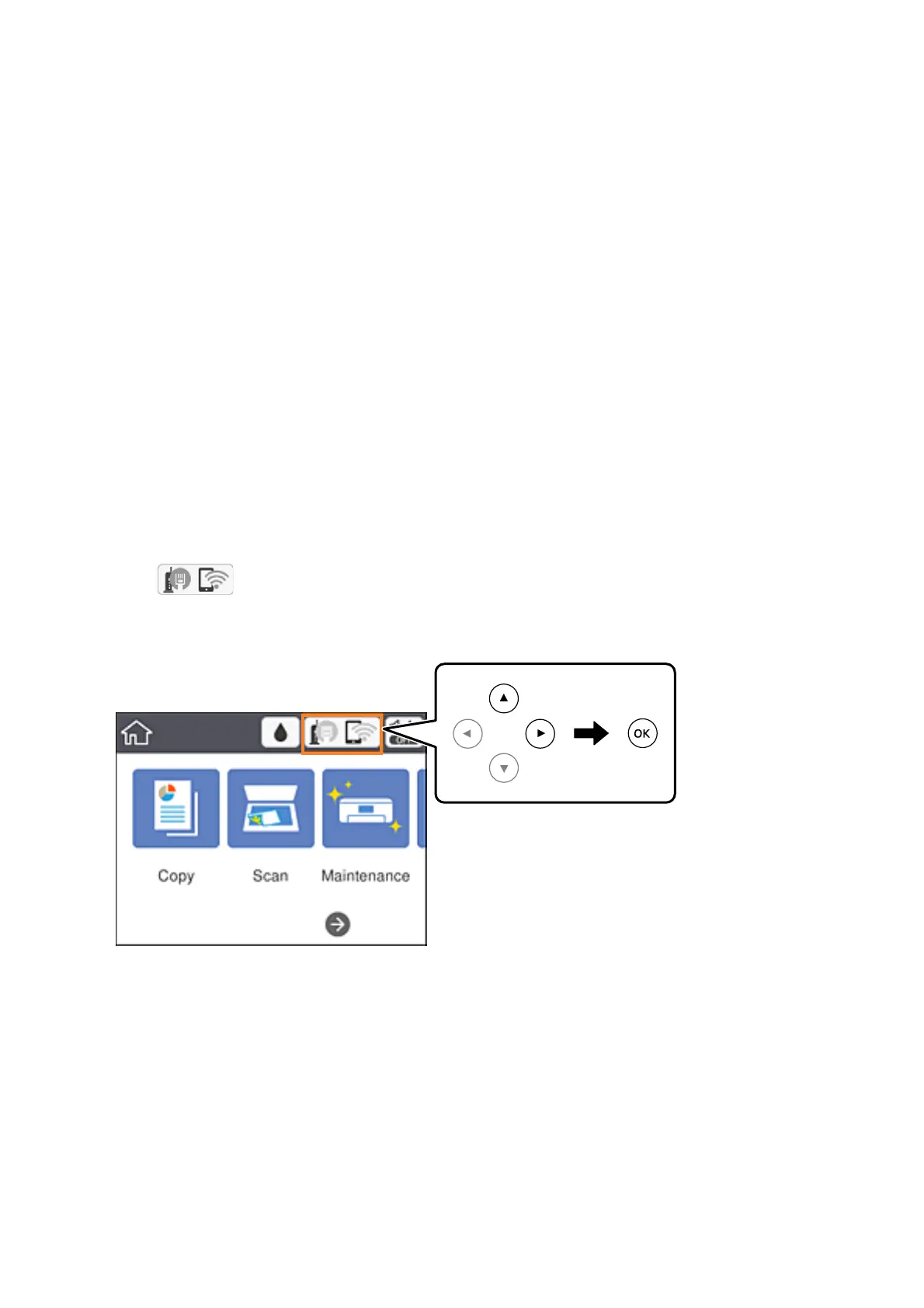
7. Close the screen.
e screen automatically closes aer a specic length of time.
Note:
If connection fails, restart the access point, move it closer to the printer, and try again. If it still does not work, print a
network connection report and check the solution.
8. Close the network connection settings screen.
Related Information
& “Basic Operations” on page 17
& “Checking the Network Connection Status” on page 31
& “When You Cannot Make Network Settings” on page 152
Making Wi-Fi Settings by PIN Code Setup (WPS)
You can automatically connect to an access point by using a PIN code. You can use this method to set up if an
access point is capable of WPS (Wi-Fi Protected Setup). Use a computer to enter a PIN code into the access point.
1.
Select
on the home screen.
To select an item, move the focus to the item using the
u
d
l
r
buttons, and then press the OK button.
2. Select Wi-Fi (Recommended).
If the printer has already been connected by Ethernet, select Router.
3. Press the OK button.
If the network connection is already set up, the connection details are displayed. Select Change Settings to
change the settings.
If the printer has already been connected by Ethernet, select Change to Wi-Fi connection., and then select Ye s
aer checking the message.
4.
Select Others > PIN Code Setup (WPS).
User's Guide
Network Settings
27
Bekijk gratis de handleiding van Epson EcoTank L6176, stel vragen en lees de antwoorden op veelvoorkomende problemen, of gebruik onze assistent om sneller informatie in de handleiding te vinden of uitleg te krijgen over specifieke functies.
Productinformatie
| Merk | Epson |
| Model | EcoTank L6176 |
| Categorie | Printer |
| Taal | Nederlands |
| Grootte | 22950 MB |
Caratteristiche Prodotto
| Kleur van het product | Wit |
| Ingebouwd display | Ja |
| Gewicht | 7300 g |
| Breedte | 375 mm |
| Diepte | 347 mm |







