Handleiding
Je bekijkt pagina 25 van 187
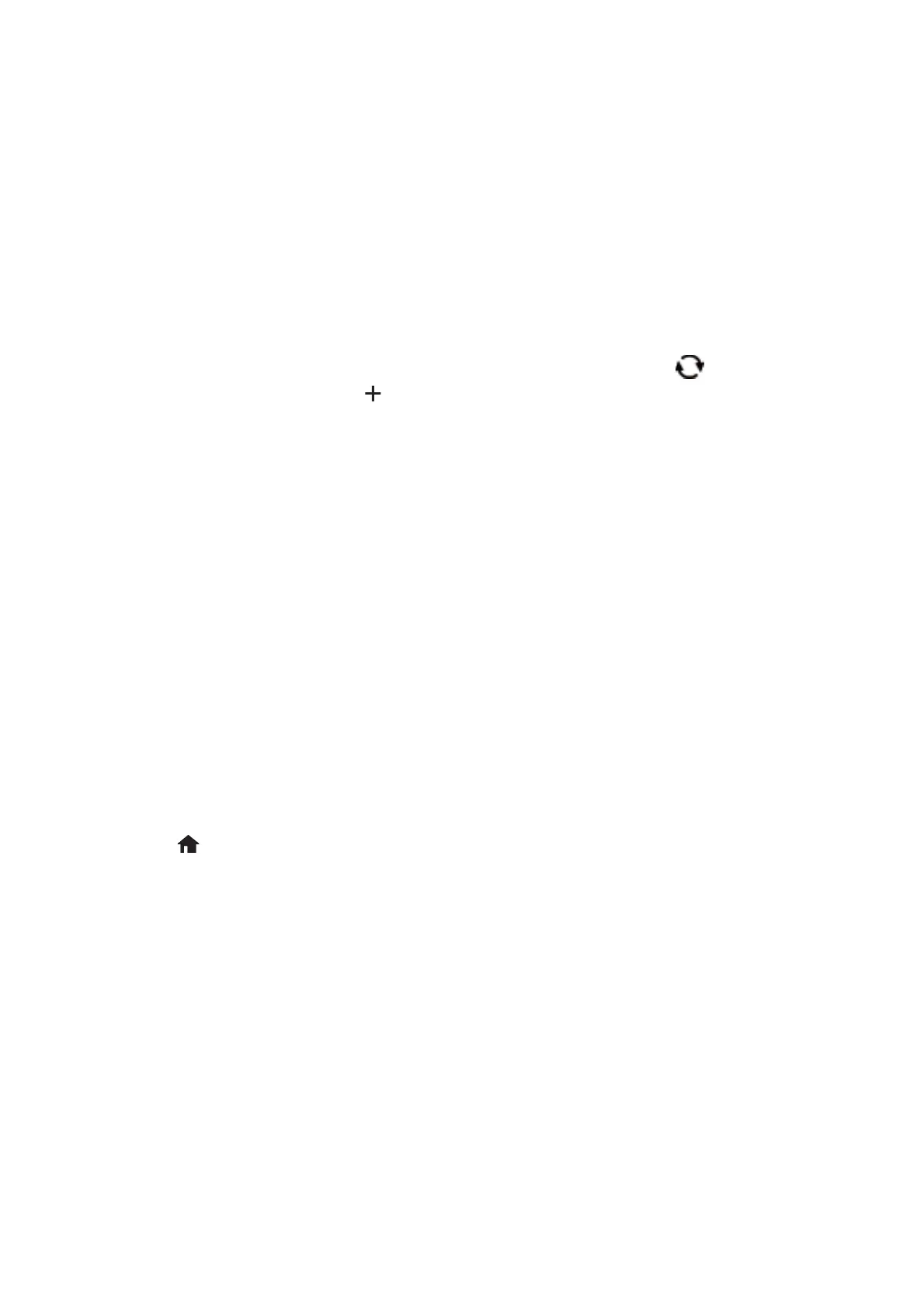
3. Press the OK button.
If the network connection is already set up, the connection details are displayed. Select Change Settings to
change the settings.
If the printer has already been connected by Ethernet, select Change to Wi-Fi connection., and then select Ye s
aer checking the message.
4. Select Wi-Fi Setup Wizard.
5. Select the SSID for the access point.
Note:
❏ If the SSID you want to connect to is not displayed on the printer's control panel, press the
button to update the
list. If it is still not displayed, press the
button, and then enter the SSID directly.
❏ If you do not know the SSID, check if it is written on the label of the access point. If you are using the access point
with its default settings, use the SSID written on the label.
6.
Press the OK button, and then enter the password.
Note:
❏ e password is case-sensitive.
❏ If you do not know the password, check if it is written on the label of the access point. If you are using the access point
with its default settings, use the password written on the label. e password may also be called a "Key", a
"Passphrase", and so on.
❏ If you do not know the password for the access point, see the documentation provided with the access point, or
contact the person who set it up.
7. When you have nished, select OK.
8. Check the settings, and then select Start Setup.
9.
Select Dismiss to
nish.
Note:
If you fail to connect, load A4 size plain paper, and then select Print Check Report to print a connection report.
10. Press the button.
Related Information
& “Basic Operations” on page 17
& “Entering Characters” on page 18
& “Checking the Network Connection Status” on page 31
&
“When You Cannot Make Network Settings” on page 152
Making Wi-Fi Settings by Push Button Setup (WPS)
You can automatically set up a Wi-Fi network by pressing a button on the access point. If the following conditions
are met, you can set up by using this method.
❏ e access point is compatible with WPS (Wi-Fi Protected Setup).
❏
e
current Wi-Fi connection was established by pressing a button on the access point.
User's Guide
Network Settings
25
Bekijk gratis de handleiding van Epson EcoTank L6176, stel vragen en lees de antwoorden op veelvoorkomende problemen, of gebruik onze assistent om sneller informatie in de handleiding te vinden of uitleg te krijgen over specifieke functies.
Productinformatie
| Merk | Epson |
| Model | EcoTank L6176 |
| Categorie | Printer |
| Taal | Nederlands |
| Grootte | 22950 MB |
Caratteristiche Prodotto
| Kleur van het product | Wit |
| Ingebouwd display | Ja |
| Gewicht | 7300 g |
| Breedte | 375 mm |
| Diepte | 347 mm |







