Handleiding
Je bekijkt pagina 85 van 160
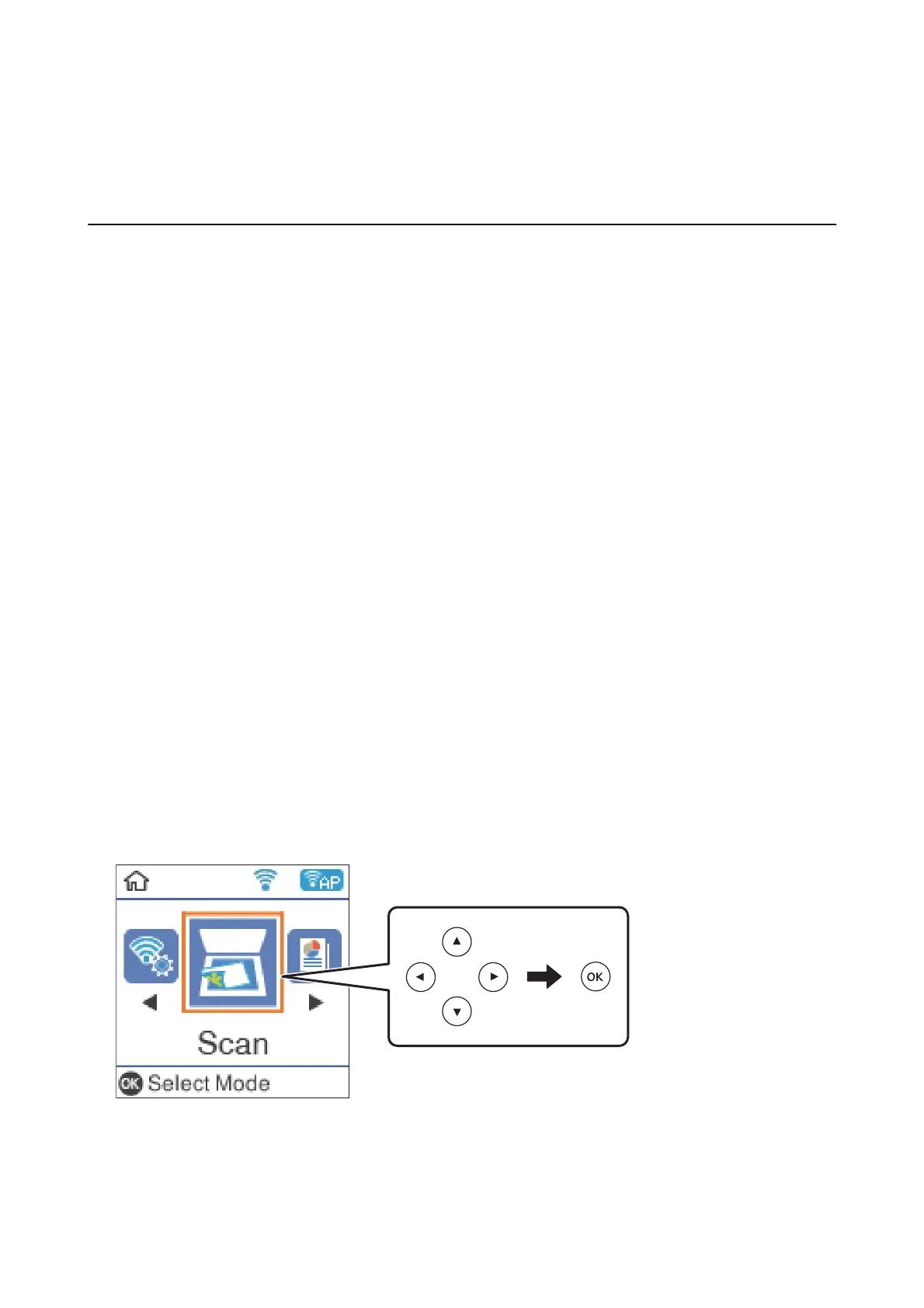
Scanning
Scanning Using the Control Panel
You can send scanned images from the printer's control panel to the following destinations.
To Computer (JPEG)/To Computer (PDF)/To Computer (Email)/To Computer (Custom)
You can save the scanned image to a computer connected to the printer. Before scanning, install Epson
Scan 2 and Epson Event Manager on your computer.
To WSD
You can save the scanned image to a computer connected to the printer, using WSD feature. If you are
using the Windows 7/Windows Vista, you need to make WSD settings on your computer before
scanning.
Related Information
& “Scanning to a Computer” on page 85
&
“Scanning Using WSD” on page 89
Scanning to a Computer
Note:
Before scanning, install Epson Scan 2 and Epson Event Manager on your computer.
1.
Place the originals.
2. Select Scan on the home screen.
To select an item, use the
u
d
l
r
buttons, and then press the OK button.
3. Select how to save the scanned image to a computer from the following menus, and then press the OK button.
❏ To C omputer (JPEG): Saves the scanned image in JPEG format.
❏ To C omputer (PDF): Saves the scanned image in PDF format.
User's Guide
Scanning
85
Bekijk gratis de handleiding van Epson EcoTank L3168, stel vragen en lees de antwoorden op veelvoorkomende problemen, of gebruik onze assistent om sneller informatie in de handleiding te vinden of uitleg te krijgen over specifieke functies.
Productinformatie
| Merk | Epson |
| Model | EcoTank L3168 |
| Categorie | Printer |
| Taal | Nederlands |
| Grootte | 20664 MB |







