Handleiding
Je bekijkt pagina 121 van 160
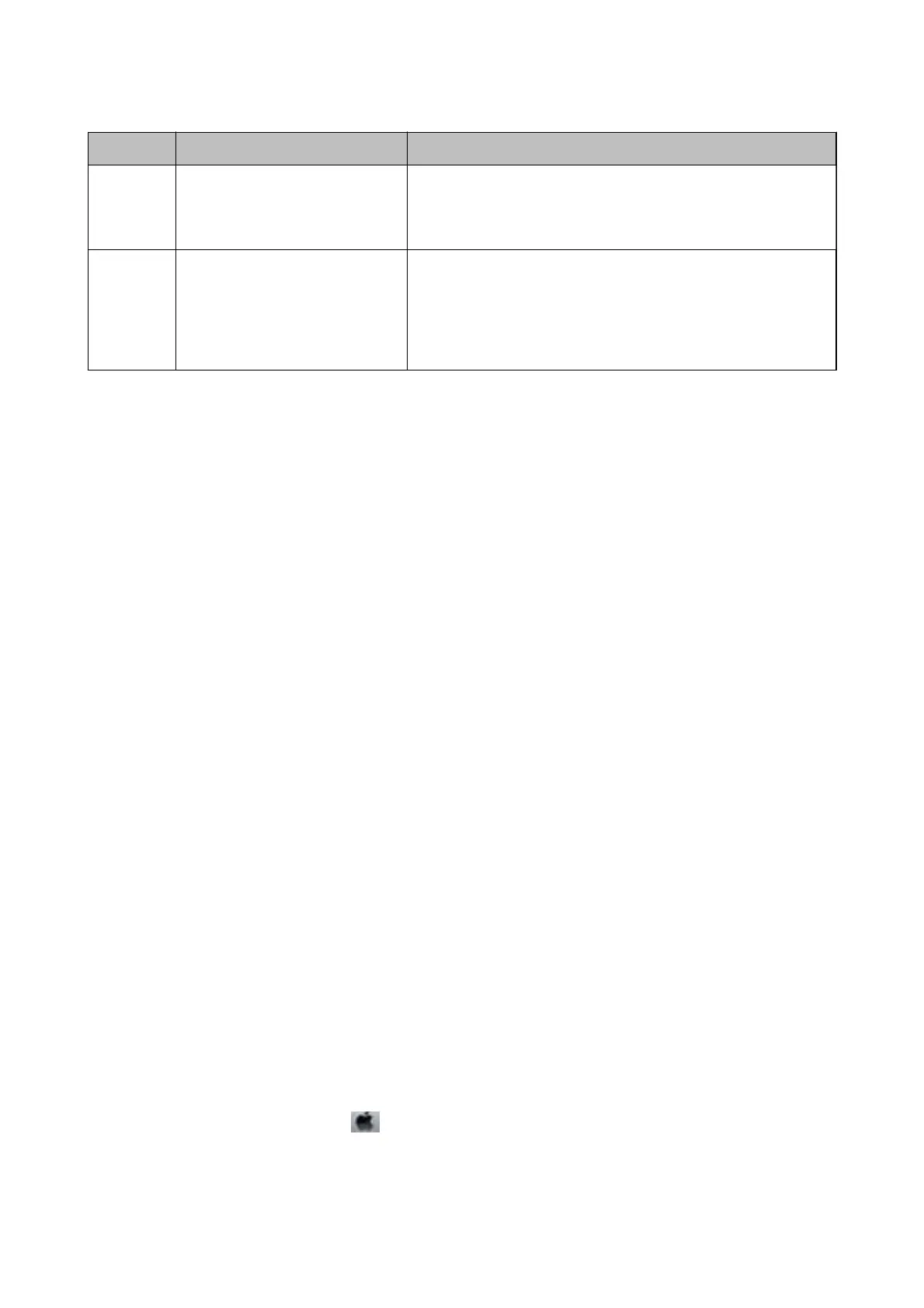
Code Situation Solutions
I-60 Your computer may not support
WSD (Web Services for Devices).
The scan to computer (WSD) feature is only available for computers
running English versions of Windows 10, Windows 8.1, Windows 8,
Windows 7 or Windows Vista. Make sure that the printer is correctly
connected to the computer.
Recovery
Mode
The printer has started in recovery
mode because the rmware update
failed.
Follow the steps below to try to update the rmware again.
1. Connect the computer and the printer with a USB cable. (During
recovery mode, you cannot update the rmware over a network
connection.)
2. Visit your local Epson website for further instructions.
* In some print cycles a very small amount of surplus ink may be collected in the ink pad. To prevent ink leakage
from the pad, the printer is designed to stop printing when the pad has reached its limit. Whether and how oen
this is required will vary according to the number of pages you print, the type of material that you print and the
number of cleaning cycles that the printer performs. e need for replacement of the pad does not mean that your
printer has ceased to operate in accordance with its specications. e printer will advise you when the pad
requires replacing and this can only be performed by an authorised Epson Service provider. e Epson warranty
does not cover the cost of this replacement.
Related Information
& “Removing Jammed Paper” on page 122
& “Contacting Epson Support” on page 159
& “Installing the Latest Applications” on page 116
Checking the Printer Status - Windows
1. Access the printer driver window.
2. Click EPSON Status Monitor 3 on the Maintenance tab.
Note:
❏ You can also check the printer status by double-clicking the printer icon on the taskbar. If the printer icon is not
added to the taskbar, click Monitoring Preferences on the Maintenance tab, and then select Register the shortcut
icon to the taskbar.
❏ If EPSON Status Monitor 3 is disabled, click Extended Settings on the Maintenance tab, and then select Enable
EPSON Status Monitor 3.
Related Information
& “Accessing the Printer Driver” on page 55
Checking the Printer Status - Mac OS
1.
Select System Preferences from the
menu > Printers & Scanners (or Print & Scan, Print & Fax), and
then select the printer.
2.
Click Options & Supplies > Utility > Open Printer Utility.
User's Guide
Solving Problems
121
Bekijk gratis de handleiding van Epson EcoTank L3168, stel vragen en lees de antwoorden op veelvoorkomende problemen, of gebruik onze assistent om sneller informatie in de handleiding te vinden of uitleg te krijgen over specifieke functies.
Productinformatie
| Merk | Epson |
| Model | EcoTank L3168 |
| Categorie | Printer |
| Taal | Nederlands |
| Grootte | 20664 MB |







