Handleiding
Je bekijkt pagina 2 van 2
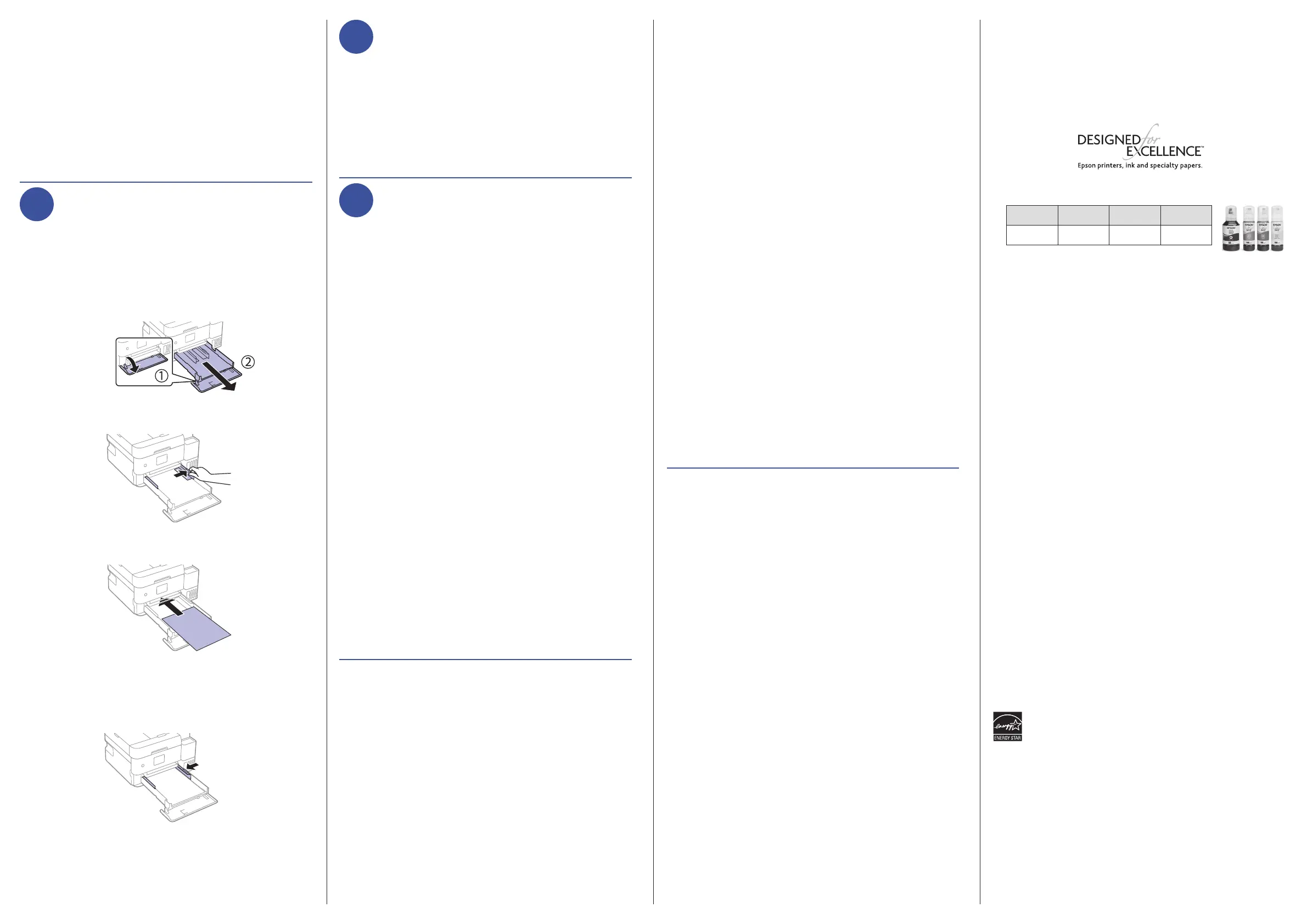
5
Connect fax line
(ET-4950 Series)
1 Connect a phone cord to a telephone wall jack and to the
LINE port on your product. See the online User’s Guide
for more information.
2 Select Proceed on the LCD screen to set up the fax, or
select Set Up Later to set it up later.
6
Install software
Note:
• AnInternetconnectionisrequiredtoobtaintheproductsoftware.
• To print from a Chromebook™, go to
http://epson.com/support/chromebookprint (U.S.) or
http://epson.ca/support/chromebookprint (Canada) for
instructions.
1 Make sure the product is NOT CONNECTED to your
computer.
Windows
®
: If you see a Found New Hardware screen, click
Cancel and disconnect the USB cable.
2 Download and run your product’s software package. For
the latest software, visit: http://epson.com/support (U.S.)
or http://epson.ca/support (Canada) and search for your
product.
3 Follow the instructions on the computer screen to run the
setup program.
4 When you see the Select Your Connection screen, select
one of the following and follow the on-screen instructions:
•
Wireless connection
In most cases, the software installer automatically
attempts to set up your wireless connection. If setup
is unsuccessful, you may need to enter your network
name (SSID) and password.
•
Direct USB connection
Make sure you have a USB cable (not included).
•
Wired network connection
Make sure you have an Ethernet cable (not included).
Mobile printing
• Turn your mobile device into an intuitive, easy-to-use
printing and scanning control center with Epson Smart
Panel. Download the app from your mobile device’s app
store.
• PrintdirectlyfromyourAndroid™(v4.4orlater)device*.
Simply connect your printer and device to the same network
and tap the menu icon to select the print option.
• Print from wherever you are, next to your printer or
remotely, with Epson Connect™. Learn more at
http://epson.com/connect (U.S.) or
http://epson.ca/connect (Canada).
*MayrequiretheEpsonPrintEnablerorMopria
®
Print Service app from
GooglePlay™.
EPSON and Epson Smart Panel are registered trademarks and Epson Connect is a trademark of
Seiko Epson Corporation.
DesignedforExcellenceisatrademarkofEpsonAmerica,Inc.
MacisatrademarkofAppleInc.,registeredintheU.S.andothercountries.
Android,Chromebook,andGooglePlayaretrademarksofGoogleLLC.
TheMopriawordmarkisaregisteredand/orunregisteredtrademarkofMopriaAlliance,Inc.inthe
United States and other countries. Unauthorized use is strictly prohibited.
Windows is a trademark of the Microsoft group of companies.
GeneralNotice:Otherproductnamesusedhereinareforidenticationpurposesonlyandmaybe
trademarks of their respective owners. Epson disclaims any and all rights in those marks.
This information is subject to change without notice.
©2024EpsonAmerica,Inc.,9/24
Printed in XXXXXX CPD-64026
15 Follow the on-screen instructions to adjust the print
quality of your product.
Note:
• You need to load paper before you can adjust the print quality.
See “Load paper” on this sheet for details.
• Select Adjust Later if you want to adjust the print quality later.
For more information, see the online User’sGuide.
Caution:Aftersetup,periodicallyinspecttheinklevelstoensurethey
do not fall below the lowest lines on the tanks. Prolonged use when
ink is below the lowest line could damage the product. See the online
User’s Guideforrellinginstructions.
4
Load paper
See the online User’s Guide for information about loading
capacity,availablepapertypesandsizes,usingtheADF
(ET-3940/ET-3950/ET-4950 Series), and loading envelopes.
1 Make sure the product is not charging ink, and then open
the front of the paper cassette and pull out the paper
cassette.
2 Slide the edge guides all the way out.
3 Insert paper with the glossy or printable side down.
Note: Make sure the paper is loaded against the front edge
guide and not sticking out from the end of the cassette.
4 Slide the side edge guides against the paper, but not
too tightly.
5 Keepthecassetteatasyouinsertitalltheway.
6 Close the front of the paper cassette.
7 Select the paper settings on the product’s control panel.
Any problems?
Network setup was unsuccessful.
• Make sure you select the right network name (SSID).
• Restartyourrouter(turnitoandthenon),thentryto
connect to it again.
• Ifyouseearewallalertmessage,clickUnblock or Allow
to let setup continue.
• If your network has security enabled, make sure you enter
yournetworkpassword(WEPkeyorWPApassphrase)
correctly. Be sure to enter your password in the correct
case.
• Print a network connection report to identify network
problems and solutions. See your online User’sGuide for
instructions.
There are lines or incorrect colors in my printouts.
Run a nozzle check to see if there are any gaps in the printout.
Then clean the printhead, if necessary. See the online User’s
Guide for more information.
The product’s screen is dark.
Make sure your product is turned on, and press any button
(ET-3930/ET-3940/ET-3950 Series) or touch the screen
(ET-4950 Series) to wake it from sleep mode.
Setup is unable to find my product after connecting it
with a USB cable.
Make sure your product is on and the USB cable is securely
connected.
Any questions?
User’s Guide
Windows:ClicktheicononyourdesktoporAppsscreento
access the online User’sGuide.
Mac:ClicktheiconinApplications/EpsonSoftware/Guideto
access the online User’sGuide.
Ifyoudon’thaveaUser’sGuideicon,gototheEpsonwebsite,
as described in “Technical support.”
Technical support
Visit http://epson.com/support (U.S.) or
http://epson.ca/support (Canada) and search
for your product to download drivers, view videos
andmanuals,getFAQs,orcontactEpson.
Call (562) 276-4382 (U.S.) or (905) 709-3839 (Canada), 7 a.m.
to4p.m.,PacicTime,MondaythroughFriday.Daysand
hours of support are subject to change without notice. Toll or
long distance charges may apply.
Recycling
Epsonoersarecyclingprogramforend-of-lifehardware
and ink bottles. Please go to http://epson.com/recycle (U.S.)
or http://epson.ca/recycle (Canada) for information on how to
return your products for proper disposal.
Need paper and ink?
Ensure brilliant results with Epson specialty and plain
papers,engineeredspecicallyforEpsonprinters.Find
EpsonpapersandEpsonGenuineInkathttp://epson.com
(U.S. sales) or http://epson.ca (Canadian sales) and at Epson
authorizedresellers.Call800-GO-EPSON(800-463-7766).
ET-3930/ET-3940/ET-3950/ET-4950 Series replacement inks
Black Cyan Magenta Yellow
502120 502220 502320 502420
Bekijk gratis de handleiding van Epson EcoTank ET-4958, stel vragen en lees de antwoorden op veelvoorkomende problemen, of gebruik onze assistent om sneller informatie in de handleiding te vinden of uitleg te krijgen over specifieke functies.
Productinformatie
| Merk | Epson |
| Model | EcoTank ET-4958 |
| Categorie | Printer |
| Taal | Nederlands |
| Grootte | 837 MB |







