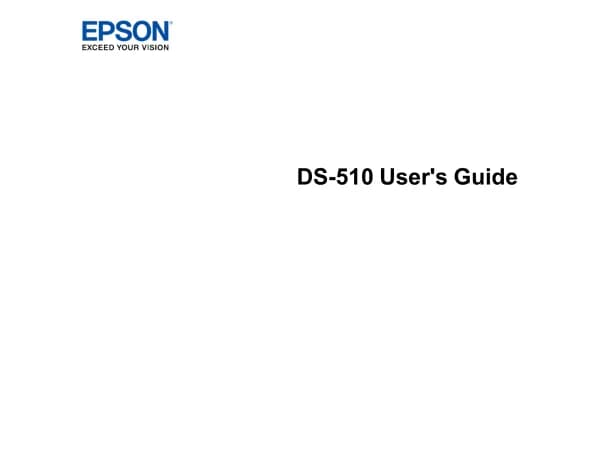Epson EcoTank ET-3950 handleiding
Handleiding
Je bekijkt pagina 40 van 268
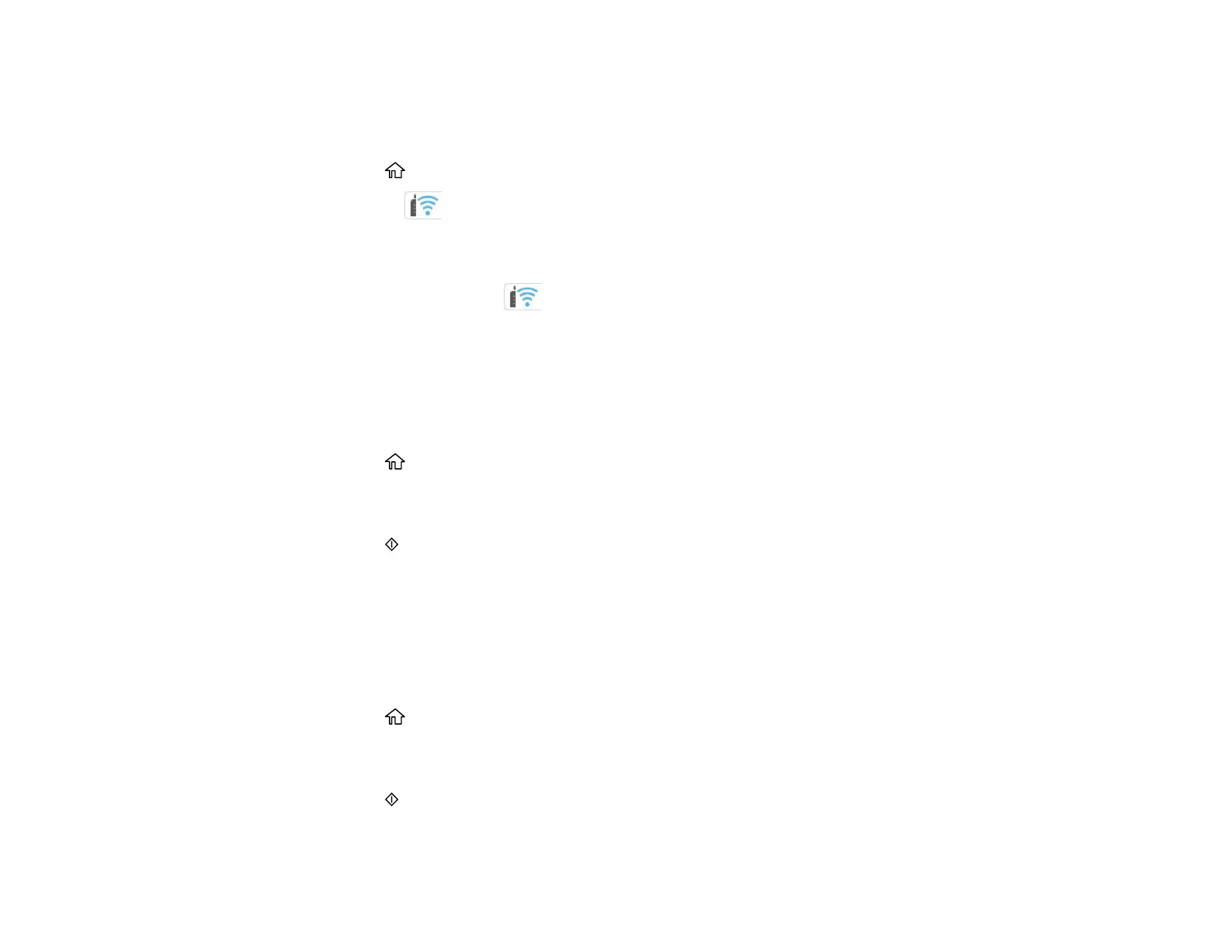
40
6. Follow the instructions on the LCD screen to complete WPS setup.
Note: Make sure you select Start Setup within two minutes of activating WPS on your router.
7. Press the home button to exit.
You see the icon on the LCD screen and should be able to connect to your product directly
from your computer or device, and then print. If you are printing from a computer, make sure you
installed the network software as described on the Start Here sheet.
Note: If you don't see the icon, repeat these steps to try again.
Parent topic: Wi-Fi Protected Setup (WPS)
Printing a Network Status Sheet
You can print a network status sheet to help you determine the causes of any problems you may have
using your product on a network.
1. Press the home button, if necessary.
2. Select Settings > General Settings > Network Settings > Network Status.
3. Select Print Status Sheet.
4. Press the start button to print the status sheet.
Examine the settings shown on the network status sheet to diagnose any problems you have.
Parent topic: Wi-Fi or Wired Networking
Printing a Network Connection Report
You can print a network connection report to view solutions to any problems you may have using your
product on a network.
1. Press the home button, if necessary.
2. Select Settings > General Settings > Network Settings > Connection Check.
3. Select Print Check Report.
4. Press the start button to print the network connection report.
Examine the error codes and solutions shown on the network connection report.
Bekijk gratis de handleiding van Epson EcoTank ET-3950, stel vragen en lees de antwoorden op veelvoorkomende problemen, of gebruik onze assistent om sneller informatie in de handleiding te vinden of uitleg te krijgen over specifieke functies.
Productinformatie
| Merk | Epson |
| Model | EcoTank ET-3950 |
| Categorie | Niet gecategoriseerd |
| Taal | Nederlands |
| Grootte | 22044 MB |