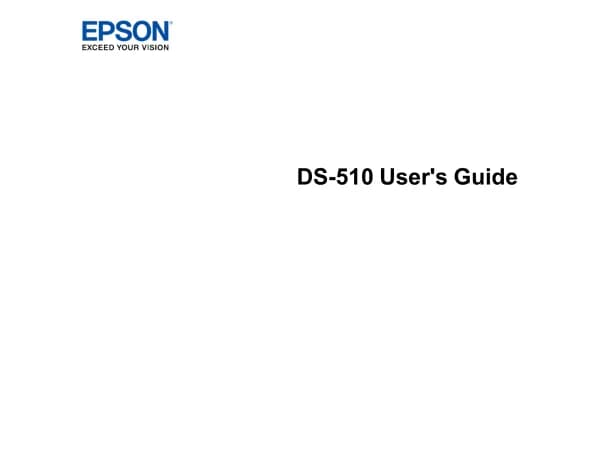Epson EcoTank ET-3950 handleiding
Handleiding
Je bekijkt pagina 36 van 268

36
9. Do one of the following:
• If setup was successful, select Close to exit.
• If setup was unsuccessful, select Print Check Report to print a network setup report or select Re-
enter to re-enter your network name and password.
10. Press the home button to exit.
The Wi-Fi icon displayed on the LCD screen indicates your wireless connection status. If the
product is not connected to the network, you may have selected the wrong network name (SSID) or
entered the password incorrectly. Repeat these steps to try again.
If you are printing from a computer, make sure you installed the network software as described on
the Start Here sheet.
Parent topic: Wi-Fi Infrastructure Mode Setup
Related references
Status Icon Information
Related tasks
Entering Characters on the LCD Screen
Setting Up Wireless Printing from a Smartphone or Tablet
You can use the Epson Smart Panel app to connect your Epson product to a wireless network or
connect your device directly to the product. Epson Smart Panel is available on iOS and Android devices.
Make sure you have the following:
• A Bluetooth-enabled device that is connected to a wireless network
• The Epson Smart Panel app installed on the device
• The wireless network name (SSID) and password
Note: Your device must be close enough to the product to create and maintain a Bluetooth connection.
1. Make sure the product is turned on and is ready to print.
Note: You must perform initial setup and ink installation before setting up wireless printing.
2. Open the Epson Smart Panel app on your device.
Bekijk gratis de handleiding van Epson EcoTank ET-3950, stel vragen en lees de antwoorden op veelvoorkomende problemen, of gebruik onze assistent om sneller informatie in de handleiding te vinden of uitleg te krijgen over specifieke functies.
Productinformatie
| Merk | Epson |
| Model | EcoTank ET-3950 |
| Categorie | Niet gecategoriseerd |
| Taal | Nederlands |
| Grootte | 22044 MB |