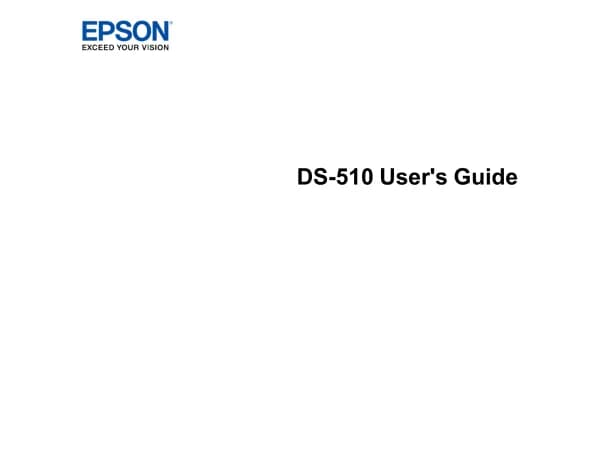Epson EcoTank ET-2950 handleiding
Handleiding
Je bekijkt pagina 3 van 198
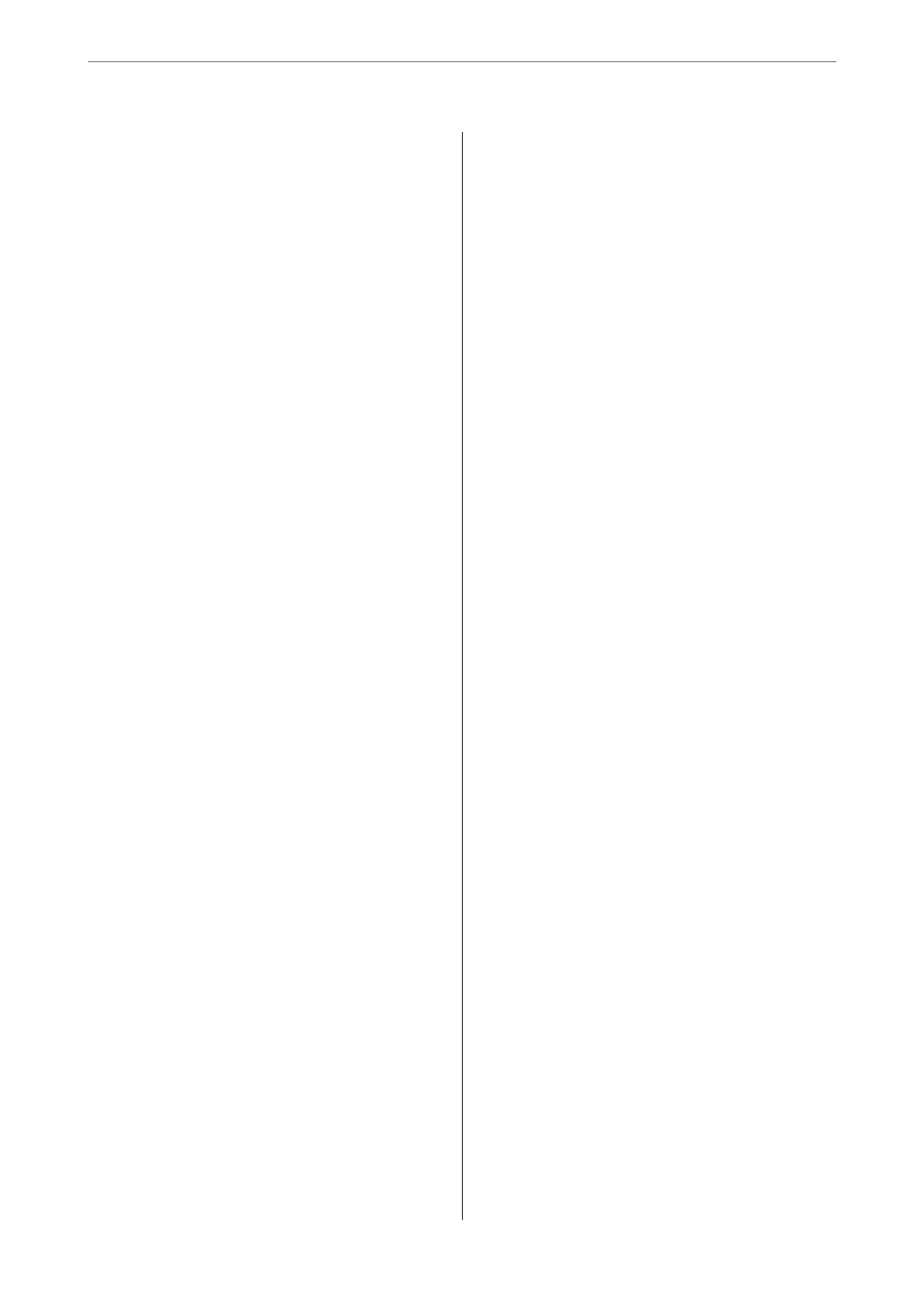
Scanning
Basic Information on Scanning................64
What is a "Scan"?........................64
Scanning Uses..........................64
Available Scanning Methods................64
Recommended File Formats to Suit Your
Purpose...............................67
Recommended Resolutions to Suit Your
Purpose...............................67
Scanning Originals to a Computer............. 68
Scanning from the Control Panel............ 68
Scanning from a Computer.................69
Scanning Using WSD.......................70
Setting Up a WSD Port....................70
Scanning Originals to a Mobile Device..........72
Advanced Scanning........................72
Scanning Multiple Photos at the Same Time. . . . 72
Maintaining the Printer
Checking the Ink Level......................75
Improving Print, Copy, and Scan Quality.........75
Adjusting the Print Quality.................75
Checking and Cleaning the Print Head........76
Running Power Cleaning..................78
Running Power Ink Flushing............... 79
Preventing nozzle clogging.................80
Aligning the Print Head...................80
Cleaning the Paper Path for Ink Smears........80
Cleaning the Scanner Glass.................81
Cleaning the Translucent Film.............. 82
Cleaning the Printer........................85
Cleaning Spilled ink........................86
In These Situations
When Replacing a Computer.................88
Saving Power.............................88
Disabling your Wi-Fi Connection............88
Checking the Total Number of Pages Fed
rough
the Printer........................89
Installing the Applications Separately...........89
Checking if a genuine Epson printer driver is
installed - Windows......................90
Checking if a genuine Epson printer driver is
installed - Mac OS.......................92
Re-Setting the Network Connection............92
Making Settings for Connecting to the
Computer.............................92
Making Settings for Connecting to the
mobile device...........................93
Making Wi-Fi Settings from the Control Panel. . 93
Checking the Printer's Network Connection
Status (Network Connection Report)......... 96
Messages and Solutions on the Network
Connection Report...................... 97
Connecting a Mobile Device and Printer
Directly (Wi-Fi Direct).....................103
About Wi-Fi Direct..................... 103
Connecting to Devices using Wi-Fi Direct. . . . .103
Disconnecting Wi-Fi Direct (Simple AP)
Connection...........................105
Changing the Wi-Fi Direct (Simple AP)
Settings Such as the SSID.................105
Adding or Changing the Printer's Connection. . . . 106
To Set Up a Printer on Multiple Computers. . . . 106
Changing the Connection from Wi-Fi to USB. . 107
Setting a Static IP Address for the Printer. . . . . 108
Transporting and Storing the Printer...........110
Solving Problems
Cannot Print or Scan......................117
Problem Solving........................117
e Application or Printer Driver do not
Work Properly.........................118
e Printer Cannot Connect to the Network. . . 122
Paper Does Not Feed Properly............. 125
Printing, Copying, and Scanning Quality is Poor. . 127
Print Quality is Poor.....................127
Copy Quality is Poor.................... 137
Scanned Image Problems.................143
Cannot Select Paper Type or Paper Source in
Printer Driver........................... 145
A genuine Epson printer driver has not been
installed..............................145
An Error Code is Displayed on the LCD Screen. . . 145
Paper Gets Jammed.......................146
Removing Jammed Paper.................147
Preventing Paper Jams...................149
It is Time to
Rell
the Ink...................150
Ink Bottle Handling Precautions............150
Relling
the Ink Tank....................151
It is Time to Replace the Maintenance Box. . . . . . .155
Maintenance Box Handling Precautions. . . . . . 155
Replacing a Maintenance Box..............156
Cannot Operate the Printer as Expected........ 160
e Printer Does Not Turn On or O........160
Operations are Slow.....................161
3
Bekijk gratis de handleiding van Epson EcoTank ET-2950, stel vragen en lees de antwoorden op veelvoorkomende problemen, of gebruik onze assistent om sneller informatie in de handleiding te vinden of uitleg te krijgen over specifieke functies.
Productinformatie
| Merk | Epson |
| Model | EcoTank ET-2950 |
| Categorie | Niet gecategoriseerd |
| Taal | Nederlands |
| Grootte | 23801 MB |