Enttec S-Play Lite handleiding
Handleiding
Je bekijkt pagina 17 van 50
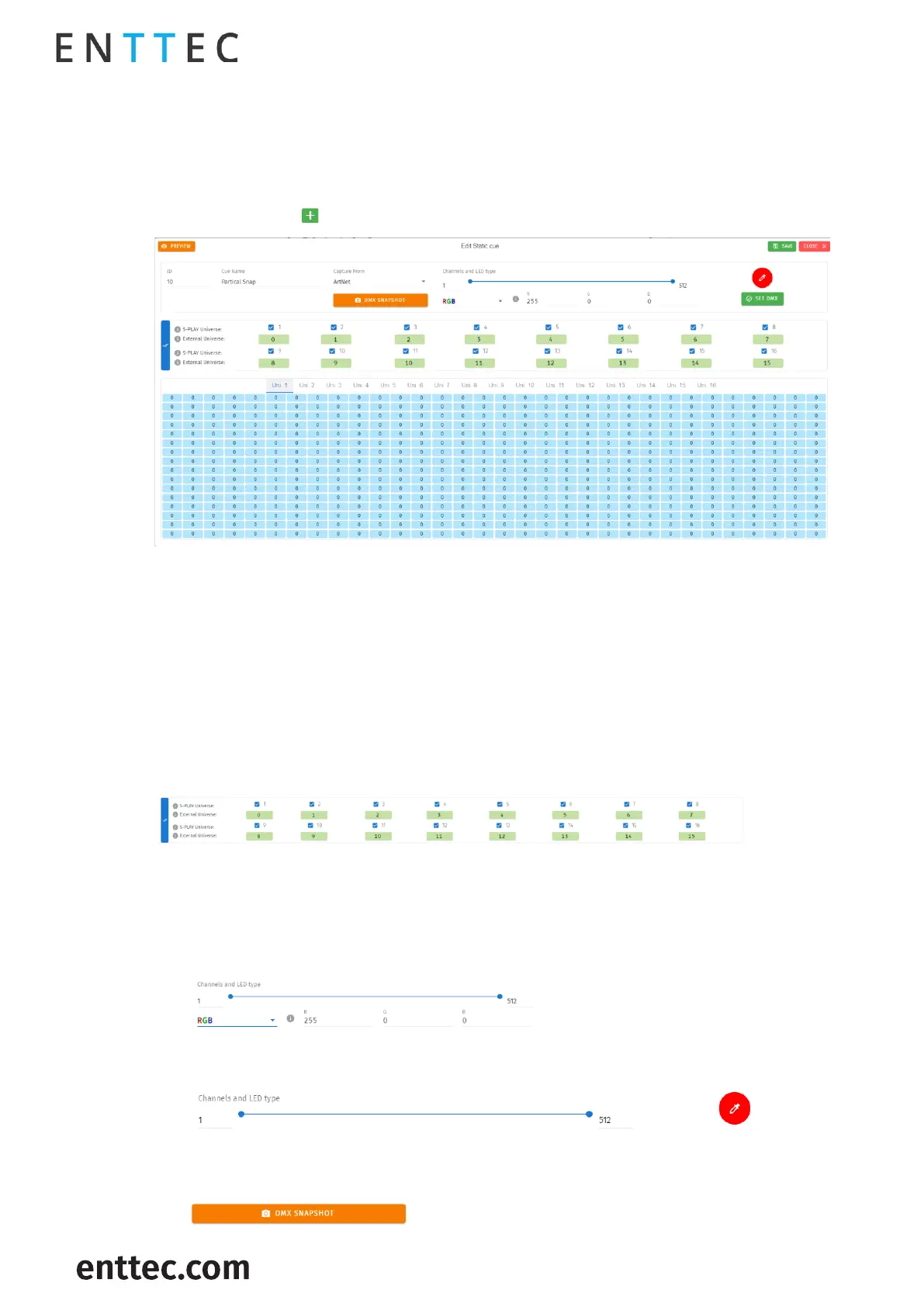
S-PLAY LITE (70094)
Visit the ENTTEC website for the latest version.
..
USER MANUAL
17 |
ID: 5950188
Document Updated: April 2024
Static Cue
The Static Cue can be generated by either capturing DMX snapshot from external sources or using the
inbuilt editor to define DMX value manually.
Follow the instructions below to create static cue at your preferred methods.
1. Click the green icon and choose "Static" as the cue type to open the Static cue editor window.
2. Start by assigning a name to the cue for easy identification.
3. Next, choose the source protocol and specify the desired channels to be utilised for the recording.
▪ DMX (up to 2 Universes)
▪ Art-Net (up to 16 Universes)
▪ sACN (up to 16 Universes)
4. Select the S-PLAY LITE’s Universe, which represents the internal universe designated for recording
within the S-PLAY LITE.
5. Specify the External Universe, corresponding to the universe of the external source or the DMX port
of the S-PLAY LITE.
Tip: You can also set all external universe numbers to be identical if you want to mirror the same
external Art-Net / sACN source to all internal universes.)
6. There are 3 ways to define the channel values:
1) Manually set individual channel values and press 'Set DMX' to populate the selected channels.
2) Use the Colour Picker from the colour palette and press 'Set DMX' to apply and populate the
selected channels.
3) Capture a DMX frame from the selected DMX source connected to the S-PLAY LITE by pressing
the ‘DMX Snapshot’. It will automatically populate the recorded DMX values to the selected
channels and Universes.
Bekijk gratis de handleiding van Enttec S-Play Lite, stel vragen en lees de antwoorden op veelvoorkomende problemen, of gebruik onze assistent om sneller informatie in de handleiding te vinden of uitleg te krijgen over specifieke functies.
Productinformatie
| Merk | Enttec |
| Model | S-Play Lite |
| Categorie | Verlichting |
| Taal | Nederlands |
| Grootte | 8041 MB |
