Ensemble Designs BrightEye 72 handleiding
Handleiding
Je bekijkt pagina 16 van 40
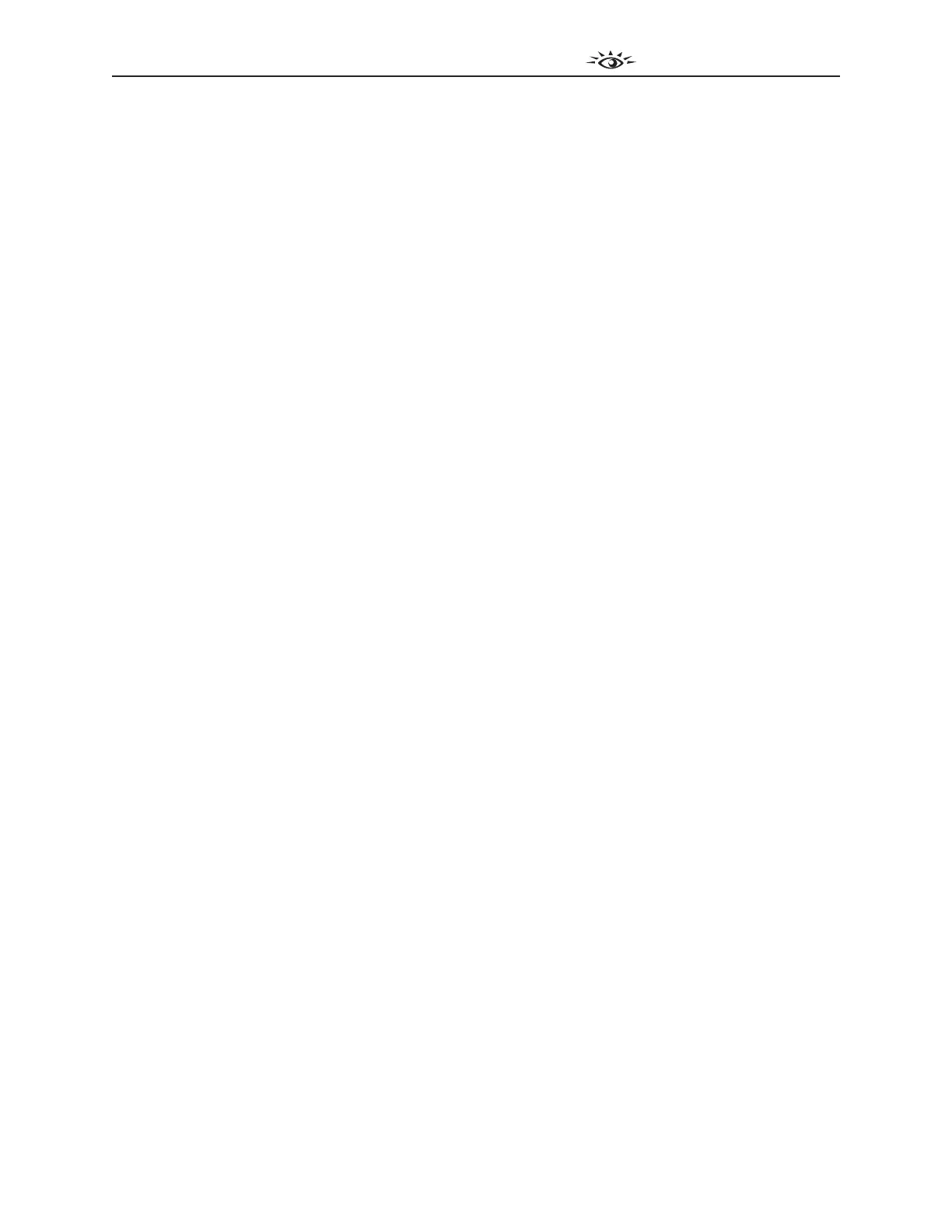
www.ensembledesigns.com
BrightEye 72 and 72-F - Page 16
3G/HD/SD SDI to HDMI Converter User Guide
TM
BrightEye 72 and 72-F
when the audio level is between the digital reference level and the peak threshold. The LED
lights red when the peak threshold is reached. Note that the digital reference level (sometimes
referred to as 0 VU) may be set by the user to -20 dBFS or -18 dBFS. Similarly, the user may set
the peak headroom to -2 dBFS or -10 dBFS. These two parameters are adjustable using the
BrightEye PC or Mac Control application.
• Pwr (Power) – Illuminates green when the BrightEye unit has power and the internal voltage
regulator is functioning correctly.
Adjusting Parameters from the Front Panel
From the front panel, use the Mode, Left Arrow, and Right Arrow buttons to select and adjust
parameters.
Pressing the Mode button cycles through the parameters that can be modified from the front panel.
The LED of the currently selected parameter will blink. A quick press of the Mode button advances to
the next editable parameter. A longer press of the Mode button will back up to the previous editable
parameter.
Pressing the Right Arrow or Left Arrow advances or backs up through the choices for the currently
selected parameter, or increases (Right Arrow) or decreases (Left Arrow) the value of the selected
parameter.
Pressing the Right Arrow and Left Arrow simultaneously restores the selected parameter to its
default value.
Front Panel Control and On-Screen Display
By default, on-screen display is enabled. There are two controls in the BrightEye PC or Mac Control
application that enable aspects of the on-screen display.
1. The first control is the OSD Enable drop-down control in the Config menu in the BrightEye PC or
Mac Control application. The available selections for this control are the following:
• Off – Turns off the on-screen display.
• Input Status – Displays the input status only. Input status is shown near the upper left
corner of the monitor. Input status shows the input format, frequency, and embedded
audio presence in terms of group 1 (G1), group 2 (G2), group 3 (G3) and group 4 (G4).
• Control Adjust – Displays the value of the currently selected front panel control at the
lower center portion of the monitor. For example, when the Chroma control is selected on
the front panel, the on-screen display (on the HDMI output) might read “Chroma 100 pcnt”
indicating it is set to 100%.
• All – (Default selection) Displays both the input status and the current control value.
2. The second control relating to on-screen display is Include in OSD in the Color Correct menu in
the BrightEye PC or Mac Control application. If you want to be able to adjust the Red, Green and
Blue Offset and Gain controls from the front panel, you must turn on Include in OSD.
NOTE: There are no LEDs on the front panel to blink to indicate that any of these six Color
Correction controls are selected, but the on-screen display will show each of these controls as you
move through them by pressing the Mode button on the front panel.
Bekijk gratis de handleiding van Ensemble Designs BrightEye 72, stel vragen en lees de antwoorden op veelvoorkomende problemen, of gebruik onze assistent om sneller informatie in de handleiding te vinden of uitleg te krijgen over specifieke functies.
Productinformatie
| Merk | Ensemble Designs |
| Model | BrightEye 72 |
| Categorie | Niet gecategoriseerd |
| Taal | Nederlands |
| Grootte | 9730 MB |







