Handleiding
Je bekijkt pagina 7 van 21
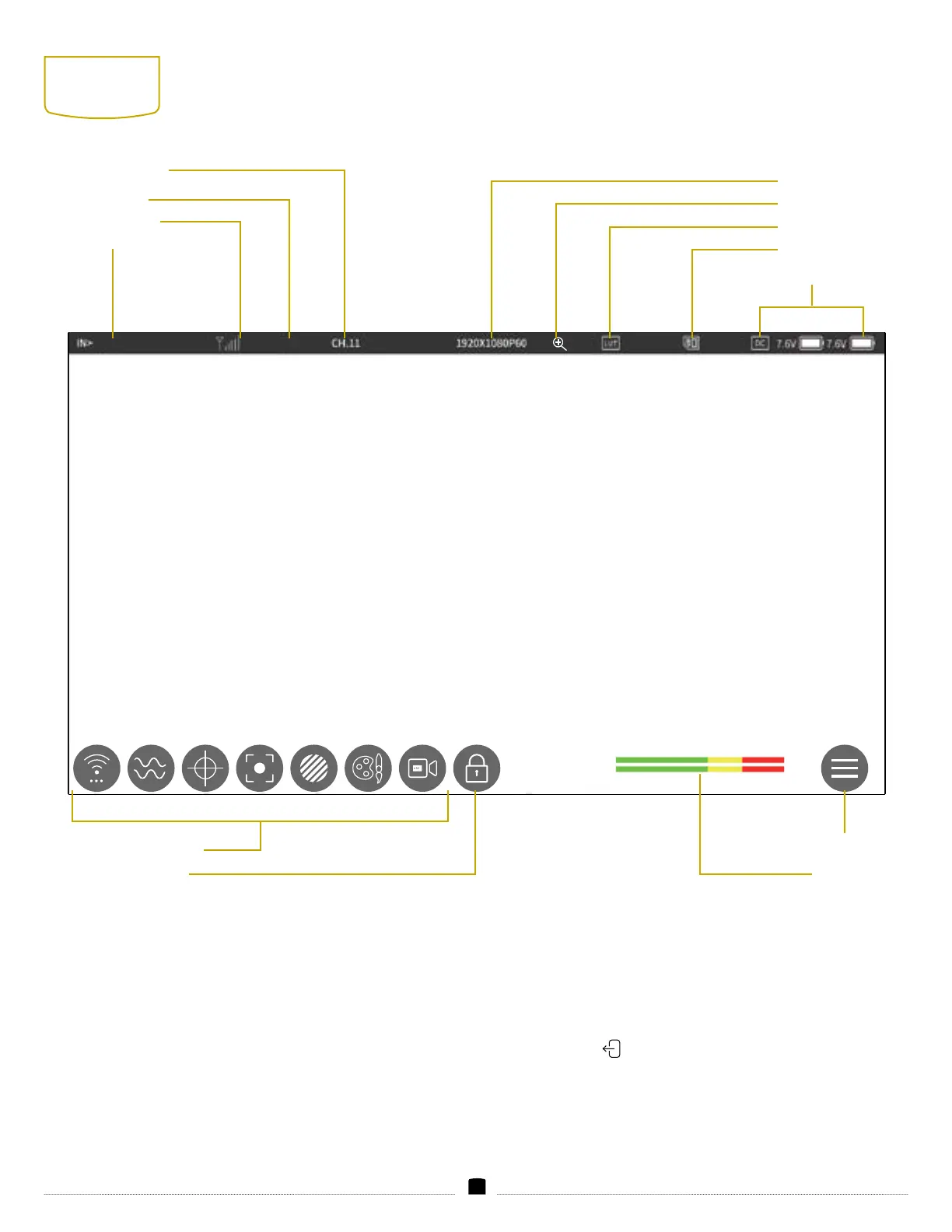
7
USER
INTERFACE
STATUS ICONS
The current status of the monitor is displayed at the top of the
screen.
ACCESSING THE MENUS
To get the most out of the monitor, make sure its settings are
properly congured. All the setting congurations are in the menus
along the bottom of the screen: Input Source, Scopes, Markers,
Focusing Tools, Exposure Tools, Image Adjust, Recording/Playback,
and the Main menu.
MENU NAVIGATION
To open one of the menus, tap on its icon at the bottom of the screen.
The active menu’s icon will be highlighted.
A " > " icon indicates a submenu. Tap on the menu item to access the
submenu. Tap the ( ) icon to return to the previous menu.
TXWIRELESS
Function menu
Lock screen
Audio meter
Main menu
Wireless Channel
Resolution
Device mode
3D LUT
Signal intensity
Zoom
Video input
TF card
Power level
Bekijk gratis de handleiding van Elvid WCM-55-HD, stel vragen en lees de antwoorden op veelvoorkomende problemen, of gebruik onze assistent om sneller informatie in de handleiding te vinden of uitleg te krijgen over specifieke functies.
Productinformatie
| Merk | Elvid |
| Model | WCM-55-HD |
| Categorie | Monitor |
| Taal | Nederlands |
| Grootte | 2036 MB |



