Elsner Corlo Touch KNX handleiding
Handleiding
Je bekijkt pagina 80 van 148
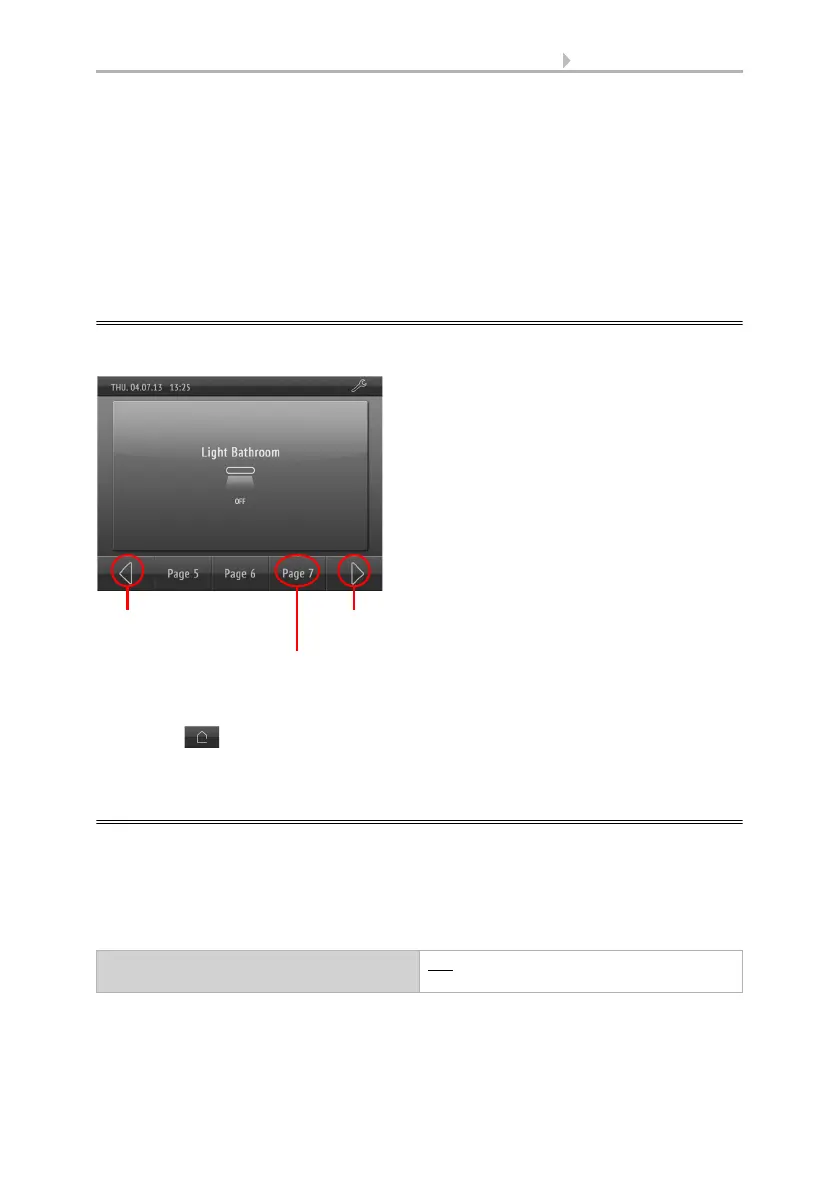
78 Set up display screens
Display Corlo Touch KNX • Status: 30.08.2021 • Technical changes and errors reserved.
The Display Corlo Touch KNX offers 10 display scenes which may be configured
individually to show:
• areas (switches, display spaces for sensor values)
• rockers
• wheels
There are 38 pre-defined screen displays to select from. The screens are set up in the
ETS and then shown on the display.
4.1. Select screen on display
The individual screens are selected using the lower menu bar.
In the ETS, determine a starting screen. The display jumps to this screen when the
house key is pressed in the set-up menus (and after a reset). In addition, you may
set the starting screen to be displayed if no entry is made on the display for 5 minutes.
4.2. Setting up screens in the ETS
ETS menu: Screens 1...10
The "tool" key used to jump to the system settings may be displayed on each screen.
If the user should not make changes to the system settings, this key can be hidden. If,
on the other hand, system settings should be made via the display, the key should be
activated on at least one of the display screens.
Decide if the settings for the access code, editable texts (i.e. fields with free text input)
and symbols/icons should be transferred from the ETS upon download. In this case,
Menu navigation
permitted from this screen
Yes • No
"Screen 7"
to be displayed
To previous
screen block
To next
screen block
Bekijk gratis de handleiding van Elsner Corlo Touch KNX, stel vragen en lees de antwoorden op veelvoorkomende problemen, of gebruik onze assistent om sneller informatie in de handleiding te vinden of uitleg te krijgen over specifieke functies.
Productinformatie
| Merk | Elsner |
| Model | Corlo Touch KNX |
| Categorie | Niet gecategoriseerd |
| Taal | Nederlands |
| Grootte | 16939 MB |







