Elektron Tonverk handleiding
Handleiding
Je bekijkt pagina 37 van 110
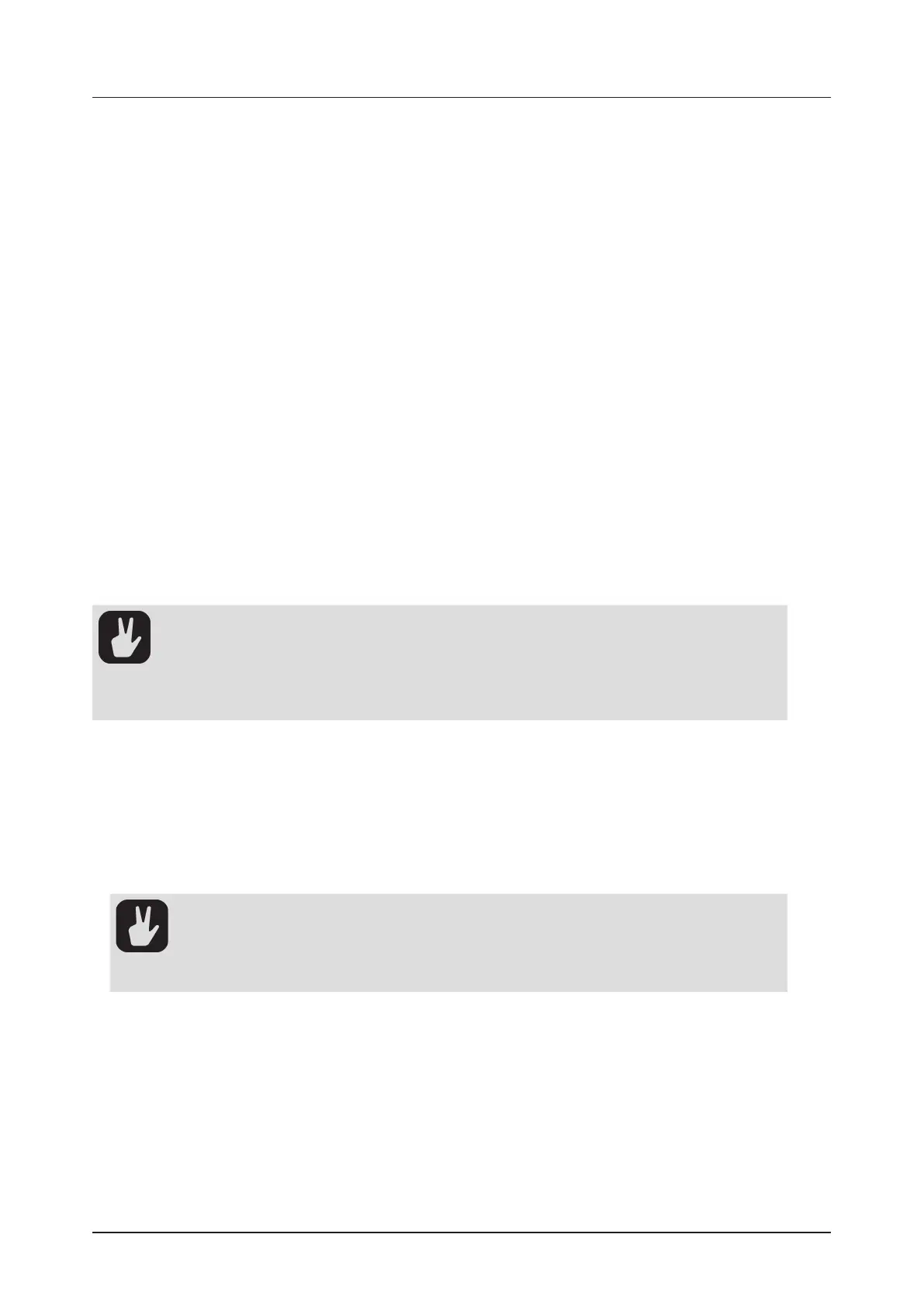
10. THE SEQUENCER
37
Red [TRIG] keys indicate note trigs, and yellow [TRIG] keys indicate lock trigs. Unlit [TRIG] keys indicate
steps that do not contain any trigs. Read more about parameter locks in section “10.10.1 PARAMETER
LOCKS” on page 40. The method of adding trigs to the sequencer depends on the active record
mode – GRID RECORDING or LIVE RECORDING. Note trigs can also be added using STEP EDIT.
10.3 GRID RECORDING MODE
GRID RECORDING is a method of composing where you use the [TRIG] keys to add trigs.
1. Press [RECORD] to enter GRID RECORDING mode. The [RECORD] key lights up red to indicate that
GRID RECORDING mode is active.
2. Select the track to which you want to add trigs by pressing and holding [TRACK] and then one of the
[TRIG] keys. A white [TRIG] key indicates the active track.
3. Place note trigs on the sequencer using the sixteen [TRIG] keys. To add a lock trig, press [FUNC] +
[TRIG]. Quickly pressing the [TRIG] key of any of the trigs entered will remove the trig. Pressing a
[TRIG] key and holding it, prepares the trig for editing, rather than removing it.
4. Select another track, and add note trigs. Repeat the procedure for all the tracks you want to use.
5. Press [PLAY] to listen to the sequence.
Add micro timing to a note trig by pressing and holding the [TRIG] key, and then pressing [LEFT]/[RIGHT].
For more information, please see “10.5 MICRO TIMING” on page 39.
Set the retrig speed by pressing and holding the [TRIG] key while navigating to TRIG PAGE 1 and make the
desired settings. For more information, please see “10.7 RETRIGS” on page 39, and “11.1 TRIG” on page
46.
If the pattern contains more than 16 steps, select the pattern page you want to edit by pressing the [PAGE]
key. A fully lit <PATTERN PAGE> LED shows the active pattern page.
Press [RECORD] to exit the GRID RECORDING mode.
• If you use an external MIDI controller to record to Tonverk’s MIDI tracks, the sequencer
receives data on the Auto MIDI channel and records on the active track. For more informa-
tion, please see “17.2.3 CHANNELS” on page 71.
• All trigs placed on a track or subtrack can be shifted forward or backward on the sequenc-
er. While in GRID RECORDING mode, press [FUNC] + [LEFT]/[RIGHT] to move the trigs
backward or forward.
10.3.1 STEP EDIT
STEP EDIT is part of the GRID RECORDING mode and gives you a practical way to add and remove
notes/trigs on specific sequencer steps using the [KEYBOARD].
1. In normal playback mode, press [STEP EDIT].
2. Press the [TRIG] key to where you want to add/remove notes. The [TRIG] key turns green.
3. Use the [KEYBOARD] to add/remove notes to the selected trig.
4. Press [STEP EDIT] again to exit STEP EDIT.
• You can also access STEP EDIT when you are in GRID RECORDING mode. The proce-
dure is the same, but you need to press and hold the selected [TRIG] key while you are
adding/removing notes. Also, notes added this way replace any previously added notes
on that trig.
• You can also use an external MIDI keyboard to add notes using STEP EDIT.
10.3.2 SEQUENCE LANE
To make it easier to edit a pattern, you can use the Sequence lane functionality to select which se-
quencer events you want to view and interact with using the [TRIG] keys. This is especially useful when
you have recorded a sequence and want to edit it with more precision. In GRID RECORDING mode, the
chosen sequence lane is displayed at the top of the screen, next to the to the sequencer pages.
Bekijk gratis de handleiding van Elektron Tonverk, stel vragen en lees de antwoorden op veelvoorkomende problemen, of gebruik onze assistent om sneller informatie in de handleiding te vinden of uitleg te krijgen over specifieke functies.
Productinformatie
| Merk | Elektron |
| Model | Tonverk |
| Categorie | Niet gecategoriseerd |
| Taal | Nederlands |
| Grootte | 15555 MB |