Elektron Tonverk handleiding
Handleiding
Je bekijkt pagina 22 van 110
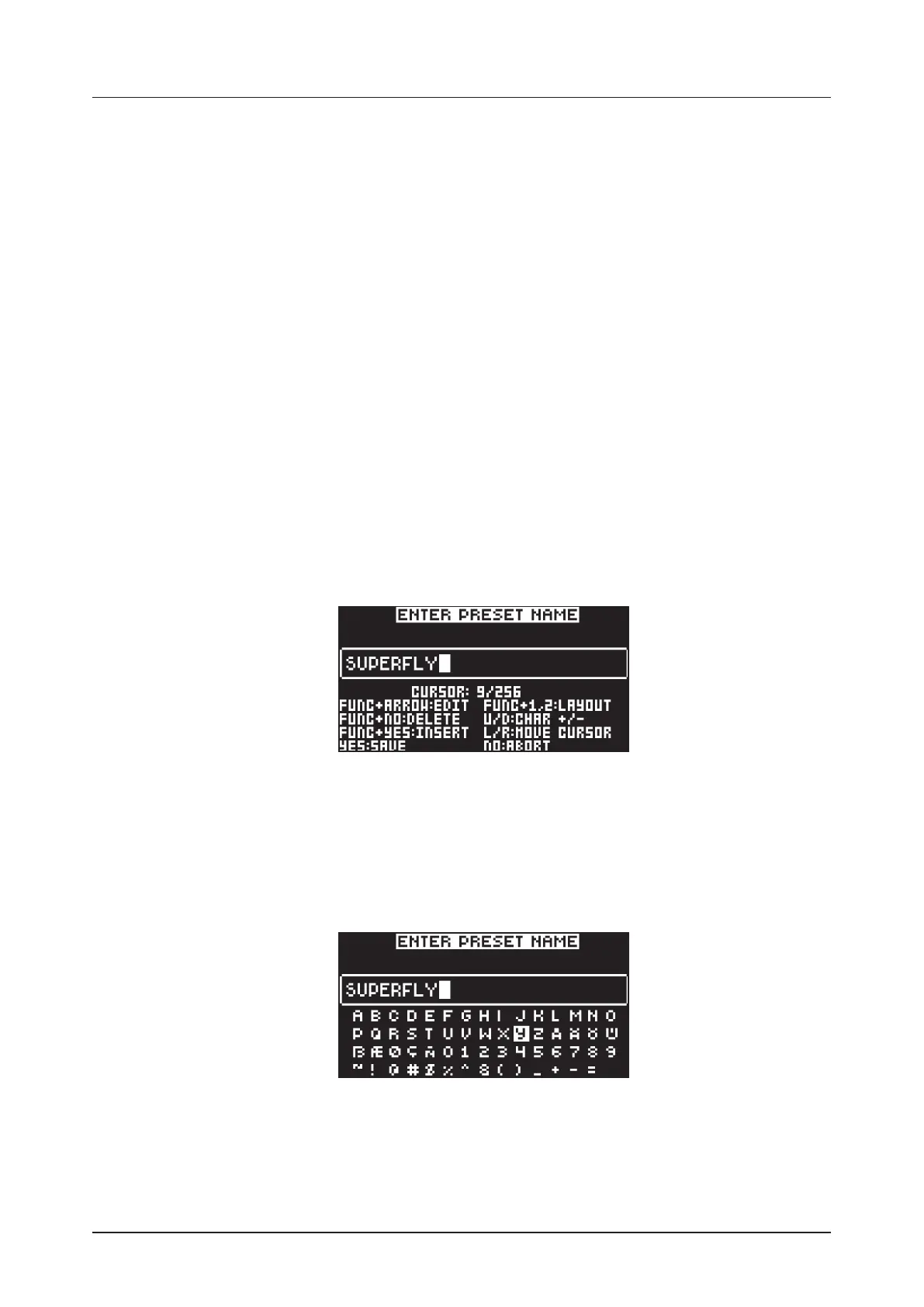
6. INTERACTING WITH TONVERK
22
• Press [PARAMETER PAGE] key + [PLAY] to reset all the parameters in the selected parameter page
to default values.
• Press and hold a [PARAMETER PAGE] key to see the values for all parameters on that page.
6.3.1 PARAMETER SNAP VALUES
Pressing [FUNC] while editing specific parameters will cause the parameter values to snap to suitable
musical and performance related values. The NOTE parameter, for example, snaps to octave steps, and
the PAN parameter snaps to full left, center, and full right.
6.4 [FUNC] KEY PRESS COMBINATIONS
The standard way to use the [FUNC] key in combination with other keys is to press and hold [FUNC] and
then press the second key in the combination.
6.5 QUICK SCROLLING
Scroll through menus using the LEVEL/DATA knob. Quick scrolling is possible on many menus. Press
[FUNC] + the [UP/DOWN] keys to move the cursor one menu page.
6.6 COPY, CLEAR, AND PASTE
Copy, clear, and paste commands are available in many contexts. Pressing [FUNC] + [RECORD] to copy.
Press [FUNC] + [STOP] to paste. Press [FUNC] + [PLAY] to clear. Please refer to the various sections in
the manual for more information on when these commands are available. For more information, please see
“19. KEY COMBINATIONS” on page 74.
6.7 THE NAMING SCREEN
The naming method is identical for the various naming situations..
The [LEFT] and [RIGHT] arrow keys are used to navigate between the characters. Turning the LEVEL/
DATA knob or pressing the [UP] or [DOWN] arrow keys selects the characters. [FUNC] + [NO] erases
characters. [FUNC] + [YES] inserts a space. Press [SETTINGS] to create a random name. Press and hold
[FUNC] to access the Pop-up Naming menu.
6.7.1 POP-UP NAMING
A convenient way of naming is to open a pop-up menu that shows all available letters, symbols, and
digits. Press and hold the [FUNC] key when you are on the NAMING screen to access the Pop-up
naming screen.
Keep [FUNC] pressed and use the [ARROW] keys to highlight the character you want to insert. Once
there, release [FUNC] to add the character. At the same time, pressing and holding [FUNC], press [TRIG
1 / TRIG 2] to switch between character layouts.
Bekijk gratis de handleiding van Elektron Tonverk, stel vragen en lees de antwoorden op veelvoorkomende problemen, of gebruik onze assistent om sneller informatie in de handleiding te vinden of uitleg te krijgen over specifieke functies.
Productinformatie
| Merk | Elektron |
| Model | Tonverk |
| Categorie | Niet gecategoriseerd |
| Taal | Nederlands |
| Grootte | 15555 MB |