Electro Harmonix 8-Step Program handleiding
Handleiding
Je bekijkt pagina 2 van 25
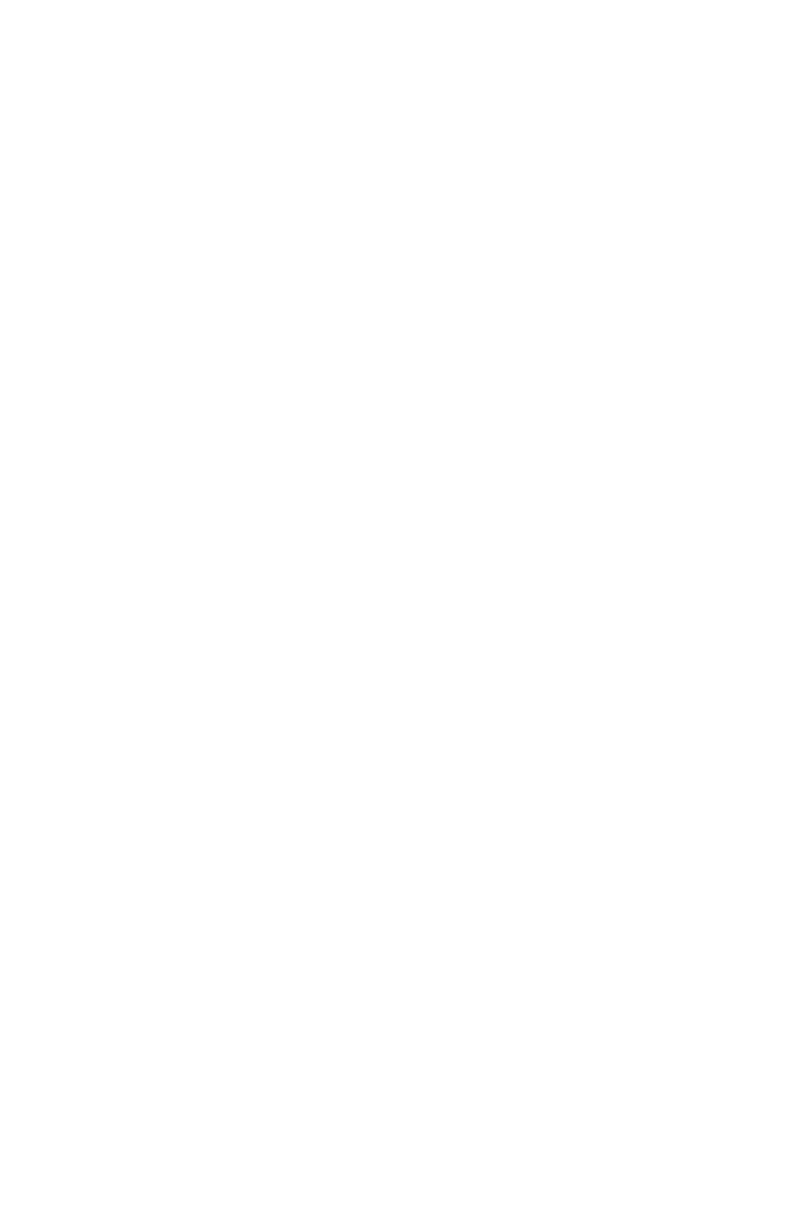
2
- QUICK START GUIDE -
Basic Sequence Using Forward and Loop Mode
1.
Plug the TRS cable into the EXP/CV OUT on the left side of the 8-Step. Use a TS
cable for CV control.
2.
Connect the other end of the TRS (or TS) cable into the expression (or CV) input
on an external device.
3.
Connect the output plug from the supplied AC Adapter to the 9V jack at the top of
the 8-STEP. Plug the AC Adapter into a wall outlet.
4.
Push the RATE slider on the 8-STEP to the 50% setting.
5.
Move the step sliders, labeled 1 through 8, to wherever you like.
Tip:
To start out,
try every other slider at their minimum and maximum positions.
6.
Make sure no other plugs are inserted to the other 3 inputs on the 8-STEP.
7.
Press the PLAY FSW. You should see the step LEDs above the sliders moving to
the right in sequential order. After Step 8, the sequence starts over with Step 1.
8.
If you see no movement at all in the step LEDs, the sequence length could be set
to 1: press and release the MODE knob until only the SL LED is lit. Turn the MODE
knob clockwise until the digit display, directly below the three mode LEDs, shows
8.
9.
If the sequence plays all the steps just once and then stops, then you are in 1-
Shot mode. If the sequence advances one step with each press of the PLAY FSW
you are in Step-Thru mode. To get back to Loop mode press and hold the PLAY
FSW for 3 seconds. After 3 seconds the digit display momentarily displays its new
mode (either L: loop, 1: 1-Shot or t: Step Thru). Release the PLAY FSW and repeat
this procedure until it flashes an L.
10.
If the sequence is moving but not in sequential order from step 1 to step 8, change
the Direction setting to Forward: press and release the MODE knob until only the
DIR LED is lit. Turn the MODE knob counter-clockwise until the digit display shows
F.
TAP in a Tempo and Divide your Tapped Tempo
1.
Make sure no Tap Divide LEDs are lit; this is quarter note mode, which yields a
sequence tempo equal to the tempo you tap. If one or more of the TAP DIVIDE
LEDs is lit, press and release the TAP DIVIDE button until all of its associated LEDs
are off.
2.
Press and release the TAP FSW at least twice. After the second tap, the sequence
will change to the new tempo.
Tip:
We recommend three or more taps on the TAP
FSW for improved accuracy.
3.
Press the TAP DIVIDE button to increase the sequencer’s tempo. The 8-STEP
always assumes you tap in quarter notes. The note graphics next to the LEDs
indicate the timing of each sequencer step with relation to the quarter note you
tapped in.
Tip:
When all TAP DIVIDE LEDs are lit, it is a 32
nd
note.
7
The digit display blinks rapidly while a preset is waiting in the Preset
Cue.
c.
At this point if you turn the MODE knob to a different preset number,
the number blinks indicating that a different preset number is loaded.
d.
Additionally, at this point if you move a slider or change a parameter,
the decimal point will blink indicating that a preset has been loaded but
edited from what was initially loaded.
Saving Presets on the 8-STEP
1.
Ensure you are in preset mode
2.
To save a preset:
a.
Whether a preset is currently loaded or not, turn the MODE knob to the
number you want to save the preset into.
b.
Press and hold the MODE knob for two seconds. After two seconds, the
three MODE LEDs and the digit display will blink rapidly indicating that
the preset has been saved. You can release the MODE knob once the
LEDs begin blinking.
Syncing to MIDI Clock
1.
Connect the MIDI output of your master device to the MIDI IN connector on the
8-STEP.
2.
Set the 8-STEP’s TAP DIVIDE setting to the dotted 1/8
th
note LED. When synced
to MIDI clock, the dotted 1/8
th
note is actually the quarter note divide, giving you
a 1:1 ratio with the MIDI tempo.
3.
Press Play on the master device. The 8-STEP senses the presence of MIDI Clock
and the PLAY command and then automatically resets the sequence and begins
playback of the sequence from its first step.
4.
Press Stop on the master device to stop the 8-STEP’s sequence.
5.
Feel free to try the different TAP DIVIDE modes to change the speed of the 8-
STEP’s tempo in relation to the tempo of the MIDI master.
Tip:
For best results,
change the TAP DIVIDE setting on the 8-STEP while playback is stopped on the
MIDI master rather than while in the middle of playback. The 8-STEP’s position
in the sequence will line up better with the MIDI master.
Using MIDI Commands to Control the 8-STEP
Just about every parameter on the face of the 8-STEP can be controlled via MIDI Control
Change (CC) and Program Change (PC) messages. For this example we will adjust the 8-
STEP’s Rate and engage the Play FSW.
1.
Connect the MIDI output of your master device to the MIDI IN connector on the
8-STEP.
2.
From the factory, the 8-STEP’s default MIDI channel is Channel 1. Set your MIDI
master device to Channel 1.
Bekijk gratis de handleiding van Electro Harmonix 8-Step Program, stel vragen en lees de antwoorden op veelvoorkomende problemen, of gebruik onze assistent om sneller informatie in de handleiding te vinden of uitleg te krijgen over specifieke functies.
Productinformatie
| Merk | Electro Harmonix |
| Model | 8-Step Program |
| Categorie | Niet gecategoriseerd |
| Taal | Nederlands |
| Grootte | 2757 MB |
