Elation SHOW Q handleiding
Handleiding
Je bekijkt pagina 36 van 64
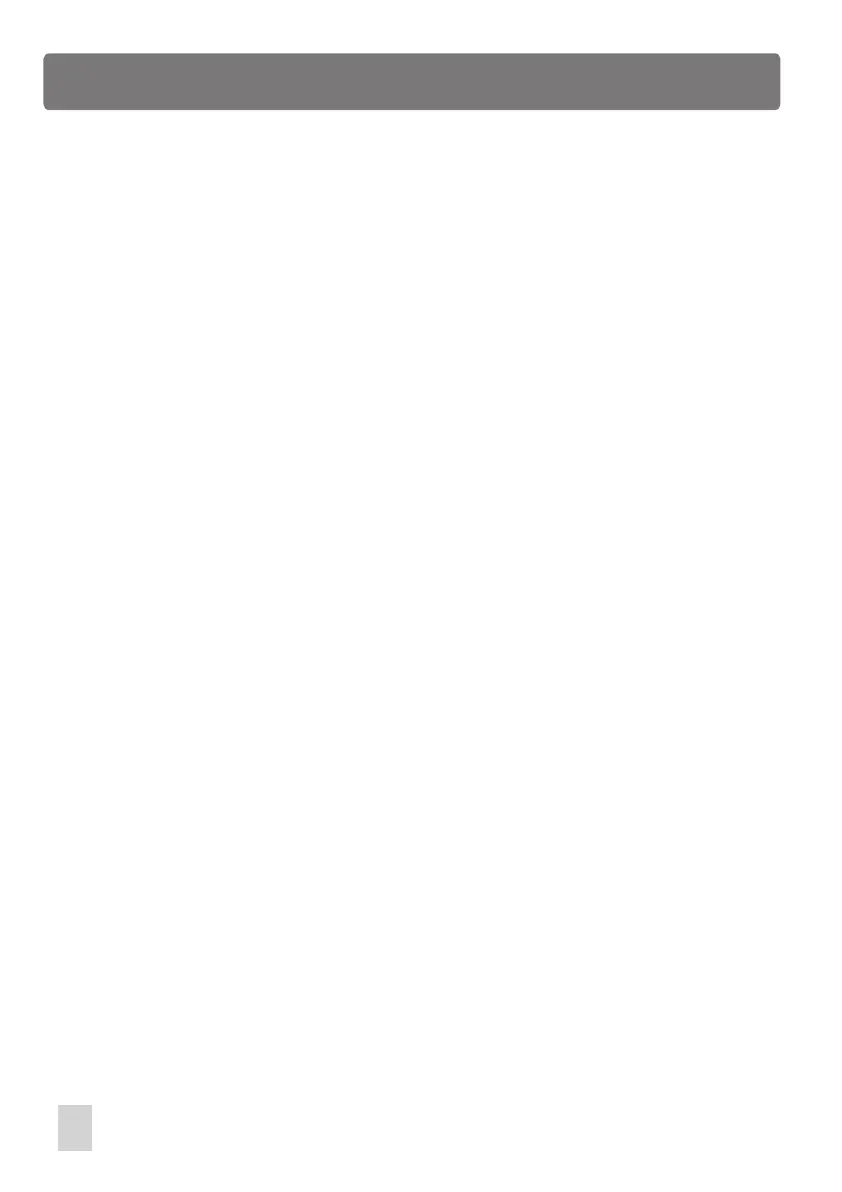
Setup Menu
You must first configure Hyper Terminal to work with Show Q. Start the
Hyper Terminal program by clicking on "Start" in Windows then "Programs" then
"Accessories" then "Hyper Terminal" then "Hypertrm". If for some reasons Hyper
Terminal is not installed on your version of Windows, install it from your Windows
CD. Go to the control panel, select Add/Remove Programs, select Windows Setup,
and then select Communication. Follow the instructions to complete the installation.
Once the Hyper Terminal Program is getting started, you will be asked to choose a
name and an icon. Name it Show Q then pick any icon then click OK. Go
to the next dialog box "Connect to" and choose "Direct to COM 2" . Ignore the
telephone number and other settings in this box then click OK. In the next dialog
box, set bits per second to 38400, data bits to 8, parity to none, stop bits to 1, flow
control to none, then click OK. You will access Hyper Terminal desktop. Click File
menu in the upper left corner of the desktop, then "Properties", then select the
"settings" tab. From the settings tab click "ASCII Setup". In the next dialog box,
leave all settings deselect, then OK. Close Hyper Terminal and you will be prompted
to save this Hyper Terminal setup. Click YES to save it then you will have a program
labeled "Show Q.ht". You may want to make a shortcut on your desktop if
you plan to use your PC with Show Q often. From this point on, whenever
necessary, you can just click Show Q.ht icon to invoke the Show Q Hyper Terminal
configuration quickly.
Once configured, you can use Hyper Terminal to send the Show Q data
file and save it on your hard disk. Connect to your PC as described hereinbefore.
Next call the version of Hyper Terminal that you created for Show Q. Click
on "Transfer" on the top menu bar and select "Capture Text". A dialog box will
appear allowing you to select a folder and name for the data file you send. Use a
name like "Show Qlib.txt". Be sure to give a new file name that is not
available in this folder, because the data sent from Show Q will not be
overwritten the old and instead be added to the existed file. Click "Start" and Hyper
Terminal is now ready to receive the files from Show Q.
30
Bekijk gratis de handleiding van Elation SHOW Q, stel vragen en lees de antwoorden op veelvoorkomende problemen, of gebruik onze assistent om sneller informatie in de handleiding te vinden of uitleg te krijgen over specifieke functies.
Productinformatie
| Merk | Elation |
| Model | SHOW Q |
| Categorie | Verlichting |
| Taal | Nederlands |
| Grootte | 3383 MB |






