Elation Compu Live handleiding
Handleiding
Je bekijkt pagina 66 van 225
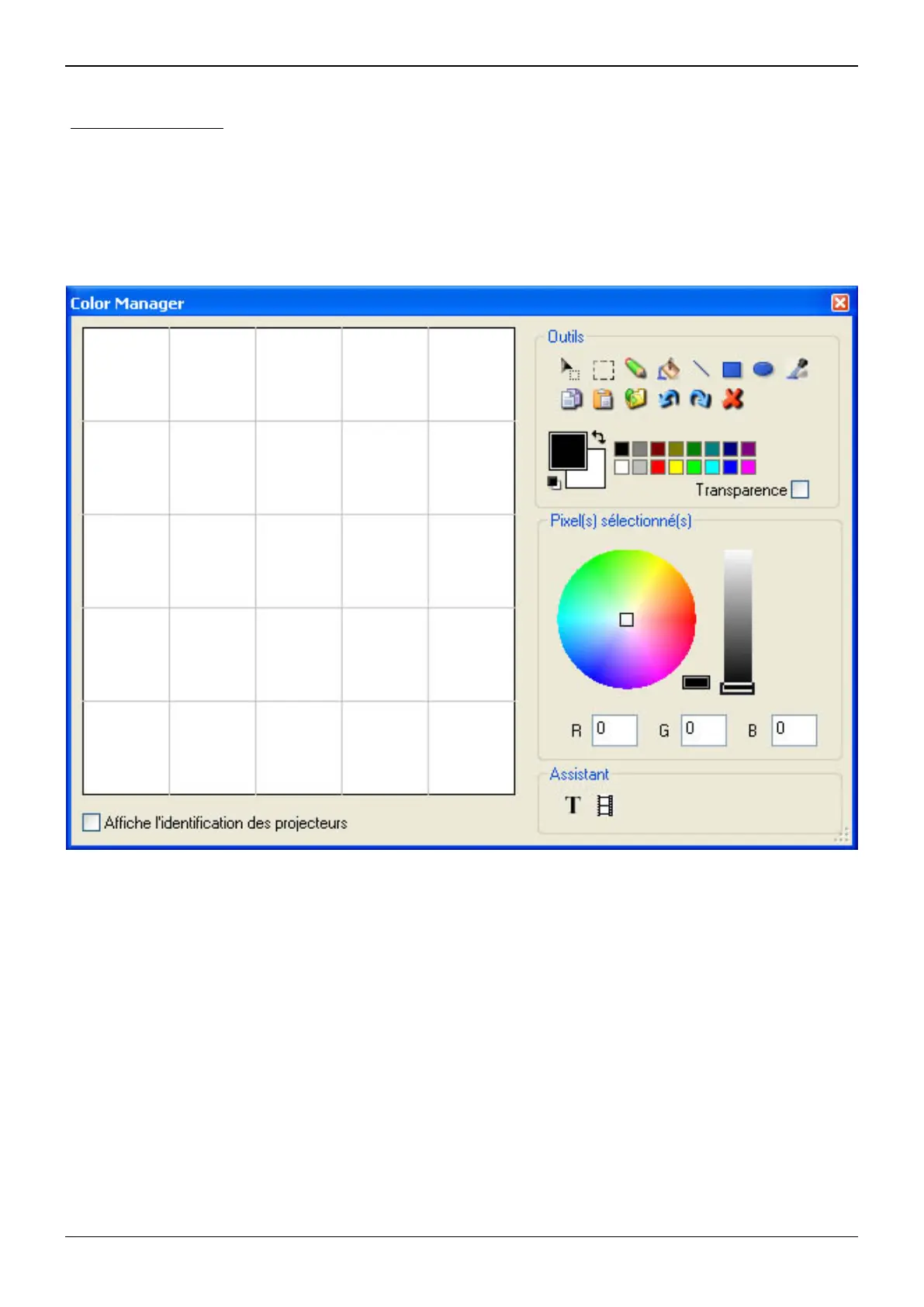
Compu Live IV Advanced programming
2.2. Color Manager
The "Color Manager" tool is basically a colour editor for RGB or CMY fixtures. It allows to create
either static or dynamic colour sequences very easily. Imagine you want to load a bitmap or simply write
a text on your matrix of LEDs, "Color Manager" will help you to make it in a few seconds. To open
"Color Manager", click with the right button of your mouse on a color mixing channel in the editor
screen. Several functions are available, let us see know how to use them:
Basic tools
The basic tools are situated in the "Tools" area of the window. You can find the main functions available
in a bitmap designer and select a color for each fixture very quickly. Each fixture is represented by a
square on the left side. You can display the name of each of them by clicking on "Display fixtures'
identification". Several tools are available:
- Select pixel and Select area: the first one allows to select fixtures one by one, the second allows to
select several fixtures simultaneously
- Pen and Paint bucket: to paint one or several pixels with the selected colour
- Line, Rectangle, Circle: to draw a line, a rectangle or a circle
Page 62
Bekijk gratis de handleiding van Elation Compu Live, stel vragen en lees de antwoorden op veelvoorkomende problemen, of gebruik onze assistent om sneller informatie in de handleiding te vinden of uitleg te krijgen over specifieke functies.
Productinformatie
| Merk | Elation |
| Model | Compu Live |
| Categorie | Verlichting |
| Taal | Nederlands |
| Grootte | 115805 MB |






