Elation 4CAST DMX BRIDGE handleiding
Handleiding
Je bekijkt pagina 23 van 30
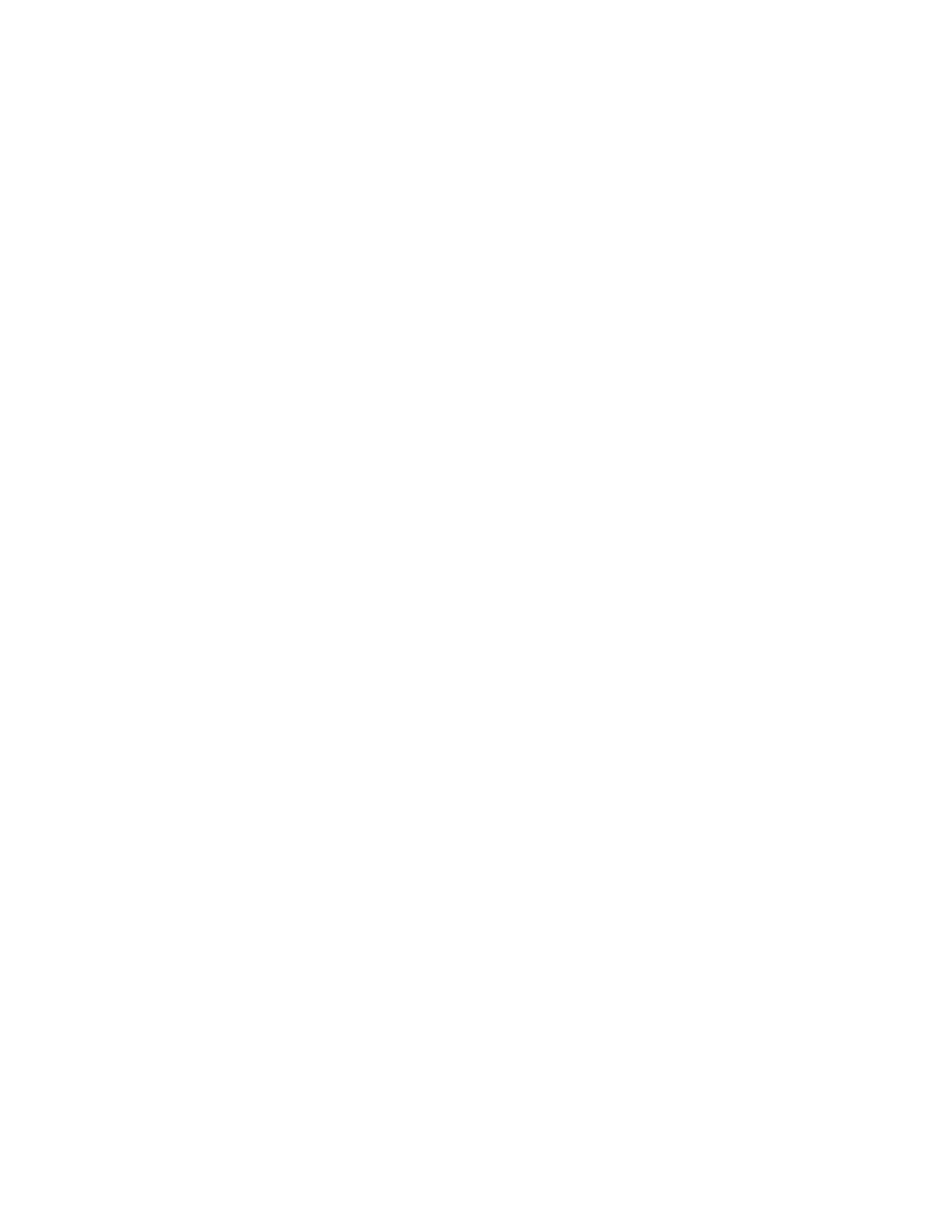
23 www.elationlighting.com
USB Mini B Port [added in software version V-3E]
The USB Mini B port located next to the power connector is used to install firmware updates
from a PC and it is also be used to configure the 4Cast DMX Bridge using the 4Cast Bridge
Setup Windows app, both available from Elation Lighting. The port can also be configured
as a USB MIDI port for connection to Apple’s Lightning to USB Camera Adapter. See eCast
app instructions for more details on how to use this.
Firmware Update [added in software version V-3E]
1.' Connect your 4Cast DMX Bridge to your Windows PC with a USB cable.
2.' Put the 4Cast DMX Bridge into bootloader mode by holding down the "ENTER" button
on power-up. The display will show “Bootloader Mode”.
3.' After extracting the zipped folder on your PC, run the bootloader application
"Elation_4Cast_Bridge_USB_Bootloader" directly from the unzipped folder.
4.' From the bootloader application, select and load the firmware file (4Cast Bridge
xxx.cyacd) that's included in the folder.
5.' Wait until the bootloader application shows "connected".
6.' Click the "PROGRAM" button on the bootloader application and wait until finished
programming.
7.' The 4Cast DMX Bridge will restart after the program has loaded.
Bekijk gratis de handleiding van Elation 4CAST DMX BRIDGE, stel vragen en lees de antwoorden op veelvoorkomende problemen, of gebruik onze assistent om sneller informatie in de handleiding te vinden of uitleg te krijgen over specifieke functies.
Productinformatie
| Merk | Elation |
| Model | 4CAST DMX BRIDGE |
| Categorie | Verlichting |
| Taal | Nederlands |
| Grootte | 3612 MB |






