Handleiding
Je bekijkt pagina 17 van 24
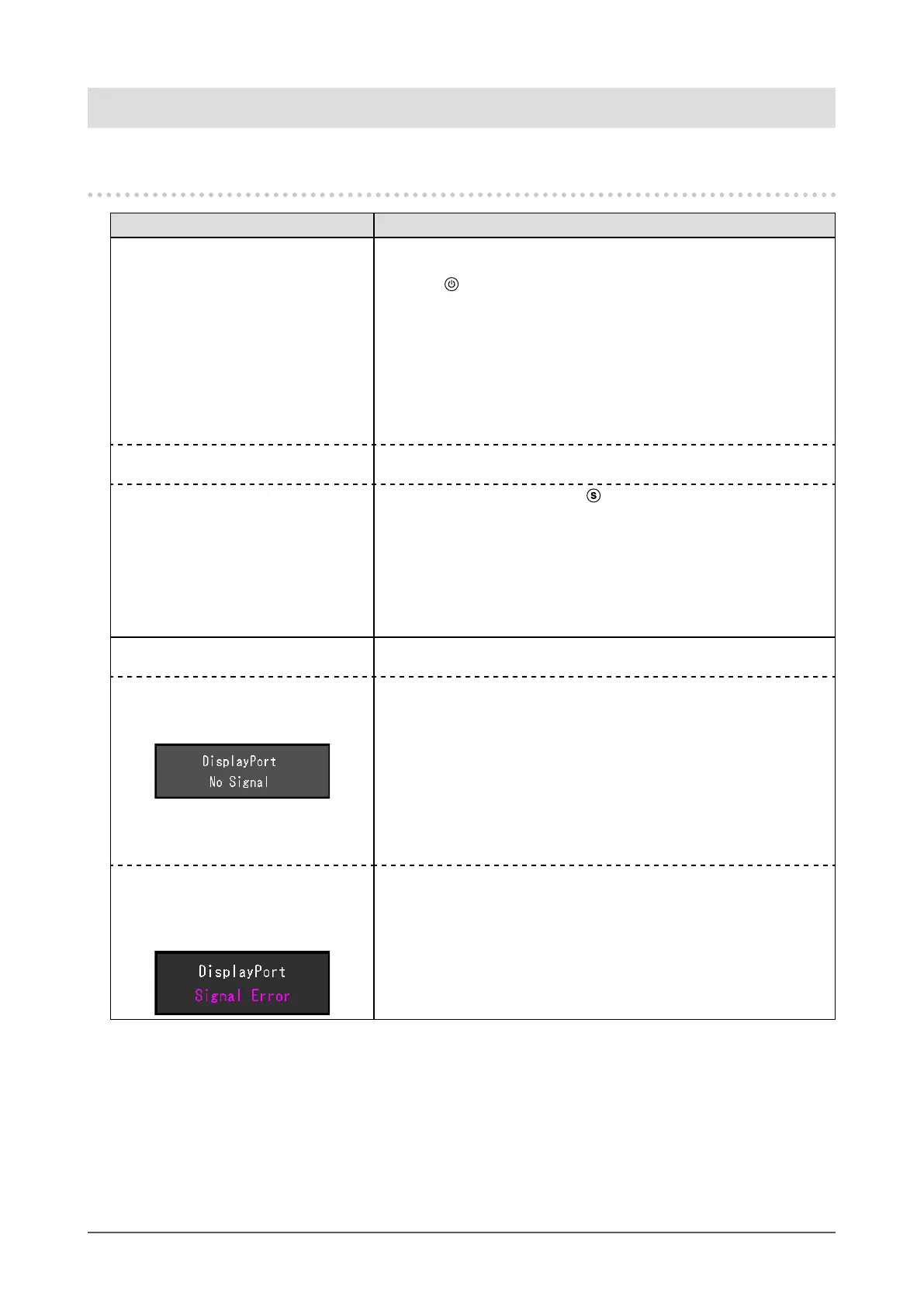
Chapter 5 Troubleshooting
5-1. No Picture
Problem Possible cause and remedy
1. No picture
• Power indicator does not light up.
• Check whether the power cord is connected properly.
• Turn on the main power switch on the rear side of the monitor.
• Press
.
• Turn o the main power switch on the rear side of the monitor, and
then turn it on again a few minutes later.
• If you are using this product with the power input connected to the
DC power terminal block, the protection function may be activated.
Check the following points.
- If a plug (DC power cord) is inserted into the power jack, remove
the plug (DC power cord).
- If a cap is attached to the power jack, remove the cap.
• Power indicator is lighting blue. • Raise each of the adjustment values for "Brightness" and "Gain" in
the Setting menu (see "Color Adjustment" (page 8)).
• Power indicator is lighting orange.
• Switch the input signal using
.
• Turn the setting "On" for "Compatibility Mode" on the "Administrator
Settings" menu (see "Compatibility Mode" (page 16)).
• Move the mouse or press any key on the keyboard.
• Touch the touch panel surface.
• Check whether the PC is turned on.
• Turn o the main power switch on the rear side of the monitor, and
then turn it on again.
2. The message below appears. This message appears when the signal is not input correctly even
though the monitor is functioning properly.
• This message appears when no
signal is input.
Example:
• The message shown left may appear, because some PCs do not
output the signal immediately after power-on.
• Check whether the PC is turned on.
• Check whether the signal cable is connected properly.
• Switch the input signal.
• Turn o the main power switch on the rear side of the monitor, and
then turn it on again.
• Try setting "Auto Input Detection" in the "Administrator Settings"
menu to "O" and switching the input signal manually (see "Auto
Input Detection" (page 16)).
• The message shows that the
input signal is out of the specied
frequency range.
Example:
• Check whether the PC is congured to meet the resolution and
vertical scan frequency requirements of the monitor (see "6-2.
Compatible Resolutions" (page 22)).
• Reboot the PC.
• Select an appropriate setting using the graphics board’s utility. Refer
to the User’s Manual of the graphics board for details.
17
Chapter 5 Troubleshooting
Bekijk gratis de handleiding van Eizo DuraVision FDX1502T, stel vragen en lees de antwoorden op veelvoorkomende problemen, of gebruik onze assistent om sneller informatie in de handleiding te vinden of uitleg te krijgen over specifieke functies.
Productinformatie
| Merk | Eizo |
| Model | DuraVision FDX1502T |
| Categorie | Monitor |
| Taal | Nederlands |
| Grootte | 1928 MB |







