Handleiding
Je bekijkt pagina 21 van 45
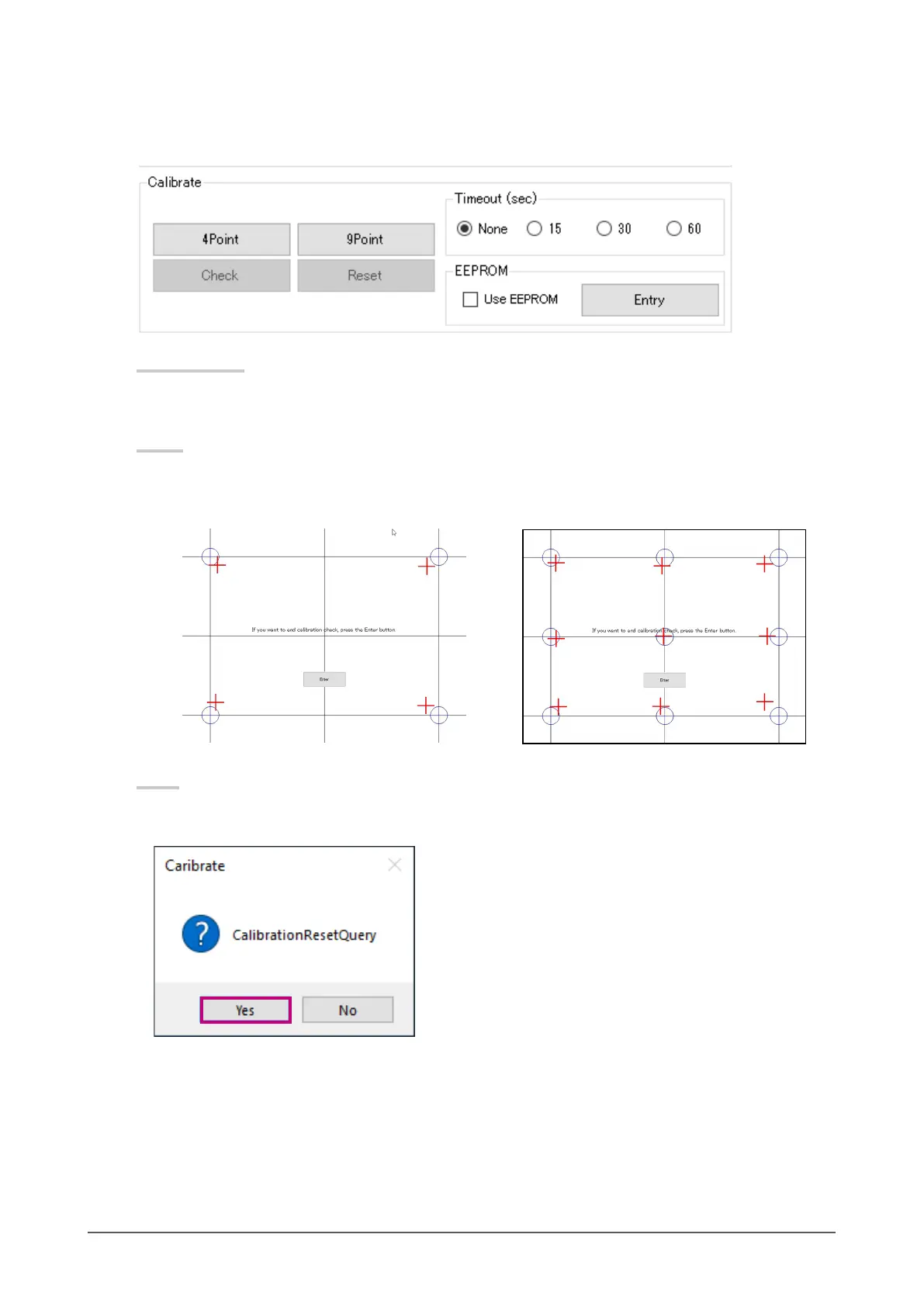
21
Chapter 3 Touch Screen Properties
●
Calibration
You can calibrate the touch panel monitor. If you are using an analog resistive touch panel monitor,
be sure to perform calibration. After the settings are congured, click “Entry” to enable the settings.
4Point / 9Point
Align the touched position with the cursor position. For details, refer to “2-6. Calibrating the Touch Panel
Monitor” (page 16).
Check
Check the result of the 4-point or 9-point calibration. The ideal positions are indicated in blue,
and the touched positions are indicated in red. Click “Enter” on the screen or press “Enter” on the
keyboard to nish the check.
Example of 4-point calibration result Example of 9-point calibration result
Reset
Delete the result of the 4-point or 9-point calibration.
On the conrmation window that appears, click “Yes” if you want to delete the calibration result.
Bekijk gratis de handleiding van Eizo DuraVision FDX1004T, stel vragen en lees de antwoorden op veelvoorkomende problemen, of gebruik onze assistent om sneller informatie in de handleiding te vinden of uitleg te krijgen over specifieke functies.
Productinformatie
| Merk | Eizo |
| Model | DuraVision FDX1004T |
| Categorie | Monitor |
| Taal | Nederlands |
| Grootte | 4238 MB |







