Handleiding
Je bekijkt pagina 13 van 45
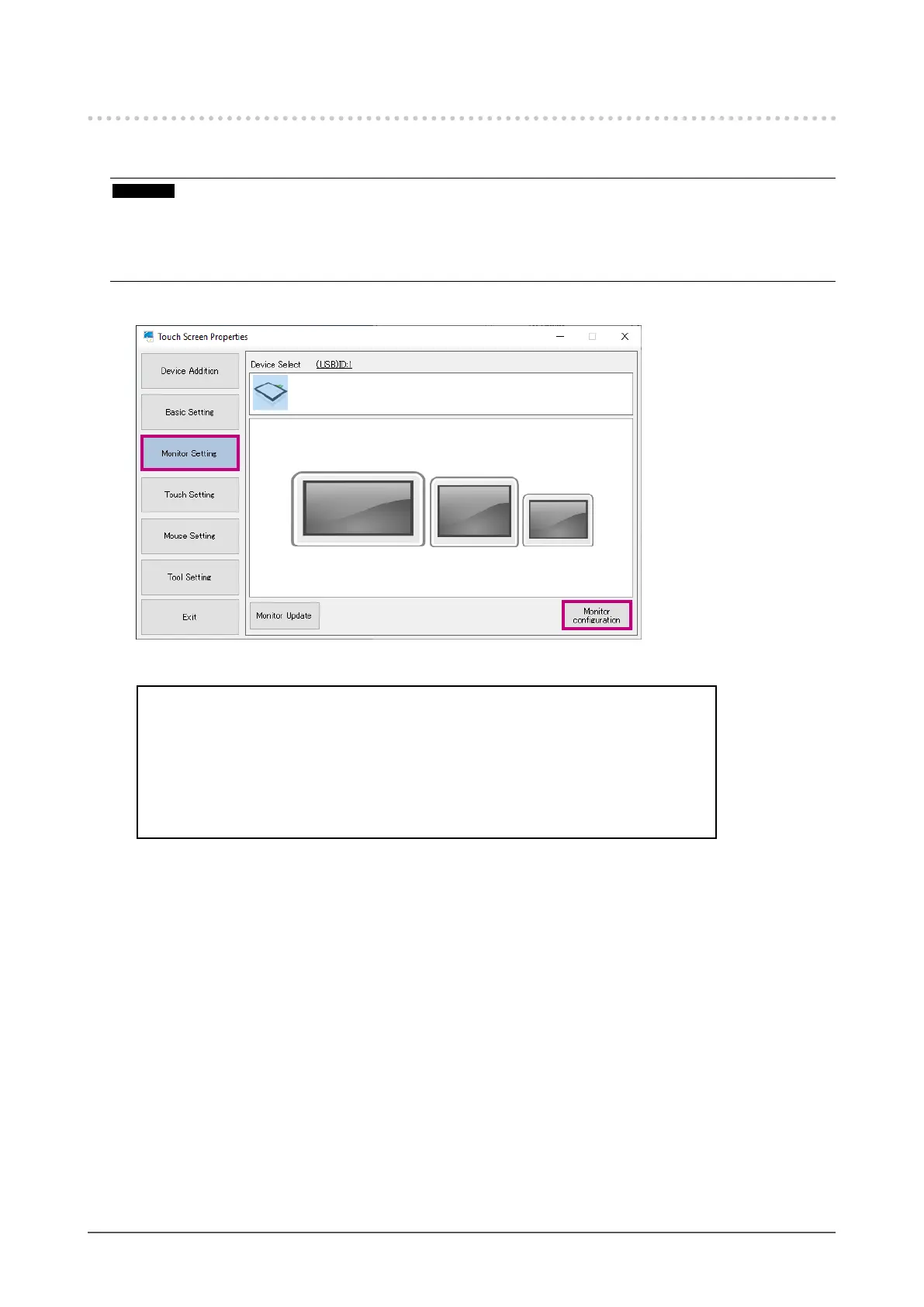
13
Chapter 2 Setup
2-4. Conguring a Touch Panel
Associate the touch panel device (USB connection or COM port connection) with the monitor (video
signal cable connection such as DVI and D-Sub).
Attention
• If you replace the monitor or change the COM port or USB port used to connect the monitor, you will need to run
“Monitor conguration” from “Device Addition”.
• If you have changed any display setting(s) of the monitor (expansion or reproduction display, or aspect ratio), you
will need to perform the procedure shown below.
1.
In “Monitor Setting”, click the “Monitor conguration” button.
The following window will appear on the rst monitor.
Touch the touch screen of this monitor twice consecutively.
If you want to proceed to set the next monitor, press the Enter button.
If you want to cancel, press the ESC button.
The driver congured on this monitor will be indicated below.
If the monitor displaying this window is not a touch panel monitor, press “Enter” on the keyboard. The
window shown above moves to the next monitor to the right. Repeat this until the window is displayed
on the relevant touch panel monitor.
To cancel the setting, press “Esc” on the keyboard.
Bekijk gratis de handleiding van Eizo DuraVision FDX1004T, stel vragen en lees de antwoorden op veelvoorkomende problemen, of gebruik onze assistent om sneller informatie in de handleiding te vinden of uitleg te krijgen over specifieke functies.
Productinformatie
| Merk | Eizo |
| Model | DuraVision FDX1004T |
| Categorie | Monitor |
| Taal | Nederlands |
| Grootte | 4238 MB |







