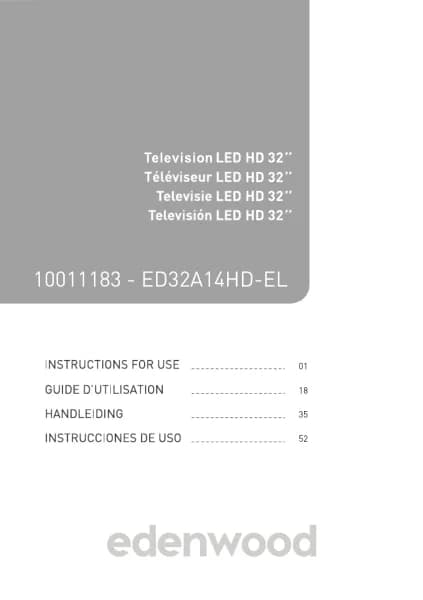Handleiding
Je bekijkt pagina 78 van 140
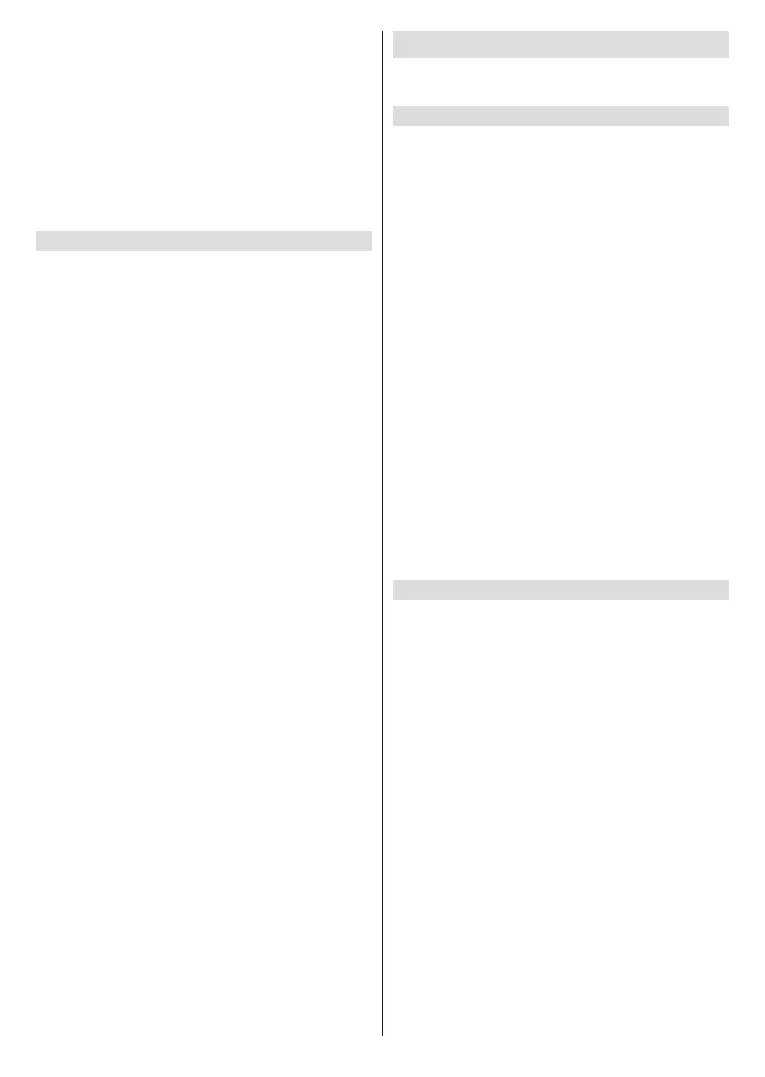
English - 75 -
Colour Temperature: Adjust how warm (red) or cool
(blue) the white areas of an image appears.
Expert Settings: Adjust advanced picture settings
based on your viewing preference.
Overscan: Change the video size setting to crop the
edges of the displayed image.
This function may not be applicable in some models/
countries/regions.
Reset Current Mode: Restore all the picture settings in
the current picture mode to the factory default values.
Expert Settings Setup
Press the Home button on your remote control and
select Settings>Picture>Picture Mode Settings>-
Expert Settings.
Adjust the colour space and Gamma to best suit the
content you are viewing. Options may not be applicable
depending on your model/country/region and the
picture mode you selected.
Colour Gamut: Change the range of colours the TV
displays.
This function may not be applicable in some models/
countries/regions.
Colour Tuner: Adjust the Hue, Saturation and
Brightness of colour settings.
White Balance: Adjust the intensity of red, green and
blue to view the true colour of all images in the picture.
Black Level: Adjust the HDMI Black Level to enhance
current content.
Gamma Adjustment: Adjust the Gamma to alter
how the TV will respond to greyscale content. In low
ambient light choose a higher number, in brighter
ambient light select a lower number. The default
setting of 2.2 is recommended for most ambient light
conditions.
This function may not be applicable in some models/
countries/regions.
Gamma Calibration: Adjust selected Gamma curve.
This function may not be applicable in some models/
countries/regions.
Viewing Angle: Provide a better viewing experience
when watching TV from anywhere in the room.
This function is only available in models supporting
the Viewing Angle Control feature.
RGB Only Mode: RGB lter for adjustment and control
of colour space and colour saturation.
Low Blue Light: Eye care: reduce the emission of
blue light.
This function may not be applicable in some models/
countries/regions.
Sound
Adjust sound mode and other advanced sound
settings.
Choose a Sound Mode
Press the Home button on your remote control and
select Settings>Sound>Sound Mode.
Select a pre-set sound mode to suit the content you
are listening to.
Standard: In Standard mode, the TV delivers a at
frequency response, which preserves the natural
characteristics of the original sound.
Theatre: Theatre mode increases the surround sound
eect and provides a more prominent bass response.
Music: In Music mode, low and high frequencies
are emphasised to enhance musical instrument
reproduction.
Speech: In Speech mode, low and high frequencies
are attenuated to improve the reproduction and clarity
of the human voice.
Late Night: In Late Night mode, the TV will improve
the reproduction and clarity of the human voice with
a low volume level.
Sports: Optimised sound for watching sports events.
Note:
• Options may differ depending on your model/country/
region and the content you are watching. Please refer to
thespecicproduct.
Sound Mode Settings Setup
Press the Home button on your remote control and
select Settings>Sound>Sound Mode Settings.
Adjust the audio settings of the TV. You can personalise
the sound quality by adjusting the following settings.
Apply Audio Settings: Adjust current sound mode to
apply to all sources or just the current source.
Total Sonics: Optimise the overall sound quality by
increasing bass and widening the sound eld to provide
a clear, natural dialogue.
This function may not be applicable in some models/
countries/regions.
Total Volume: Maintain a consistent loudness level
for a wide dynamic range of programmes, loud
commercials and channel or input changes.
This function may not be applicable in some models/
countries/regions.
Total Surround: Provide surround sound experience
with psycho-acoustic processing to place sounds at
the side, behind and above the viewer. For best results
use with Total Sonics.
This function may not be applicable in some models/
countries/regions.
Bekijk gratis de handleiding van Edenwood ED65EA08UHD-VE, stel vragen en lees de antwoorden op veelvoorkomende problemen, of gebruik onze assistent om sneller informatie in de handleiding te vinden of uitleg te krijgen over specifieke functies.
Productinformatie
| Merk | Edenwood |
| Model | ED65EA08UHD-VE |
| Categorie | Televisie |
| Taal | Nederlands |
| Grootte | 19250 MB |