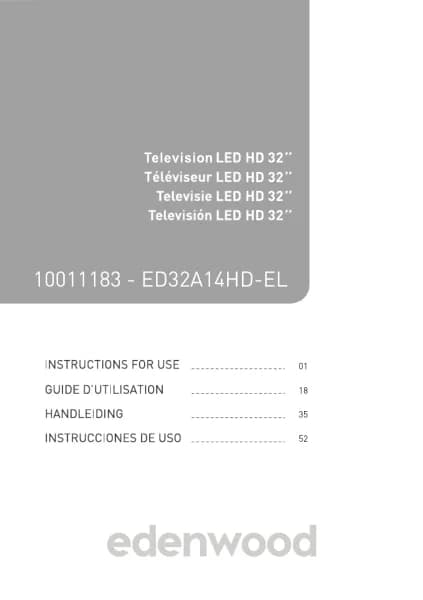Handleiding
Je bekijkt pagina 66 van 140

English - 64 -
Press any button except the Standby button, Volume
+/- buttons and Mute button to restore the picture.
Settings
Set up picture, sound, channel, network, accessibility,
system and support.
Note:
• Some menus above may not be available in some models/
countries/regions.
Channel Edit
Manually edit the channel list or favourite channel list
to your preference.
Edit Channel List
Before you can edit the channel list, Channel Scan
must be completed rst.
In Live TV, press the OK button on your remote control
and press the Right directional button to select a Live
TV channel category such as Antenna or Cable, then
use D-pad to select Edit.
Alternatively, in Live TV, press the Menu button, select
Settings>Channel>Channel Edit, and select a Live
TV channel category such as Antenna or Cable.
Manage the channels
• Press the OK button on the selected channel, then
a checkbox will appear. You can select multiple
channels at the same time to move or delete.
• Move: Press the Left directional button to move the
selected channel.
Moving the channels could be restricted by the
operator. If you want to be able to move channels, it
is not recommended to choose an operator during
channel scan, and LCN should be set to O.
• Delete: Press the Right directional button to delete
the selected channel.
• Restore: Press the Red button to enter the list of
deleted channels. Press the Left directional button
to restore the deleted channel.
• Filter: Press the Yellow button, the lter screen will
pop up. Press the OK button to select options, the
channel list will then be updated.
• Search: Press the Blue button to search for a
channel.
Export the channel list to USB
The current channel list can be exported to a USB
storage device.
In Live TV, press the Menu button on your remote
control and select Settings>Channel>Channel
Edit>Export to USB.
Import the channel list from USB
Previously exported channel lists can be imported via
a USB storage device.
In Live TV, press the Menu button on your remote
control and select Settings>Channel>Channel
Edit>Import from USB.
Edit Favourite Channel List
Before you can edit the favourite list, Channel Scan
must be completed rst.
Add a channel to a favourite list
You can add channels from various reception types
to the favourite list.
• In Live TV, press the OK button to display the
channel list.
• Press the Menu button and select the channel(s)
you want to add to the favourite list.
• Select Add to Favourite and choose from FAV1-
FAV4.
• Then, a heart-shape icon will appear next to the
added channel.
Move or remove channels in a favourite list
In Live TV, press the OK button on your remote control
and press the Right directional button, select FAV1-4,
then use D-pad to select Edit.
Alternatively, in Live TV, press the Menu button on your
remote control and select Settings>Channel>Channel
Edit, then select FAV1-FAV4.
You can add, move, or remove favourite channels.
• Select Add channels to add the selected channel
to the favourite list.
• Select a channel in a favourite list, and press the Left
directional button to move it.
• Select a channel in a favourite list, and press the
Right directional button to remove it.
Programme Info
While watching TV programmes, press the Info button
to load the programme info bar. The information listed
below will be available on the info bar.
• Channel logo
• Channel number
• Channel name
• Indicator of Favourite
• Date and time, and channel category
• Current programme
• Next programme
Note:
• The remote control buttons may vary depending on models/
countries/regions.
Bekijk gratis de handleiding van Edenwood ED50EA02UHD-VE, stel vragen en lees de antwoorden op veelvoorkomende problemen, of gebruik onze assistent om sneller informatie in de handleiding te vinden of uitleg te krijgen over specifieke functies.
Productinformatie
| Merk | Edenwood |
| Model | ED50EA02UHD-VE |
| Categorie | Televisie |
| Taal | Nederlands |
| Grootte | 18567 MB |