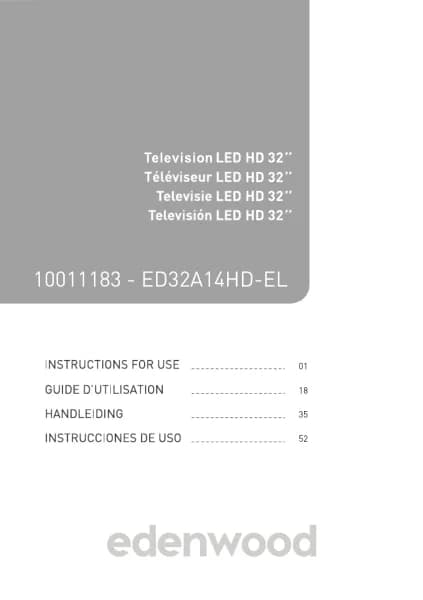Handleiding
Je bekijkt pagina 77 van 140
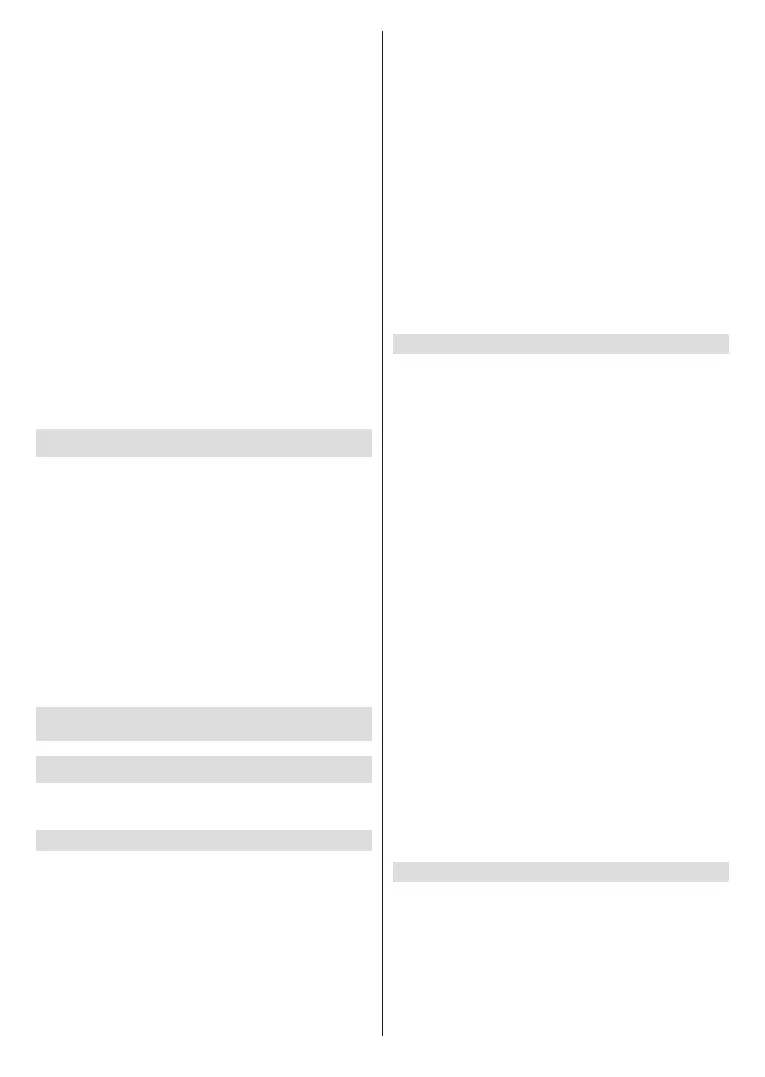
English - 75 -
• Power on the sound system.
• Press the Home button and select the Settings icon
on the Home screen.
• Select Sound>Speakers>Audio Output, and
choose ARC option. If the device supports eARC
function, press the Home button and select the
Settings icon on the Home screen, then select
Sound>Speakers>eARC to set eARC to On.
Note:
• Audio receiver must support ARC/eARC function.
• If the device has an Input Selector feature, then make sure
to change it to TV.
• When this port is used for ARC/eARC function, it can be used
assignalinputwhenaDVDisconnectedtoanamplierand
theamplierisconnectedtotheTVatthesametime.Some
ampliersmaynotsupportseriesconnection.
• 5.1 CH (channel) audio is available when the TV is
connected to an external device that supports 5.1 channel
surround sound. You can press the Home button and
select the Settings icon on the Home screen, and select
Sound>Speakers>Digital Audio Output to choose Dolby
Audio - Dolby Digital Plus to receive the 5.1 channel audio.
Connecting a PC
You can connect a PC to the TV with a HDMI cable to
use your TV as a PC monitor.
After connecting the PC, press the Source button and
select the connected PC as the input source.
Note:
• For better image quality, set the PC's resolution to a format
which is supported by the TV.
• If there is no sound from your TV, change the PC's audio
settings.
• If you want to connect your PC and TV wirelessly, please
refer to Benefits of Smart TV>Content Sharing or
Connecting to External Devices>Sharing your Smart
Phone/Computer Screen on the TV in this manual.
Settings Overview
Picture
Adjust picture mode, picture size and other advanced
picture settings.
Choose a Picture Mode
Press the Home button on your remote control and
select Settings>Picture>Picture Mode.
Select a pre-set picture mode to best suit the content
you are viewing.
Note:
• Options may differ depending on your model/country/
region and the content you are watching. Please refer to
thespecicproduct.
When you use a normal signal
Standard: Use Standard mode for watching normal
content, such as News, Drama or Documentaries.
Cinema Day: Use Cinema Day for watching movies
in a bright environment.
Cinema Night: Use Cinema Night for watching movies
in a dark environment.
Dynamic: Use Dynamic mode for content that requires
vivid picture quality.
Sports: Optimised picture for watching sports.
Dolby Vision Modes
If Dolby Vision content is detected Dolby Vision Dark,
Dolby Vision Bright and Dolby Vision Custom
picture mode options will be available instead of
other modes.
Change the Aspect Ratio
Press the Home button on your remote control and
select Settings>Picture>Aspect Ratio.
Adjust the Aspect Ratio to stretch or zoom the picture.
Auto: Automatically switch Aspect Ratio between 16:9
and 4:3 based on the signal information.
16:9: Best suited for 16:9 Widescreen content. This
will also stretch 4:3 content to Widescreen.
4:3: Best suited for 4:3 content.
21:9: Best suited for 21:9 content, generally used in
game scenarios.
Movie Zoom: Fill the entire screen by zooming in to
remove horizontal black bars from the top and bottom
of the picture.
Dot to Dot: Displays the native signal without any
scaling.
Note:
• The options above may not be applicable in some input
sources.
• Using special functions to change the size of the displayed
image (e.g. changing the height/width ratio) for the purpose
of public display or commercial gain, may infringe on
copyright laws.
• Iftheaspectratiooftheselectedformatisdierentfromthe
TV transmission or video content, it can distort the picture.
• When connecting a PC to the TV via HDMI input, fast moving
images may become distorted.
Smart Scene
Press the Home button on your remote control and
select Settings>Picture>Smart Scene.
Smart Scene will enable your TV to continually
recognise the scene and enhance the picture quality
on all input sources.
Note:
• Somespecicapplicationshaveexplicitconstraintsmeaning
content recognition is not allowed.
Bekijk gratis de handleiding van Edenwood ED50A06UHD-VE, stel vragen en lees de antwoorden op veelvoorkomende problemen, of gebruik onze assistent om sneller informatie in de handleiding te vinden of uitleg te krijgen over specifieke functies.
Productinformatie
| Merk | Edenwood |
| Model | ED50A06UHD-VE |
| Categorie | Televisie |
| Taal | Nederlands |
| Grootte | 18571 MB |