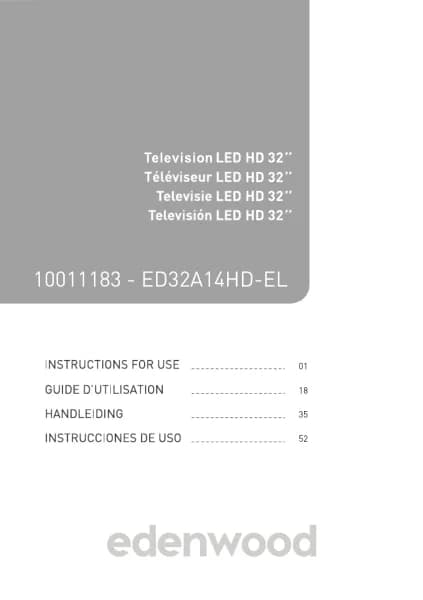Handleiding
Je bekijkt pagina 3 van 8

TELEVISION SET X 1
REMOTE CONTROL X 1
STAND X 2
7 Antenna input Air 75 Ω*
8
HDMI inputs1(ARC)/2/3
9
Ports USB1/2
10
CI Port (Common Interface)
11 Headphone Audio Output
WHAT'S IN THE BOX
SCREWS X 4
QUICK USER GUIDE X 1
1.Place the TV flat on a table
(Caution: Place a foam pad under the machine to prevent scratching.)
2. Align the screw threads on the bracket and the underside of the TV (Figure 2)
3. Attach the stand and screen with the 4 screws provided. (Figure 3)
4. Rear view appearance after installation. (Figure 4)
5. Sleep: To TURN the TV on and off.
Remark:
- Unplug the power plug first when installing or removing the TV stand. To prevent damage to the TV, contact
one or more partners for assistance installing or removing the TV stand.
BASE INSTALLATION & CONNECTION
SUPPORT MURAL COMPATIBLE VESA
Use standard BM6*8 (4
screws, not included) to
mount this TV
2
Power switch button ON/OFF
3
RJ45 LAN Internet Input
4 Optical audio output
5 CVBS and Audio L/R input
6
Antenna input Satellite S2 75 Ω*
*Important: Use a 75 Ω antenna cable to eliminate interference. The antenna cable should not be
close to the power cord. When using cable TV, insert the 75 Ω antenna jack directly into the wall
outlet, which should be connected to the building's communal antenna or the roof antenna of the
house
Hanging the TV on a wall
Warning: For safe installation, follow these safety instructions:
• Check that the nature of the wall or partition is capable of supporting the weight of the TV and
wall mount.
• Make sure you use the right type of dowel according to the nature of the wall (concrete, brick,
plasterboard, plaster tile, etc.). If in doubt, seek professional advice.
• Follow the installation instructions that came with the wall mount and use the screws
recommended by the manufacturer.
• Install the TV on a vertical wall.
• Check that the cable routing is safe for people
(Stumble, fall).
● Use standard BM6*8 (4 screws, not included) to mount this TV. The use of different screws
of the specified type will damage the wall mount bracket and void the product warranty.
● Contact a professional for help with wall mounting your TV.
● Do not mount the TV on the wall when it is turned on.
● Refer to the instructions for your wall mount bracket.
REMOTE CONTROL
The remote control must be used within the effective reception range of the
television. Point the remote control at the TV's infrared receiver and make sure
there are no obstacles in between. Its normal operating distance will be reduced
by direct sunlight or lamp light. Be careful when using the remote control. Do not
drop it, step on it, or expose it to liquids.
Note: The symbols and position of the remote control controls may vary by
model.
Preparing the remote control
Insert two AAA batteries into the remote control according to the polarity (+/-)
symbols indicated. (Batteries not included)
Different types of batteries or new and used batteries should not be mixed.
Batteries must be installed in a polarity manner. Used batteries should be
removed from the product. Batteries must be disposed of safely. Place them in
the collection bins provided (check with your retailer) to protect the environment.
Warning: Batteries should not be exposed to excessive heat such as that from
the sun, fire, or similar origin.
CONNECTION TO THE POWER SOURCE
1.STANDBY: Allows you to put the device in
standby mode, a second press turns it on.
2. Remote Control Sensor/Power Indicator: In
standby mode, the indicator light is red; When
illuminated, the light is blue
1 STANDBY (POWER)
Allows the device to be put into sleep mode;
a second press turns it on.
2 INPUT (SOURCE)
Allows you to select the desired source by
entrance.
3 KEYS (0-9)
Allows you to enter digital information,
such as channel numbers, etc.
4 GUIDE
Launch the program guide.
5 CH.LIST
To view the list of channels.
6
Customized in another page.
7 (MENU)
Allows you to call up the main menu or
Return to the previous menu.
8
►ǁ
To start/pause playback;
Fast forward; Quick return.
9
DIRECTION/ OK
To navigate up, down, left,
the right and confirm.
10
To return to the previous menu.
11 EXIT
To exit the current interface or menu.
12 (HOME PAGE)
To view the home page.
13 VOL+/-
Increase/decrease the volume.
14 CH +/-
Allows you to read the program
next/previous.
15 (MUTE)
Allows you to mute the sound.
16 SUBTITLES
To select available captions.
17 TEXT
To enable/disable Teletext.
18 INFO
Allows you to view available program
information.
19
To set an app shortcut.
20 Free
To view free videos.
21 DEEZER
To launch Deezer directly.
22 Content area
Six dedicated buttons for CSP apps.
VESA
Channel Search
Automatic channel search
Settings > Channel > Auto Search Note: Before
selecting the automatic channel search, you can tap
on > Settings > Channel > Auto Search, press the OK
button in the submenu, select Change Configuration,
and press the OK button to select Satellite, Antenna,
or Cable.
Displays the list of favorite channels
List of channels
When watching live TV, press the key on the
remote control to bring up the source list menu
Favoris
• Add channels to your "Favorites" list.
• Press the (OK) key to display the list of channels. It
appears on the right side of the screen.
• Press and (OK) to select your favorite channel.
• to select your favorite channel. and choose Add to
Favorites, a heart icon will appear next to your
favorite channel
MAKE SURE THAT ALL EQUIPMENT AND THE POWER PLUG ARE PROPERLY PLUGGED IN AND
THAT THE DEVICE IS SET TO THE CORRECT MODE BEFORE ANY TYPE OF MANIPULATION.
Press the SLEEP button on the device or remote control to turn on the device (the light turns blue); Press this
key again to turn off (sleep mode) the device (the light turns red).
SELECT THE DESIRED PROGRAM
Press the CH+ key to play the next channel.
Press the CH- key to play the previous channel.
Press the number keys on the remote control directly to select the desired program.
VOLUME CONTROL
Press the VOL+ or VOL button - to adjust the current volume level. Available Adjustment Range: 0-100.
MUTE CONTROL
Press the MUTE key to mute the sound, press it again to turn the sound back on.
SOURCE SETTINGS
Press the SOURCE button on the remote control to display the list of sources.
Press the UP and DOWN navigation key to select the desired input source, and then press OK to confirm the
selection.
MULTIAUDIO TUNING
Press the MENU button on the remote control and use the navigation keys to select the desired audio
language.
NOTE: To enable this feature, make sure the channel you're watching supports multi audio languages.
INFORMATION DISPLAY
Press the INFO button on the remote control to display the current program information.
MEDIA PLAYBACK
Insert a USB storage device into the USB port before performing the following steps.
Press the SOURCE button on the remote control to switch the unit to USB mode.
Press the UP/DOWN/LEFT/RIGHT navigation keys to move the cursor.
Press the BACK button to return to the previous page of the menu.
BASIC USE
FIRST INSTALLATION
Make sure you have the SSID and password to connect to the wireless router before you start the
connection. Connecting to a wireless network
> Settings > Network > Network Configuration
You can set the TV network by selecting Setup and pressing the to enter the submenu.
Connection Type Choose a connection to a wireless network to access the Internet.
Refresh To refresh the list of wireless networks.
Advanced Settings To configure advanced wireless network settings for TV.
Add You can add a wireless network.
Remark:
If no wireless router is found, select Add and enter the network name in the SSID field.
If no wireless router is found, select Refresh.
WIRELESS NETWORK CONNECTION AVAILABLE
MAKE SURE THAT ALL EQUIPMENT AND THE POWER PLUG ARE PROPERLY PLUGGED IN AND THAT THE DEVICE IS SET TO THE CORRECT MODE BEFORE ANY TYPE OF
MANIPULATION.
1 2 31 2 3
4
Bekijk gratis de handleiding van Edenwood ED43EA12UHD-RE, stel vragen en lees de antwoorden op veelvoorkomende problemen, of gebruik onze assistent om sneller informatie in de handleiding te vinden of uitleg te krijgen over specifieke functies.
Productinformatie
| Merk | Edenwood |
| Model | ED43EA12UHD-RE |
| Categorie | Televisie |
| Taal | Nederlands |
| Grootte | 3569 MB |