Ecler VEO-XRI1CG2 handleiding
Handleiding
Je bekijkt pagina 30 van 34
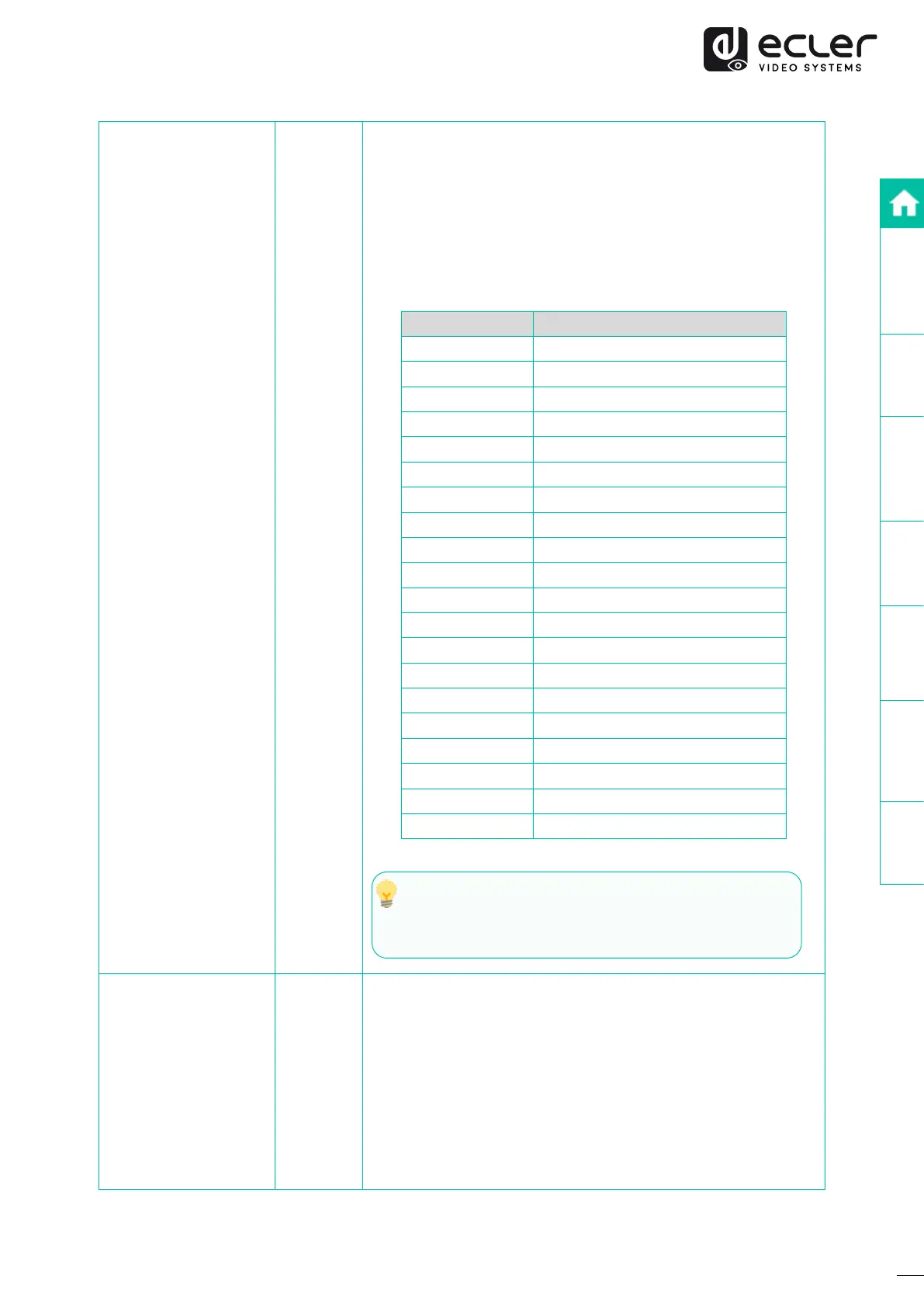
30
PRECAUTIONS
PACKAGE
CONTENTS
DESCRIPTION
&
FEATURES
INSTALL
&
CONNECT
START-UP
&
OPERATION
PANEL
FUNCTIONS
TECHNICAL
DATA
Output Resolution
Settings
(Only VEO-XRI1CG2)
▲and▼
Long pressing the ▲ or ▼ button until the Status display
shows “S00” (in which “S” refers to Scaler and “00” to
resolution ID). Then pressing and holding ▲ and ▼ buttons
both together for 5 seconds, will enter the “Output Resolution
Settings” mode. The Resolution ID number (e.g. S01) on the
Status display will flash. Then pressing the ▲ or ▼ button will
select the desired resolution ID:
Pressing and holding ▲ and ▼ buttons both together for
5 seconds will confirm the selected Resolution ID and exit
“Output Resolution Settings” mode
Resolution ID
Resolution Description
00
Pass-through
01
1080p@60Hz
02
1080p@50Hz
03
1080p@30Hz
04
1080p@25Hz
05
1080p@24Hz
06
720p@60Hz
07
720p@50Hz
08
576@50Hz
09
480@60Hz
10
640x480@60Hz
11
800x600@60Hz
12
1024x768@60Hz
13
1280x800@60Hz
14
1280x1024@60Hz
15
1366x768@60Hz
16
1440x900@60Hz
17
1600x1200@60Hz
18
1680x1050@60Hz
19
1920x1200@60Hz
Video Timeout
Settings
(Only VEO-XRI1CG2)
▲and▼
Long pressing the ▲ or ▼ button until the Status display
shows “H00” (in which “H” refers to HDMI TIMEOUT an “00”
to the time in minutes. Then pressing and holding ▲ and ▼
buttons both together for 5 seconds, will enter the “Video
Timeout Setting” mode. The number (e.g., H01) on the
Status display will flash. Press the ▲ or ▼ button to select
the desired time to disable the HDMI output after the VEO-
XTI1CG2 HDMI input doesn’t detect video signal.
Bekijk gratis de handleiding van Ecler VEO-XRI1CG2, stel vragen en lees de antwoorden op veelvoorkomende problemen, of gebruik onze assistent om sneller informatie in de handleiding te vinden of uitleg te krijgen over specifieke functies.
Productinformatie
| Merk | Ecler |
| Model | VEO-XRI1CG2 |
| Categorie | Niet gecategoriseerd |
| Taal | Nederlands |
| Grootte | 6592 MB |







