Dometic VMD 2.5 Display handleiding
Handleiding
Je bekijkt pagina 7 van 56
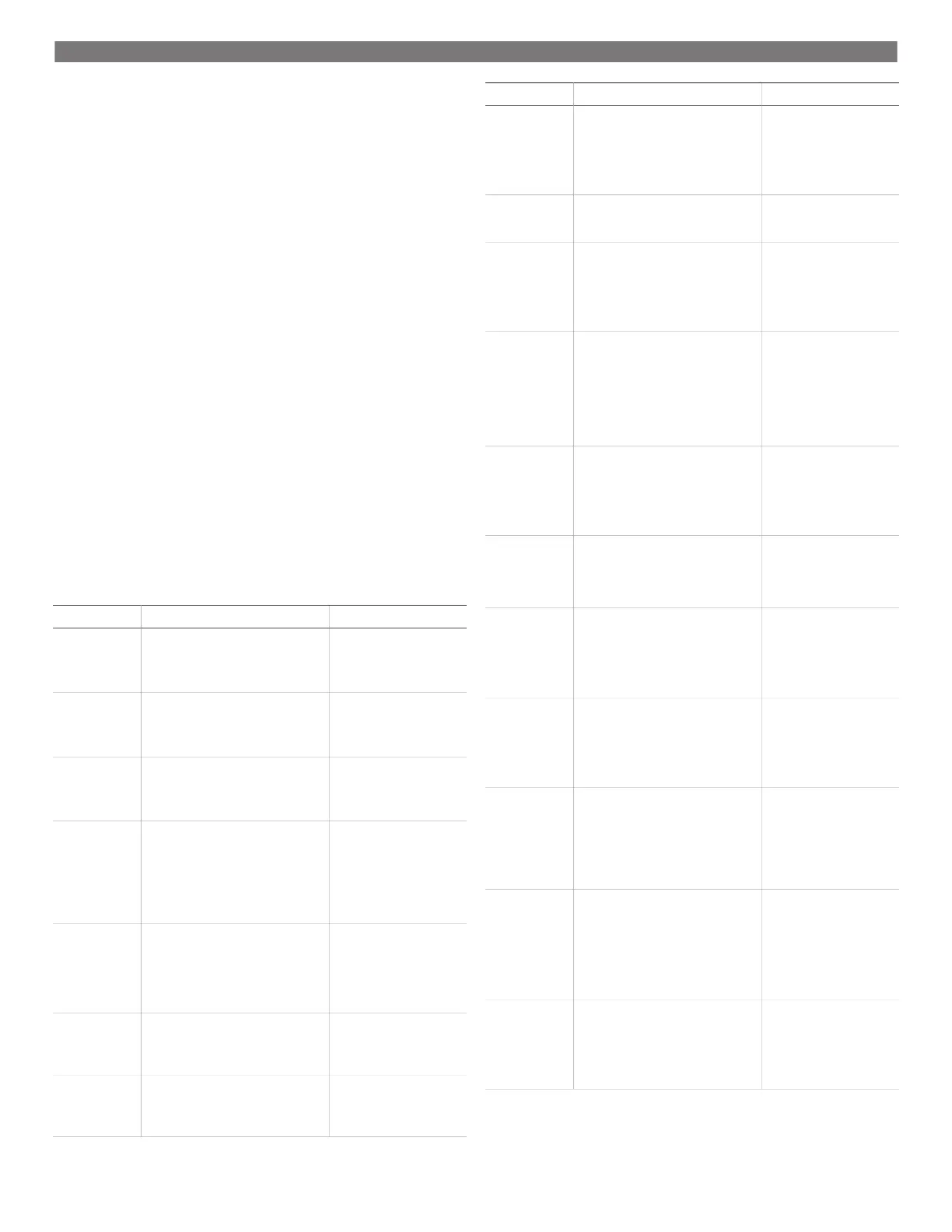
EN
2. Tap Scheduler Mode.
3. Tap Programs.
4. Use the Up Arrow or Down Arrow to navigate to the program.
5. Tap the program menu bar to enable or disable the program.
12.4.3 Editing a program
Program options include setting the mode, functions, temperature set point, and the
time and days of the week the program will run once turned on.
1. On the Home screen, tap Main Menu.
2. Tap Scheduler Mode.
3. Tap Programs.
4. Use the up arrow or down arrow to navigate to the desired program screen.
5. Tap Edit.
6. Tap Cool, Heat, Auto, or Off to select the mode, then tap the down arrow to
move to the next screen.
7. Tap Eco and/or Quiet to turn these functions on or off, then tap the down arrow.
These functions will not be available if the mode selected in the earlier step was
"Off". Both can be set to on or off, as desired.
8. Tap the le arrow or right arrow to set the temperature, then tap the down arrow.
9. Tap the le arrow or right arrow to set the time, then tap the down arrow.
10. Tap one or more days to set which days the program will run.
11. Tap the Save icon to save the program.
12.5 Parameters
1. From the Home screen, tap Main Menu.
2. Tap Parameters, then use the Up Arrow and Down Arrow to scroll through the se-
lections.
Selection Description Actions
Memorize Setting This selection memorizes the current set-
tings for all parameters providing a sys-
tem-wide point that can be returned to
when troubleshooting.
1. Tap Memorize Set-
tings.
2. Tap Yes.
3. Tap OK.
Recall Memorized This selection returns all parameters to the
last memorized settings.
1. Tap Recall Memo-
rize.
2. Tap Yes.
3. Tap OK.
Recall Factory This selection returns all parameters to
their factory settings.
1. Tap Recall Facto-
ry.
2. Tap Yes.
3. Tap OK.
High Fan Speed This selection adjusts the fan speed on the
high setting reducing the air noise pro-
duced by the system.
1. Tap High Fan
Speed.
2. Tap the Le Arrow or
Right Arrow to adjust the
maximum fan speed per-
centage.
3. Tap Save.
Low Fan Speed This selection adjusts the fan speed on the
low setting ensuring the fan speed is high
enough to overcome the static pressure in
ductwork.
1. Tap Low Fan Speed.
2. Tap the Le Arrow or
Right Arrow to adjust the
minimum fan speed per-
centage.
3. Tap Save.
Fan Operate
Mode
Selecting Continuous keeps the fan run-
ning at slow speed when the compressor
cycles off. Selecting Cycled turns the fan
off and on with the compressor.
1. Tap Fan Operate
Mode.
2. Tap Continuous or Cy-
cled.
Pump Operate
Mode
Selecting Continuous keeps the pump
running continuously when the compres-
sor cycles off. Selecting Cycled turns the
pump off and on with the compressor.
1. Tap Pump Operate
Mode.
2. Tap Continuous or
Cycled.
Selection Description Actions
Inside Temp Cali-
brate
This selection is used to calibrate the cab-
in temperature reading when it is consis-
tently different from the actual tempera-
ture.
1. Tap Inside Temp
Calibrate.
2. Tap the Le Arrow or
Right Arrow to adjust the
reading.
3. Tap Save.
Temperature Units This selection toggles temperature read-
outs between °F and °C and affects all
temperature screens. The default is °F.
Tap Temperature Units to tog-
gle between °F or °C.
Pressure Units This selection toggles pressure readouts
between psi, Kpa, or bar and affects all
pressure screens. The default is psi.
1. Tap Pressure
Units.
2. Tap the Le Arrow or
Right Arrow to adjust the
reading.
3. Tap Save.
Aux Electric Heat This selection activates the auxiliary elec-
tric heater relay if one is connected. It will
only work in place of the reverse heating
cycle and not as a supplementary heat
source. The default is off. The appropriate
power rating must be selected to activate
the heater.
1. Tap Aux Electric
Heat.
2. Tap the Le Arrow or
Right Arrow to scroll
through the options.
3. Tap Save and follow the
prompts to confirm the
selection.
Filter Hours Set-
ting
When activated, this selection indicates
when the filter is ready to be replaced
as determined by the selected filter life
range. The default is off.
1. Tap Filter Hours
Setting.
2. Tap the Le Arrow or
Right Arrow to scroll
through the options.
3. Tap Save.
Filter Hours Reset This selection resets the filter life counter
to zero. The filter hours should be reset
when the filter is replaced or cleaned.
This selection is not available when Filter
Hours Setting is set to off.
1. Tap Filter Hours
Reset.
2. Tap Yes.
3. Tap OK.
Filter Alarm Delay This selection sets the duration to snooze
the filter alarm when Snooze is used in the
Filter Alarm screen.
1. Tap Filter Alarm
Delay.
2. Tap the Le Arrow or
Right Arrow to adjust the
reading.
3. Tap Save.
Zone/Area This selection assigns a zone name to one
or more units. For networked units, this al-
lows a command from one display to con-
trol all units assigned to that zone. The de-
fault for all units is Master Stateroom.
1. Tap Zone/Area.
2. Tap the Le Arrow or
Right Arrow to scroll
through the list of
zones/areas.
3. Tap Save.
Set Point Temp
Differential
This selection adjusts the temperature dif-
ferential between the set point and the
cabin temperature reading which is used
to decide when the system cycles on.
1. Tap Set Point Temp
Differential.
2. Tap the Le Arrow or
Right Arrow to scroll
through the list of set-
tings.
3. Tap Save.
Discharge Pres-
sure Calibration
This selection is used to calibrate the dis-
charge pressure reading when it is consis-
tently different from the actual pressure.
The discharge pressure reading is used to
check the health of the system. If the value
exceeds the factory set limit, an alarm will
display indicating the date and time of the
occurrence.
1. Tap Discharge
Pressure Cali-
bration.
2. Tap the Le Arrow or
Right Arrow to adjust the
reading.
3. Tap Save.
Suction Pressure
Calibration
This selection is used to calibrate the suc-
tion pressure reading when it is consis-
tently different from the actual pressure.
1. Tap Suction Pres-
sure Calibration.
2. Tap the Le Arrow or
Right Arrow to adjust the
reading.
3. Tap Save.
7
Bekijk gratis de handleiding van Dometic VMD 2.5 Display, stel vragen en lees de antwoorden op veelvoorkomende problemen, of gebruik onze assistent om sneller informatie in de handleiding te vinden of uitleg te krijgen over specifieke functies.
Productinformatie
| Merk | Dometic |
| Model | VMD 2.5 Display |
| Categorie | Niet gecategoriseerd |
| Taal | Nederlands |
| Grootte | 7105 MB |


