Handleiding
Je bekijkt pagina 25 van 26
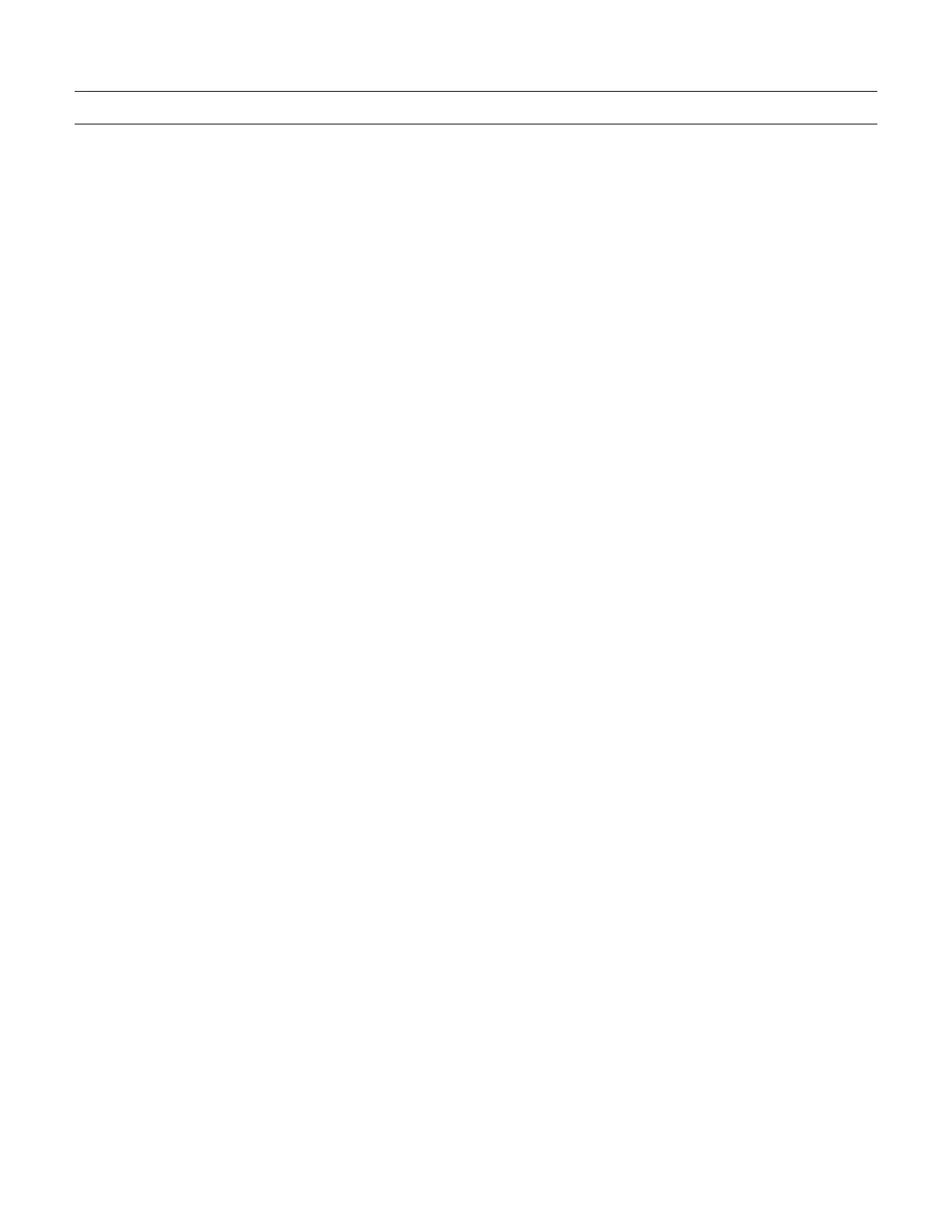
Page 24 of 25
Known Issues
Phones that save images in heic (high efficiency image container) format send the image to the WCM
that will not allow the WCM-Plus to see the actual size of the picture. Because of this the printed picture
may have white edges because the WCM-Plus cannot properly crop the image.
There are two options to address this condition.
1. Go to the camera settings and select Most Compatible as the format. This will save images as .jpg and the
WCM can correctly see the edges of the image and crop to fill the print size.
2. Resize the image to the correct print size before sending it to print. This can be done in the WCM Print edit
feature
a. Select the desired image in WCM Print and choose the pencil icon to edit the image.
b. For 4x6 prints select the crop tool and select 4:6 for portrait and 6:4 for portrait. Drag the edit buttons to
include the desired print area and save.
c. If another print size is wanted, select the resize tool and enter the pixel size for the desired print. Pixel size
can be calculated by multiplying the print size in inches by 300dpi. So, a 5x7 print size will be 1500x2100
pixels. Tap the lock icon to unlock the aspect ratio and enter the correct sizes.
d. You can also use native edit tools in the phone’s gallery to select the correct aspect ratio.
Aspect ratios are as follows:
4x6 = 2:3
5x7 = 5:7
6x8 = 3:4
6x9 = 2:3
8x10 = 4:5
8x12 = 2:3
Square = 1:1
Bekijk gratis de handleiding van DNP WCM Plus, stel vragen en lees de antwoorden op veelvoorkomende problemen, of gebruik onze assistent om sneller informatie in de handleiding te vinden of uitleg te krijgen over specifieke functies.
Productinformatie
| Merk | DNP |
| Model | WCM Plus |
| Categorie | Printer |
| Taal | Nederlands |
| Grootte | 5893 MB |
